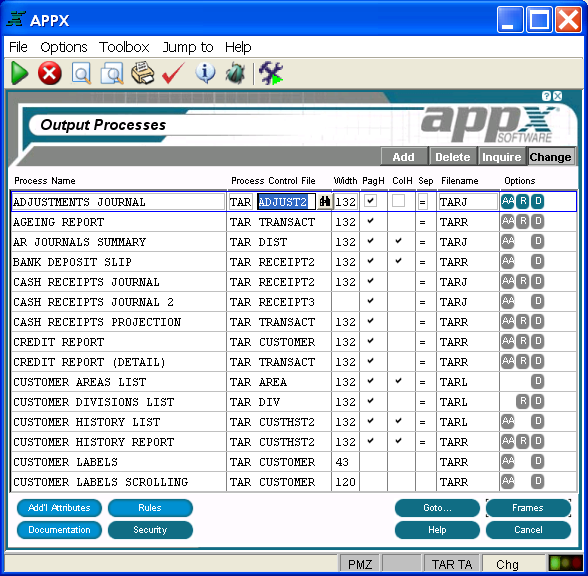
Output Process Specifications
Output process specifications establish the general attributes of an output process such as a process print file and process control file, the name of the report, and various format characteristics. The Output Processes screen, shown in Figure 3-7-2 below, displays when you select outputs from the Application Design Specifications Menu.
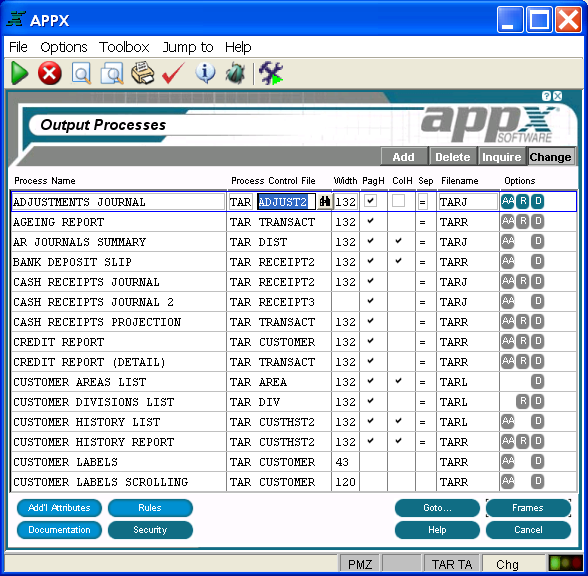
Figure 3-7-2. Output Processes Screen
The Output Processes screen contains the following fields:
Process Name identifies a specific process and consists of up to 30 uppercase alphanumeric characters that must be unique within type and application.
Process Control File is optional for output processes. If present, it identifies a file by application ID and file name that is to be automatically managed by APPX during the execution of this process. APPX automatically reads, writes, rewrites, and deletes records in the process control file (PCF) during output process execution (and provides for updating the child PCF for any automatic children). If the PCF is left blank, the output process will execute once and then automatically end (as opposed to executing once for every record).
Width indicates the maximum number of characters across, or in other words the number of columns, to allocate for each row in the report format. APPX uses the value you enter here to produce standard images of the proper width. If blank, the default width of the form that the report prints on defaults to the form width which is defined in system administration. If the form is narrower than the width of the formatted report, APPX truncates the output. If the form is wider than the width of the report, however, APPX uses the larger width for standard images, but does not expand the format of the report itself. The default is 132.
PagH
determines whether or not APPX automatically prints a standard page
heading image. If “yes” ![]() , this image prints before any
Start of Page frames for the report. Be careful not to also explicitly
define a Start of Page frame with a standard page heading image,
which could cause page headings to print twice at the top of each page
in the report. If “no”
, this image prints before any
Start of Page frames for the report. Be careful not to also explicitly
define a Start of Page frame with a standard page heading image,
which could cause page headings to print twice at the top of each page
in the report. If “no” ![]() , you can explicitly define a Start
of Page frame with a standard page heading image or, alternatively,
define your own page heading using a Start of Page frame. The default
is “yes”.
, you can explicitly define a Start
of Page frame with a standard page heading image or, alternatively,
define your own page heading using a Start of Page frame. The default
is “yes”.
ColH
determines whether or not APPX automatically prints a Start of
Page frame with a standard column heading image. APPX generates column
headings based upon specifications in the data dictionary for each item
included in the output image. If “yes” ![]() , this image prints
after any Start of Page frames for the report. Be careful not to
also explicitly define a Start of Page frame with a standard column
heading image, which would cause column headings to print twice for each
page in the report. If “no”
, this image prints
after any Start of Page frames for the report. Be careful not to
also explicitly define a Start of Page frame with a standard column
heading image, which would cause column headings to print twice for each
page in the report. If “no” ![]() , you can explicitly define
a Start of Page frame with a standard column heading image or,
alternatively, define your own column headings using a Start of Page
frame. The default is “yes”. Refer to Standard
Column Heading Image Generation for additional information.
, you can explicitly define
a Start of Page frame with a standard column heading image or,
alternatively, define your own column headings using a Start of Page
frame. The default is “yes”. Refer to Standard
Column Heading Image Generation for additional information.
Sep identifies one alphanumeric character that prints continuously across the report to separate standard page headings, page frames, and standard column headings from the body of the report. If blank, APPX does not print a heading separator. The default is =.
Filename establishes the name of the report file that is used to store the contents of the printed report. If necessary to guarantee uniqueness, APPX may append one or more characters to the value you enter here, or replace one or more of the ending characters. If two or more output processes in the same subprocess family are defined with identical Print File values, the processes share a common print file. They print as a single report, with continuous page numbers. If this specification is blank, APPX uses the last Print File that is active within the subprocess family. Refer to Process Lineage in Chapter 3-1 for a definition of subprocess family.
Options
are indicators that are present whenever the options they denote have
been defined. Options applicable to this screen are ![]() (Additional
Attributes),
(Additional
Attributes), ![]() (Rules),
(Rules), ![]() (Documentation),
and
(Documentation),
and ![]() (Security).
(Security).
Buttons are provided at the bottom of each Output Processes screen for accessing the following options:
additional attributes - See the Output Process Additional Attributes Option for details.
rules - See the Output Process Rules Option for details.
documentation - Same as the Process Documentation Option described in Chapter 3-3.
security - Same as the Process Security Option described in Chapter 3-3.
goto... - Allows you to identify and retrieve another record by optionally entering a full or partial key.
frames - See Output Frame Specifications for details. This is the default option.
help - Allows you to view online help text for a selected item.
close or cancel - In Inquire mode, close allows you to end the current process. Otherwise, cancel allows you to end the current process without saving changes, if any, to the current record.
In addition, the menu bar provides the following pulldown menus:
Toolbox - Same as the Process Toolbox Pulldown Menu described in Chapter 3-3.
Jump to - Same as the Process Jump to Pulldown Menu described in Chapter 3-3.