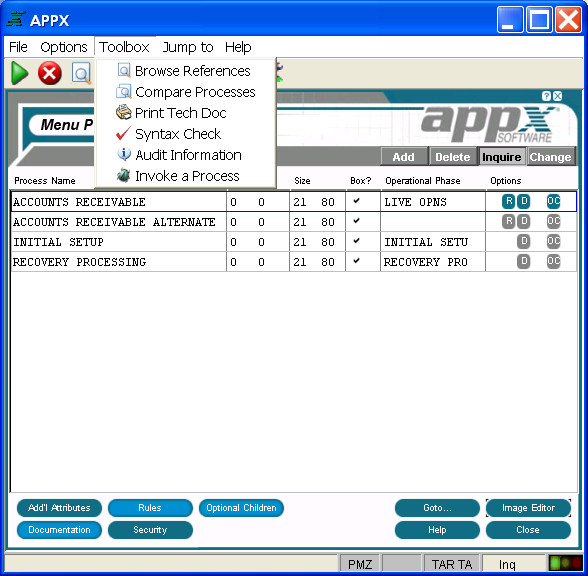
When you select Toolbox from the menu bar on a Processes screen, the process Toolbox Pulldown Menu appears as shown in Figure 3-3-7 below. The same toolbox applies to all processes. Note that each tool can also be accessed by selecting the corresponding icon on the Processes screen toolbar.
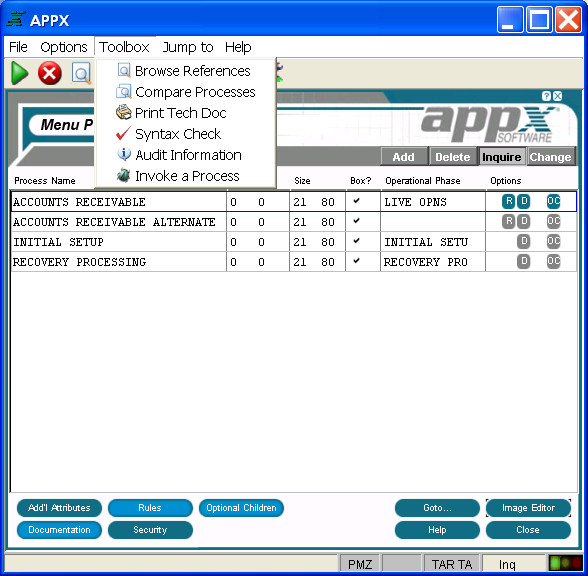
Figure 3-3-7. Process Toolbox Pulldown Menu
The process Toolbox Pulldown Menu offers the following options for all processes:
Browse References
The browse references option runs a modified version of “Cross Reference – All” and produces a list of design components utilized by the currently selected process. The results can be displayed interactively where links allow you to see the context of the references, edit the referenced component, and drill down to the child process. This option can be used to identify, and optionally edit, the file level event points utilized by this process.
Compare Processes
The compare processes option compares the currently selected process to another process that you identify and produces a report listing any differences. You can also opt to browse the results interactively.
Print Technical Documentation
The print technical documentation option allows you to print the technical documentation for the currently selected process to the screen or to hard copy.
Syntax Check
The syntax check option allows you to create the Executable Module for the currently selected process without running the process. If the Executable Module already exists and is still valid, this option is ignored if invoked. Note that this option (option 97), like any Toolbox option with a value greater than 90, is available for use directly from any screen in Application Design without going to the Toolbox.
Audit Information
The audit information option allows you to see who created the currently selected process and who changed it most recently. It also provides you with the date that the process was created and the date that it was last changed. Note that this option (option 98), like any Toolbox option with a value greater than 90, is available for use directly from any screen in Application Design without going to the Toolbox. See Audit Information Overlay for an example of the overlay.
Invoke a Process
The invoke a process option is available to facilitate testing. When you select this option, APPX defaults to the currently selected process but you may override the defaults to invoke any process. Note that this option, like any Toolbox option with a value greater than 90, is available for use directly from any screen in Application Design without going to the Toolbox. See Invoke a Process Overlay for details on using this option.