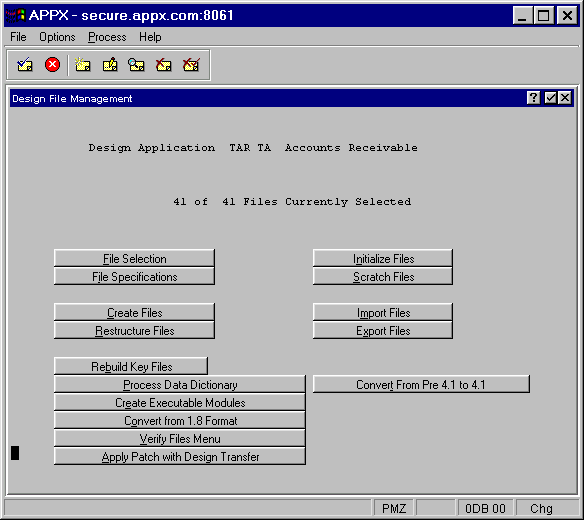
The Design File Management menu accessed from the Databases/Applications menu is shown in Figure 2-37 below:
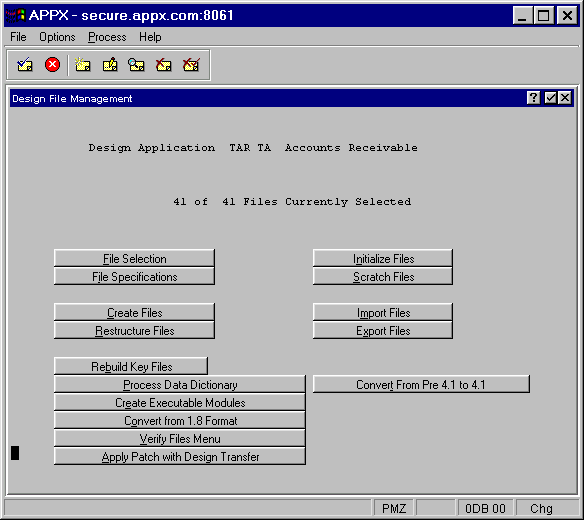
Figure 2-37. Design File Management Menu
The Design File Management menu options are described below.
File Selection
Identifies which files you want to work on. See File Selection in Database Management for more information about the selection process.
File Specifications
Specifies information about the selected files including the estimated number of records in each one. Note that these record counts are not used in actually sizing files (except on the DEC/VAX which is no longer supported). Instead, APPX creates files as small as possible and then allocates disk space dynamically as records are added. However, if you enter a value of 0 (zero), APPX will not create the file when you select the Create Files option. See File Specifications in Database Management for detail field descriptions.
Create Files
Creates files you have defined in the File Selection option of Design File Management (unless the estimated number of records is zero).
Restructure Files
Rebuilds selected files to reflect structure changes. This includes the addition or removal of fields, or modifications to field lengths, types, or other attributes. For design files, the structures do not normally change from one version to another. However, it is occasionally possible that this option will be necessary. If restructuring is necessary during an upgrade, your upgrade instructions will tell you exactly when and how to do so. If your upgrade instructions do not specifically mention restructuring, do not select this option.
Initialize Files
Deletes the selected files and creates new, empty files. You are prompted to acknowledge that you are deleting data.
Scratch Files
Deletes the selected files. You are prompted to acknowledge that you are deleting data.
Import Files and Export Files
Imports text files into APPX and exports APPX files into text versions, respectively. These options are used to pass files between different types of computers.
Rebuild Key Files
Repairs corrupted index files. APPXIO files consist of two physical files, the "key" file which contains all indexes for a file and the location of their corresponding data in the "data" file. This option deletes the "key" file and reads the "data" file to generate a new "key" file.
This option is not available on Windows/NT systems. You can manually delete the “key” file on these systems, and then run the Create Files option to build a new “key” file from existing data.
Process Data Dictionary
Normally, the data dictionary is automatically processed each time you exit a process that changed an element in the data dictionary. However, the Process Data Dictionary option allows you to initiate data dictionary processing yourself for select, or all, files and/or work fields. This option is used most often to find and correct errors in the data dictionary.
Create Executable Modules
Compiles processes and creates the executable modules used at run time. This option is used primarily after upgrades or conversions to check for compile errors and make an application run-time ready so that users do not have to wait for executable modules to be created each time they run a process for the first time after modification. All processes, specific process types, or individual processes can be selected.
Convert From 1.8 Format
APPX versions prior to 2.0 used a different file structure. When upgrading from a pre-2.0 version to a 2.0 or later version, this utility must be run to restructure files into the new format as the older structure data files are incompatible with new versions of APPX. Any errors APPX encounters during this process are displayed on your screen and you have the option of printing an error log upon completion.
Verify Files Menu
Allows access to utilities used to verify the structure and integrity of APPX data files. These utilities are described in the Verify Files Menu section.
Apply Patch with Design Transfer
Accesses the design transfer process to transfer all design components from an indicated application into the selected application.
This feature can be utilized by APPX developers to “patch” their applications at customer sites. The developer can create a “patch application” which contains new or modified design components. The patch application can be distributed to customers and transferred into the appropriate application using this feature. The Release Number field in Application Parameters will be set to the value in the patch application.
Convert From Pre 4.1 to 4.1
Converts your design files from the format used before the release of version 4.1 of APPX to the format used in version 4.1. This is necessary because the older design files are no longer compatible with APPX. It actually performs three steps: creates three new files, RESOURCE, RESNAME, and WIDGET; converts character-based boxes to widget boxes; and clears a field in the Processes Header that can now contain Partial Record I/O information.