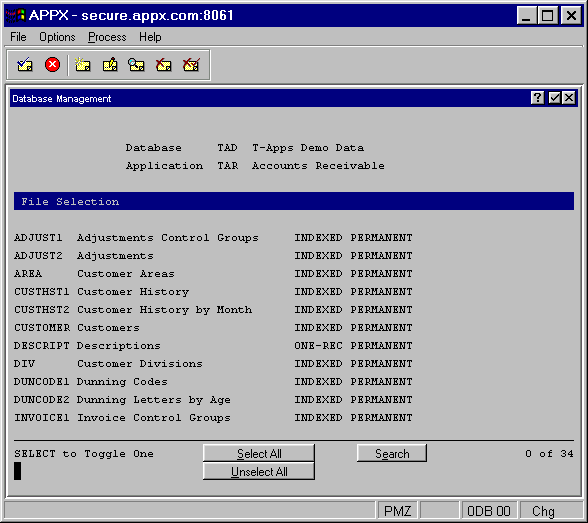
Normally, you work on all of an application’s files at the same time when you first set them up. You may, however, have occasion to work on only one or selected files. The File Selection option from the Database Management menu allows you to specify which files you want to work on. The File Selection screen is shown in Figure 3-2 below:
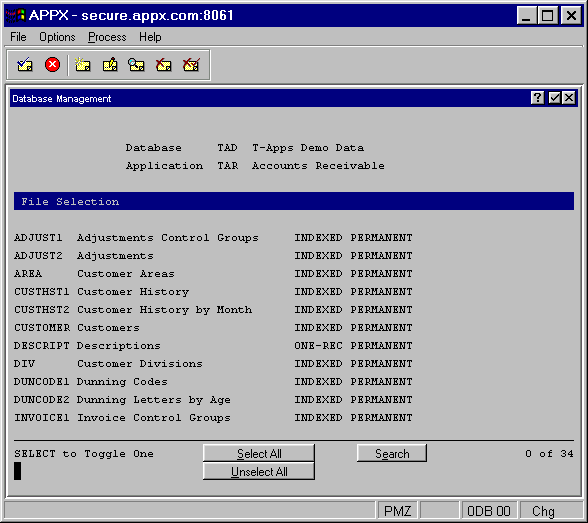
Figure 3-2. File Selection Screen
The File Selection screen contains two columns that list the names and corresponding descriptions of all the files that are specified in the data dictionary for the application. The following options allow you to designate the files you want:
· Page Down displays the next screen of files. To end file selection, select End.
· Select to Toggle One allows you to “toggle” between selecting and unselecting one file at a time. If a file is selected, the name and description become bright (highlighted). Using the arrow keys, or the Page Up or Page Down keys, move the cursor onto any character of the desired file name. Then press the Select key (F3) or click Enter in the title bar to select or unselect files one at a time.
· Select All highlights (selects) all of the files for further use.
· Unselect All unhighlights (unselects) all of the files. If you end with no files selected, subsequent file-related options have no effect, since there are no files designated.
· Search allows you to search for a particular file.