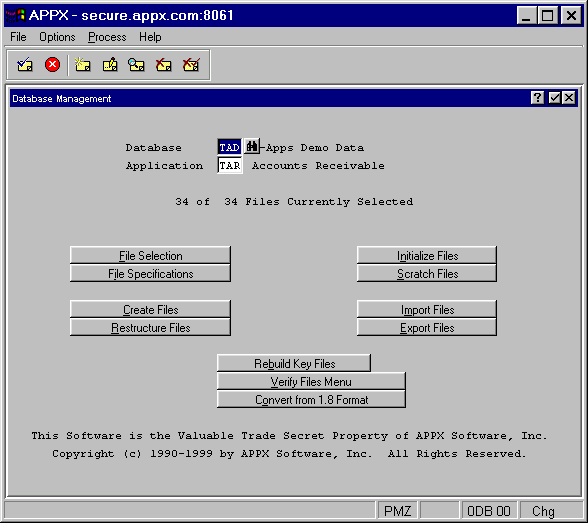
When you select Database Management from the APPX main menu, you must identify both the database and the application in order to perform database management functions. The Database Management menu is shown in Figure 3-1 below.
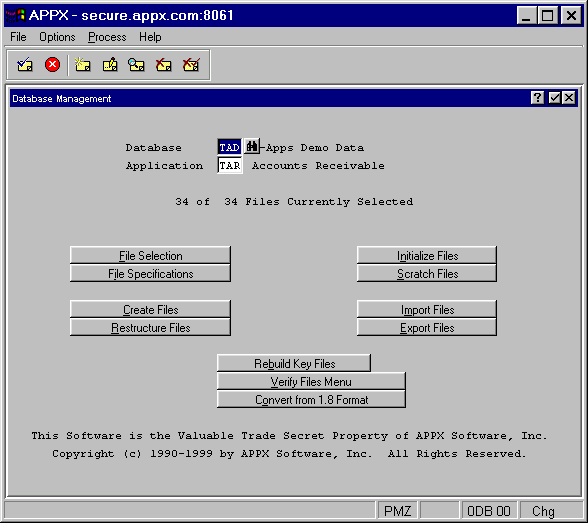
Figure 3-1. Database Management Menu
File Selection
Identifies which files you want to work on. See the File Selection section for details.
File Specifications
Provides information about the files selected previously with the File Selection option See the File Specifications section for details.
Creates the files selected previously with the File Selection option (assuming they do not already exist) unless the estimated number of records is zero. Once completed, you do not normally have to run this process again. As each file is addressed, its file name appears on the screen along with the status of creating. If there are any problems encountered, APPX displays an appropriate message.
Restructures the data files selected previously with the File Selection option. You use this option when, for example, you add a new field to a record or expand the length of an existing field. As each file is addressed, its file name appears on the screen along with the status of restructuring. If there are any problems encountered, APPX displays an appropriate message.
Sets up files with no records by scratching and recreating the files selected previously with the File Selection option. Before processing begins, a warning message appears because the initialization process destroys data. As each file is addressed, its file name appears on the screen along with the status of initializing. If there are any problems encountered, APPX displays an appropriate message.
Deletes the data files selected previously with the File Selection option and eliminates them from the system directory. Before processing begins, a warning message appears because the scratch process destroys data. As each file is addressed, its file name appears on the screen along with the status of scratching. If there are any problems encountered, APPX displays an appropriate message.
Reads in files that were generated on another computer system using the Export Files option. You normally only use this option when you are converting from one hardware platform to another. See the Import Files overlay for details.
Generates standard, fixed-length ASCII records in a portable format for the files selected previously with the File Selection option. You normally only use this option when you are converting files from one hardware platform to another.
Rebuild Key Files
Repairs corrupted APPXIO index files for files with FMS type 1 only which were selected previously with the File Selection option. See the Rebuild Key Files section for details and for ways to address files with FMS type other than 1.
Verify Files Menu
Contains utilities used to verify the structure and integrity of APPX files selected previously with the File Selection option. See the Verify Files Menu overlay for details.
Converts the files selected previously with the File Selection option from pre-version 2.0 format to the 2.0 format. Since the older versions of APPX used a file structure which is incompatible with the newer versions, this utility must be run when upgrading in order to restructure files. Any errors APPX encounters during this process are displayed on your screen and you also have the option of printing an error log upon completion.