Files
The Files/Fields screen, shown in Figure 2-4-1 below,
displays when you select the files
option from the Database Management Menu. The
Files/Fields screen presents a scrolling display of file specifications.
Once specifications for a file have been entered, you can access the Fields screen for that file by selecting enter ![]() .
.
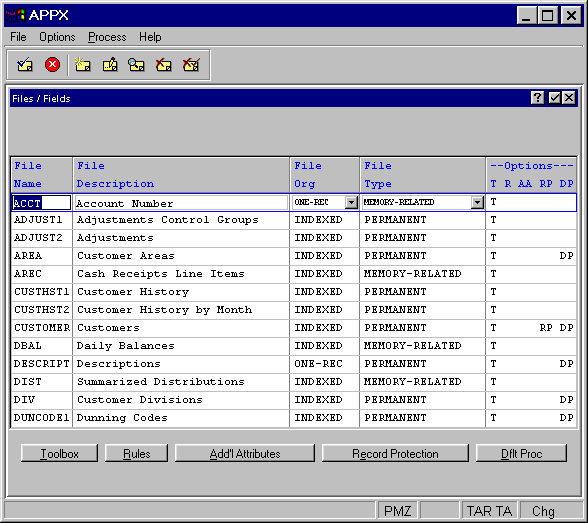
Figure 2-4-1. Files/Fields Screen
The Files/Fields screen contains the following fields:
· File Name uniquely identifies each file in a database. File Name also serves as the name of the current record area.
· Description provides a longer, more flexibly formatted alternative to the technical File name. If blank, APPX uses the File name as the Description. Because Description is less cryptic and easier to understand than File Name, APPX uses it when communicating with users wherever possible. An example is the construction of error and warning messages. If a user selects an input process for a file that was not created (Balance, for example), the system might display the message “Account Balance file does not exist.” We suggest that you use a plural entry for Description and avoid appending the word “file”.
· File Org (organization) determines the way records are stored in and retrieved from a file. The Org options are:
ONE-REC files are consecutive files that are limited to one record.
CONSEQ files are organized according to the relative sequence that records are added to a file. Records are retrieved by relative position.
INDEXED files are organized according to the content of specified fields, or key fields. Records are retrieved by key path.
The default is INDEXED. Refer to the File Organization section in Chapter 2-1 for more information.
· File Type — There are two broad categories of file type: permanent and temporary. Permanent files are stored on disk and remain there whether the user is logged on or not. Temporary files can be available for a process and its subprocesses, for a set of related processes, or for an entire session. Temporary files can be stored on disk or in memory, or not stored at all. In general, memory files are faster and can improve performance. There are eight distinct file types:
PERMANENT files are stored on disk and remain there whether the user is logged on or not.
DISK-SUBPROCESS files are temporary, stored on disk, and deleted when the main process ends.
DISK-RELATED files are temporary, stored on disk, and deleted when the process that called the related processes (usually a job process) ends.
DISK-DETACHED files are temporary, stored on disk, and remain available until the user logs off.
MEMORY-SUBPROCESS files are temporary, stored in memory, and deleted when the main process ends.
MEMORY-RELATED files are temporary, stored in memory, and deleted when the process that called the related processes (usually a job process) ends.
MEMORY-DETACHED files are temporary, stored in memory, and remain available until the user logs off.
WORKING-STORAGE files are temporary, not stored at all, and deleted when the process that is using them ends. For instance, working-storage files can be used to pass file-related information from an update process to a related subroutine. Refer to the Working-Storage Files section in Chapter 1-3 for more information.
Chapter 1-5: Interprocess Communication provides a complete discussion of detached, related, and subprocess files and processes. Also, refer to the File Storage Options and Temporary versus Permanent Files sections of Chapter 2-1 for additional information.
· Options are indicators that are present whenever documentation (T), rules (R), additional attributes (AA), record protection (RP), or default process (DP) have been defined for this file.
The Files/Fields screen contains the following options as described in the corresponding sections:
· Toolbox
· Rules