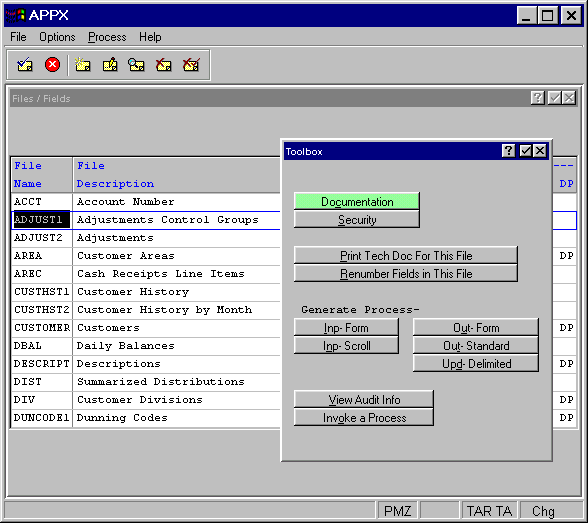
Files Toolbox Option
The toolbox overlay appears on the screen when you invoke the toolbox option from the Files/Fields screen. The overlay, shown in Figure 2-4-2, contains a number of features such as Documentation Management and Security Management that will assist you when creating files and fields.
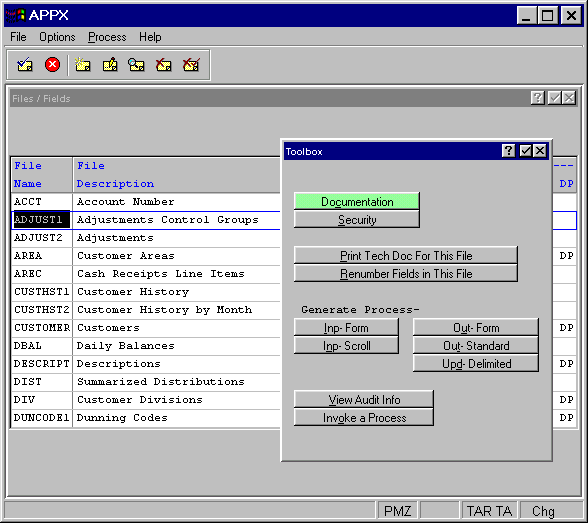
Figure 2-4-2. Files Toolbox Overlay
The options listed in the Toolbox overlay are described below.
Documentation
When you select the documentation option from the Toolbox overlay, you will first see the Documentation overlay which allows you to select between user or technical documentation. Once you have entered your documentation, you are returned to the files/fields screen.
Security
The security option allows you to identify the APPX security code to which a user must have rights in order to access the file. The security code must be four numeric characters. If blank, there are no restrictions.
Print Tech Doc for this File
The print tech doc for this file option tells APPX to print the technical specifications for the currently selected file. When you select this option, a print disposition screen displays which prompts you to define your print job. Select enter to send print job and you will be returned to the files/fields screen. If you printed to screen, select end to return to the files/fields screen.
Renumber Fields for this File
The renumber fields for this File option restores the numbering of the fields in the currently selected file to the default numbering convention in APPX. The first field is defined as 100, and additional fields are assigned a number equal to the highest existing field number, plus 100. When APPX finishes renumbering, you are returned to the files/fields screen.
Generate Process Inp - Form
The generate process inp - form option automatically creates an input process using the fields in the currently selected file. The resulting input process will have one field per row. Synonyms and Substrings are ignored. After you select this option, a screen displays that prompts you to name the new process. Then select enter and APPX generates the new input process, which can be modified as needed just like any other APPX process. See Chapter 3-6: Input Processes for more information about creating and modifying input processes.
Generate Process Inp - Scroll
The generate process inp - scroll option automatically creates a scrolling input process using the fields in the currently selected file. Fields will be placed from left to right on a scrolling frame. Synonyms, Substrings, and System fields are ignored. When you select this option, a screen displays that prompts you to name the new process. Then select enter and APPX generates the new input process, which can be modified as needed just like any other APPX process. See Chapter 3-6: Input Processes for more information about creating and modifying input processes.
Generate Process Out - Form
The generate process out - form option automatically creates an output process using the fields in the currently selected file. The resulting output process will have one field per row. Synonyms and Substrings are ignored. After you select this option, a screen displays that prompts you to name the new process. Then select enter and APPX generates the new output process, which can be modified as needed just like any other APPX process. See Chapter 3-7: Output Processes for more information about creating and modifying output processes.
Generate Process Out - Standard
The generate process out - standard option automatically creates a scrolling output process using the fields in the currently selected file. Fields will be placed from left to right on a scrolling frame. Synonyms, Substrings, and System fields are ignored. When you select this option, a screen displays that prompts you to name the new process. Then select enter and APPX generates the new output process, which can be modified as needed just like any other APPX process. See Chapter 3-7: Output Processes for more information about creating and modifying output processes.
Generate Process Upd - Delimited
The generate process upd - delimited option automatically creates an update process using the fields in the currently selected file. The process is then used to create exportable text files with fields separated by commas. Fields will be placed from left to right. Synonyms, Substrings, and System fields are ignored. When you select this option, a screen displays that prompts you to name the new process. Then select enter and APPX generates the new update process, which can be modified as needed just like any other APPX process. See Chapter 3-8: Update Processes for more information about creating and modifying update processes.
View Audit Info
This feature allows you to see who created the currently selected file and who changed it most recently. It also gives the date of creation and the date it was last changed. Note that this option (option 98), like any option with a value of 90 or greater, is available for use from any screen in Application Design without having to go to the Toolbox. See Chapter 3-3, Process Definition for more information about the view audit info option.
Invoke a Process
This feature is available to facilitate testing. It allows you to invoke any process. Note that this option (option 99), like any option with a value of 90 or greater, is available for use from any screen in Application Design without having to go to the Toolbox. See Chapter 3-3, Process Definition for a more detailed explanation of the Invoke a Process facility.