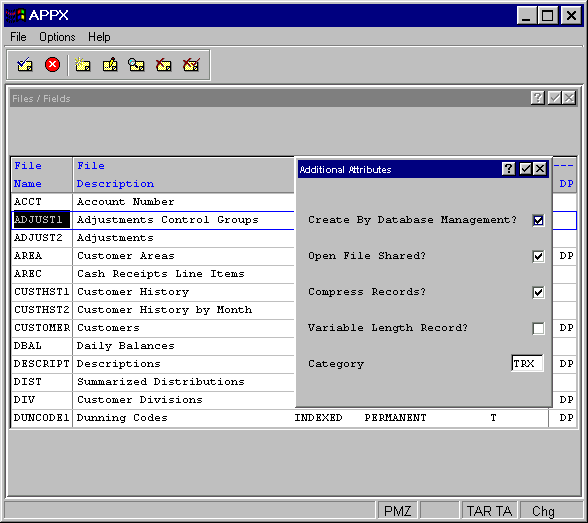
Files Additional Attributes Option
The files Additional Attributes overlay, shown in Figure 2-4-3, displays when you invoke the additional attributes option from the Files/Fields screen. From this overlay, you can enter additional parameters for the file. Upon completion, you are returned to the Files/Fields screen.
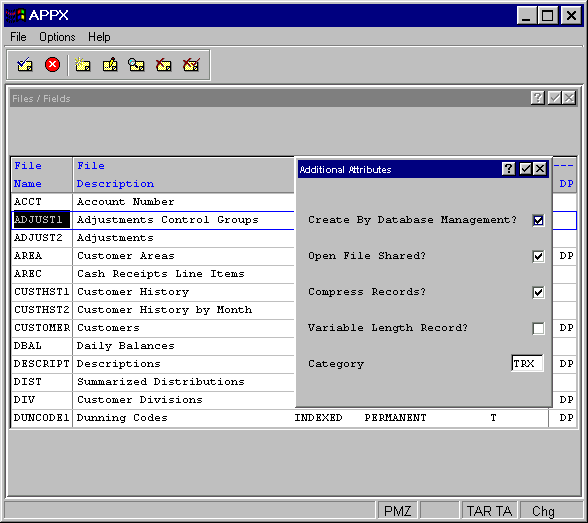
Figure 2-4-3. Files Additional Attributes Overlay
The files Additional Attributes overlay contains some or all of the following fields, depending upon the file type:
· Create By Database Management? indicates how a permanent file is to be created, either with the create utility in database management, or by the designer with statements. The specification does not apply to temporary files. The Create by Database Management? options are:
![]() A
file is to be created automatically by the create utility in database
management.
A
file is to be created automatically by the create utility in database
management.
![]() You
assume exclusive control over when a file is created. It is created when
an APPX process executes a CREATE statement. The system, however, includes
this file on display screens in database management, permitting the database
manager to establish defaults, such as the number of records in the file.
You
assume exclusive control over when a file is created. It is created when
an APPX process executes a CREATE statement. The system, however, includes
this file on display screens in database management, permitting the database
manager to establish defaults, such as the number of records in the file.
The default is “yes”
![]() .
.
· Open File Shared? indicates whether or not you want this file to be shared between users. The Open File Shared? options are:
![]() The
file is to be shared between users.
The
file is to be shared between users.
![]() The
file is to be used exclusively by the user that first opens the file.
This exclusivity continues until the user closes the file.
The
file is to be used exclusively by the user that first opens the file.
This exclusivity continues until the user closes the file.
The default is “yes”
![]() .
.
· Compress Records? indicates whether or not the records in
a file are to be compressed, when possible. Compression optimizes the
use of external storage devices by eliminating empty space in a record.
Whether or not records can be compressed, and the way they are compressed,
depends upon the operating system. In some systems, compressed records
in consecutive files may not be modifiable. Refer to your system manual
for additional information. The Compress Records? options are
"yes" ![]() , which tells APPX to compress
when possible, and "no"
, which tells APPX to compress
when possible, and "no" ![]() , which tells APPX not
to compress. The default is "yes"
, which tells APPX not
to compress. The default is "yes" ![]() .
.
· Variable Length Record? indicates whether or not the record
storage length for a file varies from record to record. Select “yes” ![]() for variable length storage in which APPX allocates the exact
amount of space required to store each field in a record (the fixed length),
less the trailing null portion of the record. When a record is read from
such a file, APPX restores the truncated, null fields. On some systems,
variable length records in sequential files may not be modifiable.
for variable length storage in which APPX allocates the exact
amount of space required to store each field in a record (the fixed length),
less the trailing null portion of the record. When a record is read from
such a file, APPX restores the truncated, null fields. On some systems,
variable length records in sequential files may not be modifiable.
Select “no” ![]() for fixed length
storage in which APPX allocates a predetermined amount of space for each
record, regardless of whether or not the entire allocation is necessary.
This length is equal to the sum of the lengths of the fields in record.
The default for this field is “no”. Click the checkbox to toggle between
“yes”
for fixed length
storage in which APPX allocates a predetermined amount of space for each
record, regardless of whether or not the entire allocation is necessary.
This length is equal to the sum of the lengths of the fields in record.
The default for this field is “no”. Click the checkbox to toggle between
“yes” ![]() and “no”
and “no” ![]() values.
values.
Files with variable length records undergo a “quick restructure” when fields have been added at the end of the record. The restructure process must still be run, but only the file header is processed, not each individual record. This dramatically decreases restructure time when comparing the restructure time for a file with fixed-length records.
· Category is used by utilities that automatically generate applications.