Create Access Control List
The next step in setting up RBS is to create the initial Access Control List.Overview:
The Create Access Control List utility will populate the Database level of the Security Hierarchy with a record for each application object. Application objects are application processes, data files, and fields in files. If an APPX process is run from more than one parent process, then that process will appear in the ACL multiple times - once for each parent process that it is invoked by.
Running this step assigns security at the Database level (Company). When the Access Control List is initially created for the Database, all permissions will be enabled. Because the Database security is inherited by all lower level entities in the security hierarchy, the Department, Workgroup, Role, and User level security will initially be the same as the Database.
Since RBS controls access by the combination of parent and child process, and since Appx does not normally maintain this information, the first phase of this step consists of creating an internal cross reference of the selected applications for use by RBS.
The 'Create Access Control List' can be found on the 'Utilities' tab of the RBS menu. Note that this program requires a 35 x 128 screen size, if your client settings are not large enough, a new session will be started for you.
At the completion of this step, all users will be able to run all processes and access all files. The next step is to refine the security using Set Process Security and Set File/Field Security.
Note that this step does not affect any existing security you may have already set up, it simply adds Database level permisssions for all Appx objects. If the permissions already exist, they will be unchanged.
Repeat this step for any other versions you may have (ie, test, model office, production, etc).
Description:
When you run this option, you will see the following screen:
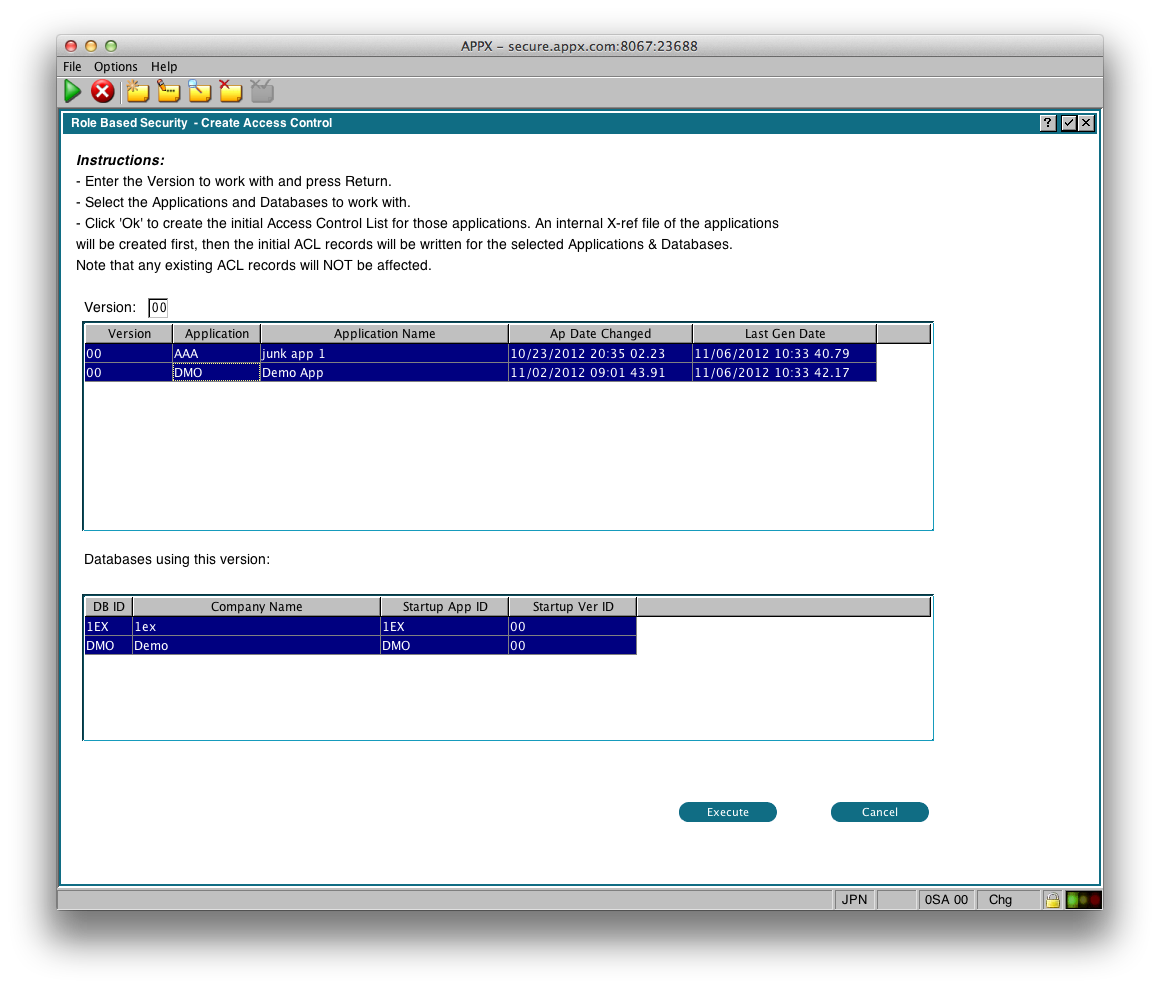
First enter the version of the applications you want to work with, and press Enter. RBS will then display a list of the applications in that version. Applications that have been changed since the internal cross reference was last generated will be automatically selected. If this is the first time you have run this for this version, then all applications should automatically be selected. You must also select at least one Database.
When you have selected the Applications and Databases, click Execute, and you will see the following progress display as the internal cross reference file is built:
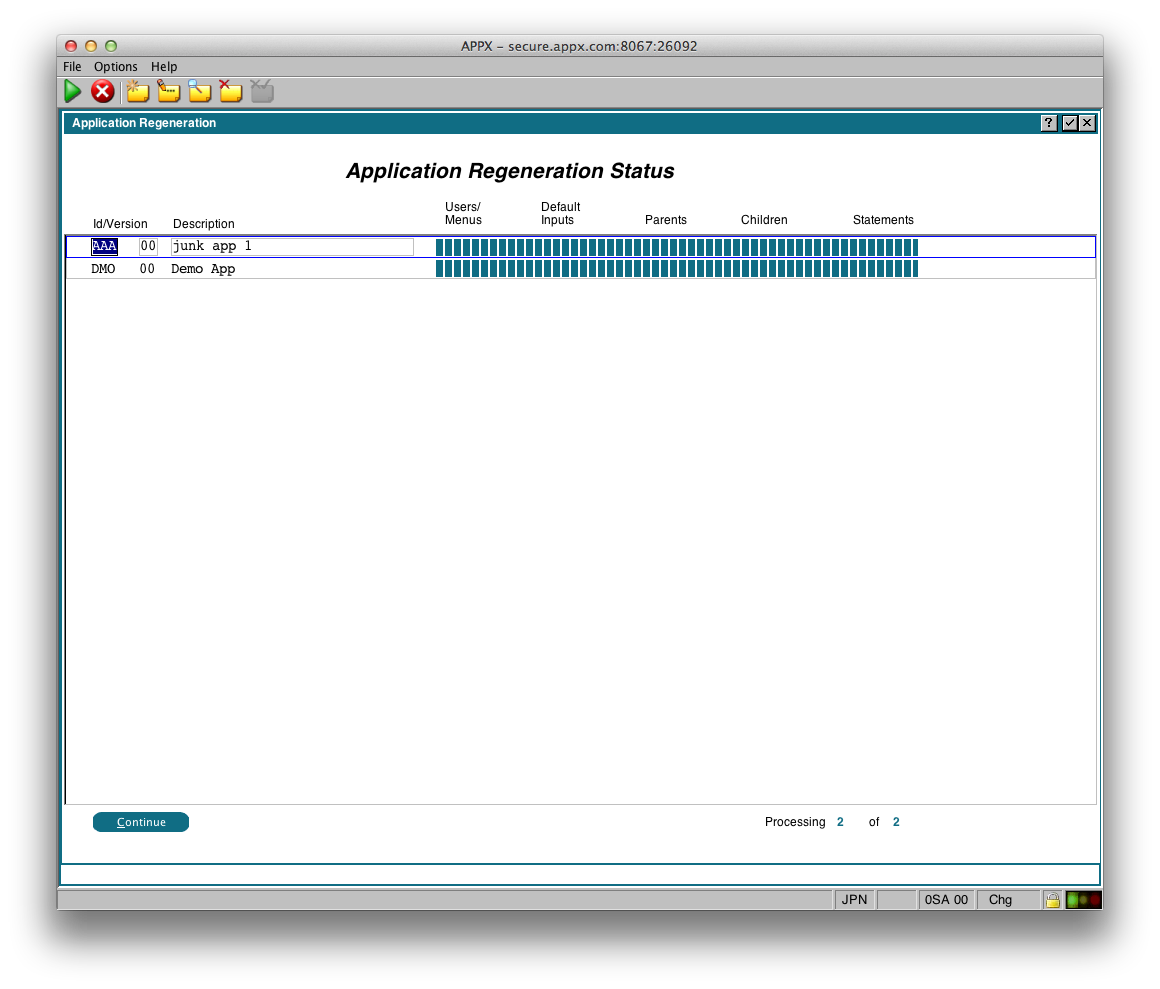
After this step is complete, the initial ACL records will be created for the specified Applications and Databases. You will see the following display:
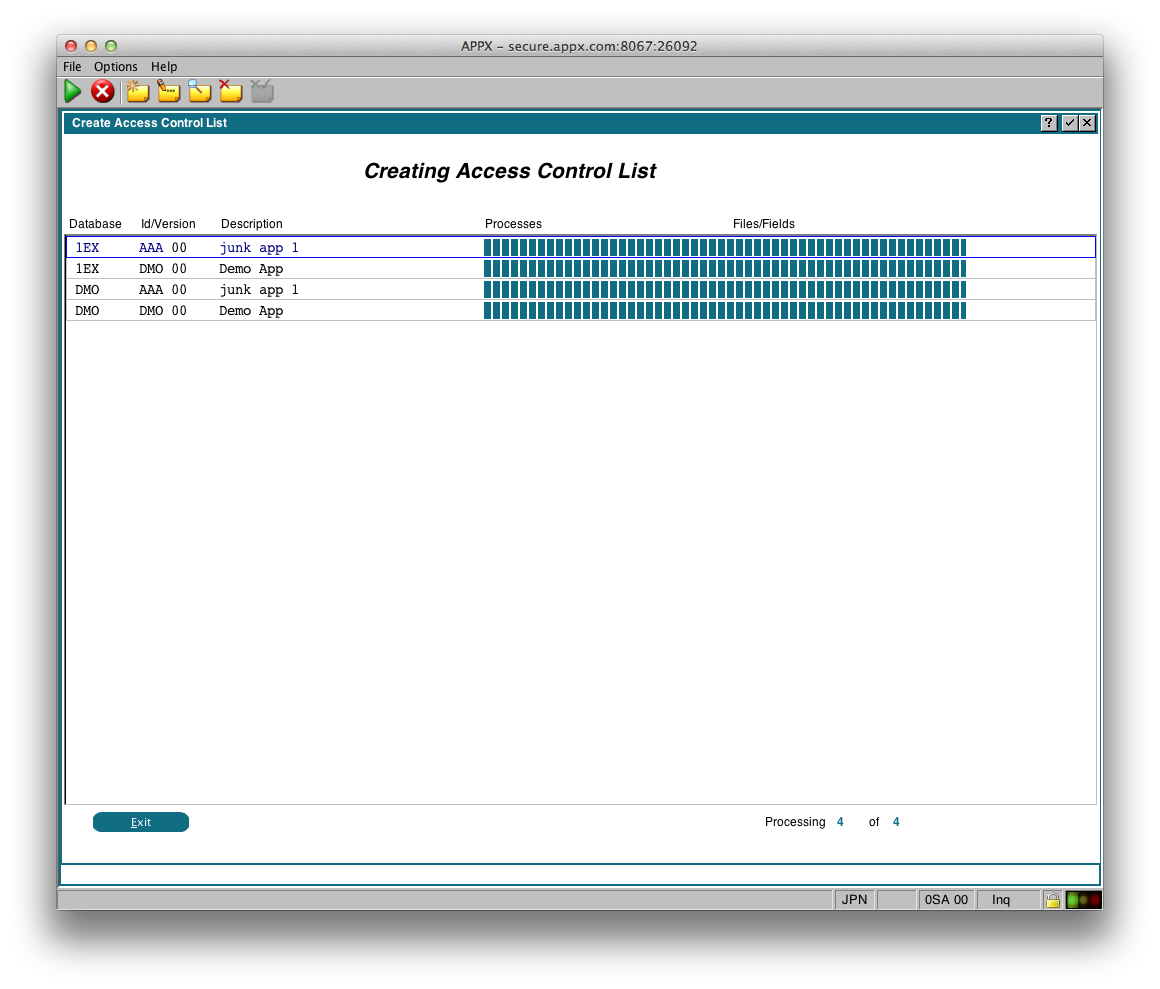
Comments:
Read what other users have said about this page or add your own comments.-- JeanNeron - 2012-10-31
Ideas, requests, problems regarding TWiki? Send feedback

