Data API
The Data API provides a set of tools you can use to have your APPX applications respond to web based queries.Overview
The Data API is a collection of tools that will allow you to easily write subroutines that can respond to web based requests. It is designed to provide an interface between the APPX runtime environment and Web-based services such as a Web server or a mobile application.Prerequisites
The Data API requires:- A sever running nodejs 10 or higher, and a web server
- An installation of version 5.5 or higher of the APPX runtime environment
- A dedicated APPX username/password set up in the APPX runtime environment for logins
- A dedicated APPX Login Manager instance to login to the APPX runtime environment as an APPX user
Installation/Removal
First, define a new user in the APPX User file. This should NOT be an account that is also an O/S user. Assign the user a password using the 'Change Aux Password' button. Next, unzip the 'dataservices.zip' file into the $APPXPATH/services directory. Install the required Node JS modules (run this as root or an Administrator):npm install --loglevel=error
Several nodejs modules will be installed
Install the APPX Data Services service instance. Replace items in <> with values of your choice, for example:
<webport> = The port you want to the API to listen on.<portnumber> = The login manager port of your APPX server. This is the port you defined for the Data API, not your normal login port. See "Manually installing a new APPX Login Manager Service Instance" below.
<appx username> = the user you defined above (not an OS user). This is the APPX user the API will log in as.
<appx password> = the password of the user defined in APPX
<appxhost> = the host name of your APPX server
<name> = The name you want to use for this service (optional)
<configuration file name> = the name of a configuration file that contains the parameters. This file is created when you remove the Data API and provides you a quick way to re-install using the previous settings The install service command:
node servicectl.js install -p <webport> --appxhost=<hostname> --appxport=<portnumber> --appxuser=<appx username> --appxpass=<appx password>
Examples:
node servicectl.js install -p 3000 --appxhost=myhost --appxport=8161 --appxuser=Test --appxpass=password
To install from a saved configuration file:
node servicectl.js install --configfilename=default-3000.json.bak
After installation a configuration file will be created in the 'config' subdirectory of the APPX Data Services directory. That configuration file is a JSON formatted file and will be named default-xxxxx.json where xxxxx is the <webport> number specified on the during installation. The configuration file is where you can change the parameters that were specified during the installation.
Also, you can change other parameters that weren’t specified during installation such as whether to use SSL and the SSL certificate file and its key file.
For example:
To specify that SSL be used on the web interface change: "enablessl": true
in the "AppConfig" section. To specify that SSL be used on the APPX login manager interface change:
"enablessl": true
in the "ProviderConfig" section. To sepcify the SSL certificate and key files for Windows change: "systemcert": "C:\\Certs\\myhost.crt",
"certificatepath": "C:\\Certs\\myhost.crt",
"privatekeypath": "C:\\Certs\\myhost.key", and for Linux set; "systemcert": "/opt/certs/myhost.crt",
"certificatepath": "/opt/certs/myhost.crt",
"privatekeypath": "/opt/certs/myhost.key", in the "AppConfig" section.
Removal
The remove service command: node servicectl.js remove --p=<webport> Example: node servicectl.js remove --p=3000 After removal, the there will be a backup copy of the configuration file created in the APPX Data Services directory service with a .bak extension. This backup copy can be used for reinstallation of a APPX Data Services instance as shown above.Creating a Persistent Authentication Token
For faster logins you can create a persistent authentication token that can be used in place of the appxuser and appxpassword. To create that token, run the script as shown below, after substituting <username> with the actual name of the user:node createPAT.js --username=<username> After creating the token, copy it into the APPX login manager 'tokens' directory. Then, in the configuration file, change the "ProviderConfig" section parameter as follows: "appxtoken": <token file name>
Next, in the "ProviderConfig" section change the following: "appxuser": "" and "appxpass": ""
Finally, stop and then restart the APPX Data Services service
Manually installing a new APPX Login Manager Service Instance
On a new APPX installation, you had the opportunity to set up a Data API port. If you did not do that, or if you are upgrading from a previous version, you will have to manually add the Data API login. Use the command line examples below to do this. These commands should be executed in the APPX login manager executable directory. Replace items in <> with values of your choice, for example:<service name> = AppxDSLoginManager -8161
<service display name> = AppxDSLoginManager -8161
<portnumber> = 8161
<full path to appx engine executable> = for Linux: /opt/appxserver/appx | for Windows: c:\appx\Appx.exe
<path to the appx data directory> = for Linux: /opt/appxserver/data | for Windows: c:\appx\data Linux:
sudo ./appxLoginMgr -install -name=<service name> -displayName="<service display name>" -SockPort=<portnumber> -engine=<full path to appx engine executable> -AuthenticationMethod=Appx-User -ImpersonateGroup=NamedGroup\(appxgrp\) -ImpersonateUser=NamedUser\(appx\) -AppxProcessName=WEBSERVICES -AppxProcessType=SUBROUTINE -AppxApplication=0LA -ServiceType=data APPXPATH=<path to the appx data directory> APPX_KEYMAP=Windows
Example:
sudo ./appxLoginMgr -install -name=AppxDSLoginManager-8161 -displayName="AppxDSLoginManager-8161" -SockPort=8161 -engine=/opt/appxserver/appx -AuthenticationMethod=Appx-User -ImpersonateGroup=NamedGroup\(appxgrp\) -ImpersonateUser=NamedUser\(appx\) -AppxProcessName=WEBSERVICES -AppxProcessType=SUBROUTINE -AppxApplication=0LA -ServiceType=data APPXPATH=/opt/appxserver/data APPX_KEYMAP=Windows Windows:
cmd /c "appxLoginMgr.exe -install -name=<service name> -displayName=<service display name> -SockPort=<portnumber> -engine=<full path to appx engine executable> -AppxApplication=0LA -AppxExecutable=c:\appx55\Appx.exe -AppxProcessName=WEBSERVICES -AppxProcessType=SUBROUTINE -AuthenticationMethod=Appx-User -ServiceType=data APPXPATH=<path to the appx data directory> APPX_KEYMAP=Windows"
Example:
cmd /c "appxLoginMgr.exe -install -name=AppxDSLoginManager-8161 -displayName=AppxDSLoginManager-8161 -SockPort=8161 -engine=c:\appx\Appx.exe -AppxApplication=0LA -AppxExecutable=c:\appx\Appx.exe -AppxProcessName=WEBSERVICES -AppxProcessType=SUBROUTINE -AuthenticationMethod=Appx-User -ServiceType=data APPXPATH=c:\appx\data APPX_KEYMAP=
Windows"
Testing the APPX Data Services interface for connectivity
Once installed, you can test connectivity by entering the URL's below in a web browser or by using curl (Note: curl is available by default in Windows 10 since 5/2019). To test connectivity between the browser/curl and APPX Data Services (Note: replace items in <> with the value of your host/ip and webport) use these examples. These do not require Services to be defined in APPX:https://<myhost>:<webport>/DsTest
}) https://<myhost>:<webport>/DsDate
Note: If you don't have SSL enabled in the "AppConfig" section remove the 's' in https
To test connectivity between the browser/curl and the APPX runtime environment via the APPX Data Services service use these examples. You must have defined the example services first, see 'Adding your Services' below: https://<myhost>:<webport>/api/DateTest
https://<myhost>:<myport>/api/GetFiles?ap=DMO&ver=00
https://<myhost>:<myport>/api/GetFields?ap=DMO&ver=00
Adding Your Own Services
Before you can do anything useful with the Data API, you will have to create the services and add them to the 0SA Services file under System Administration ->Configuration -> Data Services. The first time you run this, you will be given the option of adding the example services. We recommend you accept that option so you have some examples to work with: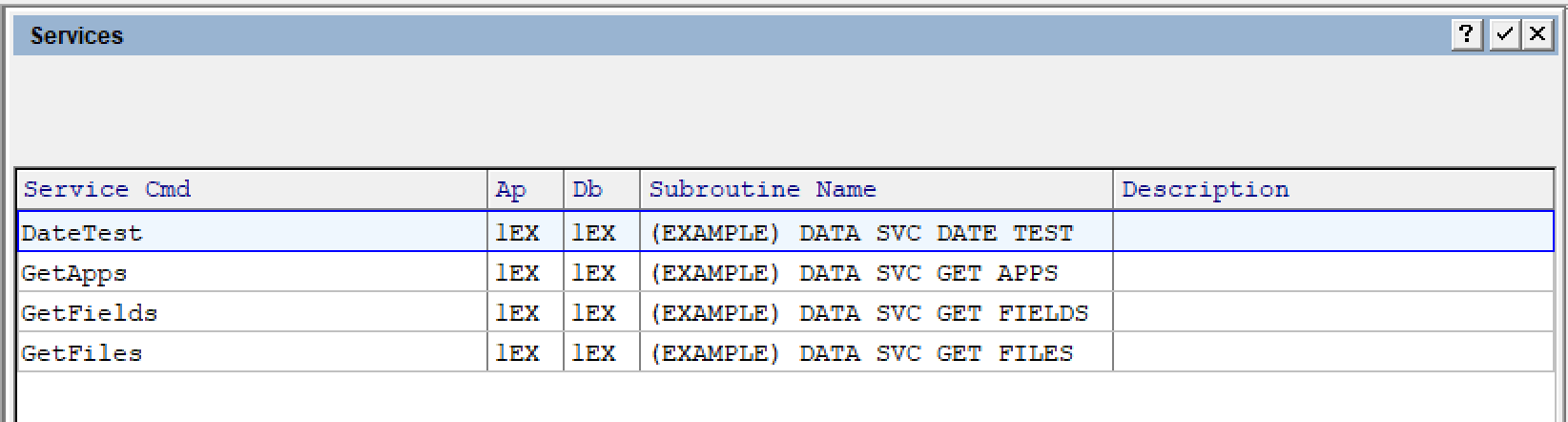 Services are always written as an APPX subroutine. The 'Service Cmd' is the command the remote client must put in the URL, ie, https://<hostname>:<webport>/api/<ServiceCmd>
Services are always written as an APPX subroutine. The 'Service Cmd' is the command the remote client must put in the URL, ie, https://<hostname>:<webport>/api/<ServiceCmd>Subroutine Guidelines
When the Data API is invoked, it will:- Open the necessary stream files, including a debug log if APPX_DATASVC_LOG is specified and points to a writeable file
- Parse the command line
- Validate the service name and Database Id (either from the command line or Service file) and return any errors
- Determine which service is being requested
- If the service is valid it will invoke the appropriate subroutine or return an error if not valid
- Close all the stream files at the completion of the subroutine.
- .DATA DEBUG LOG - to log any activity while your subroutine runs (only works if APPX_DATASVC_LOG is set)
- .DATA WRITE STREAM - Returns the contents of --- STREAM BUFFER to the caller.
- .DATA GET PARAM VALUE - gets the value of a command line parameter
- .DATA BAD REQUEST - Returns an error message to the caller
PASS TEST DATE FIELD SHARE? N
GOSUB --- .DATA DEBUG LOG
*
SET DATE --- WORK DATE TIME
CNV TEXT --- TEMP 80 = --- WORK DATE TIME
SET --- STREAM BUFFER = { "DateTime": "
APPEND --- STREAM BUFFER 0 --- TEMP 80
APPEND --- STREAM BUFFER 0 " }
GOSUB --- .DATA WRITE STREAM
Since there are no parameters to this routine, it does not need to use .DATA GET PARAM VALUE to extract them or .DATA BAD REQUEST to return any errors. Consult the subroutines in 1EX for more complicated examples. Note the subroutine does not end with a RETURN statement. Your subroutine will be invoked via a SUBR command, so it should either have an explicit END command, or simply run out of code (as in this example).
Your subroutine can do whatever it needs to in order to return the requested data. If you are going to be using the .STREAM APIs, do not use stream names of SOCKET-IN, SOCKET-OUT or DEBUG. These are reserved for the Data API.
Troubleshooting
- You cannot use a normal login service for this, you must set up a separate data login service. A normal login service will not work.
- Make sure the <appxport> points to this new data login service, not your normal login service.
- Make sure you specify both <appxuser> and <appxpass> when you create the service.
- Make sure the <appxuser> and <appxpass> you specified can log on to APPX.
- You can point APPX_DATASVC_LOG to a file to get a log.
Using Received Data
To make use of incoming data when that data is a single record (or single item), use the .DATA GET PARAM VALUE subroutine to retrieve each value. That will only work for single records, though. However, the API can also be used to import files in json format. Read through the --- RAWJSON memory file, and look for records where RAWJSON PATH is /data/{VariableName} - the specified data will be in RAWJSON VALUE. All are alpha fields, of course. Since json files are sequential, you can identify which field will start each record and which will end it. When you get to the last file, or when all required fields are nonblank, you can write into your target file or take whatever steps are necessary. Sample code, importing a json file with multiple records, each with two fields containing Airline Codes and Airline Names: BEG READ --- RAWJSON HOLD 0 KEY IS RAWJSON SNO
IF --- RAWJSON PATH EQ /data/AirlineCode
T SET SYS AIRLINE CODE = --- RAWJSON VALUE
IF --- RAWJSON PATH EQ /data/AirlineName
T SET SYS AIRLINE NAME = --- RAWJSON VALUE
T WRITE SYS AIRLINE FAIL 0
END READ --- RAWJSON
Here's a curl statement that will work to call that subroutine, assuming the subroutine is connected in Data Services to the name "SampleAPI":
curl -H "Content-Type: application/json" --data-binary @/airlineinfo.json https://serverURL.com/api/SampleAPI
Comments
--
Ideas, requests, problems regarding TWiki? Send feedback

