APPX 5.0.0 - New Installation - Configure APPX
Overview
The first time that APPX is run after the installation wizard completes, you will need to complete the initial configuration of APPX by completing the following tasks:- Add APPX System Administrators to the APPX user file
- Configure and start the APPX Login Manager service
- Configure and start the APPX Audit Manager service
- Install the license key
Add APPX System Administrators to the APPX User File
You may identify which users are to be APPX System Administrators. These are the only users who will be allowed to initially run APPX. During the installation of APPX, an O/S user named "appx" was created. This user has already been added to the APPX User File as an APPX System Administrator. You may identify additional users or you may proceed by clicking on the Next button.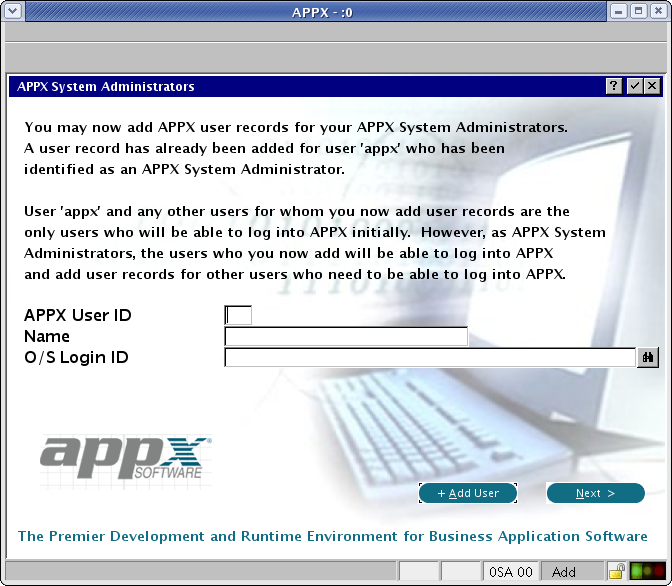
Configure the APPX Login Manager Service and the the APPX Audit Manager Service
If you want to allow remote clients to connect to your APPX installation, you should configure the APPX Login Manager Service by entering a Login Manager Port number. The Login Manager Port number is used by the various types of APPX clients that connect to APPX from a remote location. If you do not want to allow remote connections, blank out the Login Manager Port number. If you intend to enable the file I/O audit logging feature of APPX, you should configure the APPX Audit Manager Service by entering a Audit Manager Port number. The Audit Manager Port number is used by APPX to log file I/O audit information. If you are not going to use this feature of APPX, blank out the Audit Manager Port number. You may change these port numbers to be any other TCP/IP port numbers that are not already being used by your system but, as a matter of convention, you may want to use the numbers that are already filled in on this screen. After you have entered the appropriate port numbers, click on the "Start Services" button to create the services and start them. If you do not want to configure either of the services, click on the Skip button. You can always configure the services at a later time. You can click on the Advanced button to review and edit additional options relating to configuring the APPX Login Manager Service.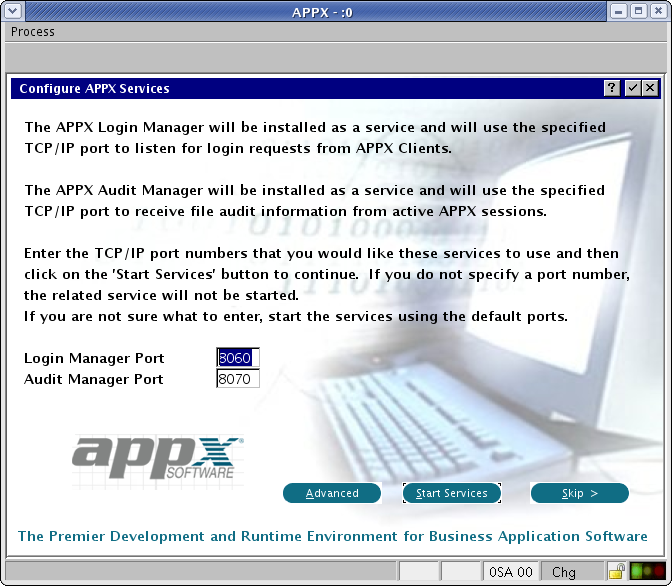 The Advanced Settings screen allows you to specify the Authentication Method that is to be used by the APPX Login Manager service. If you choose HT authentication, you will also need to provide the full pathname of the HT password file.
You must also specify the name of the tools directory where the APPX Login Manager and the APPX Audit Manager commands are installed. Unless you have moved them to a different directory, you should accept the default directory.
You must also specify the "APPXPATH" directory. You should accept the default APPXPATH directory that is provided unless instructed to change it by an APPX tech support technician.
The Advanced Settings screen allows you to specify the Authentication Method that is to be used by the APPX Login Manager service. If you choose HT authentication, you will also need to provide the full pathname of the HT password file.
You must also specify the name of the tools directory where the APPX Login Manager and the APPX Audit Manager commands are installed. Unless you have moved them to a different directory, you should accept the default directory.
You must also specify the "APPXPATH" directory. You should accept the default APPXPATH directory that is provided unless instructed to change it by an APPX tech support technician.
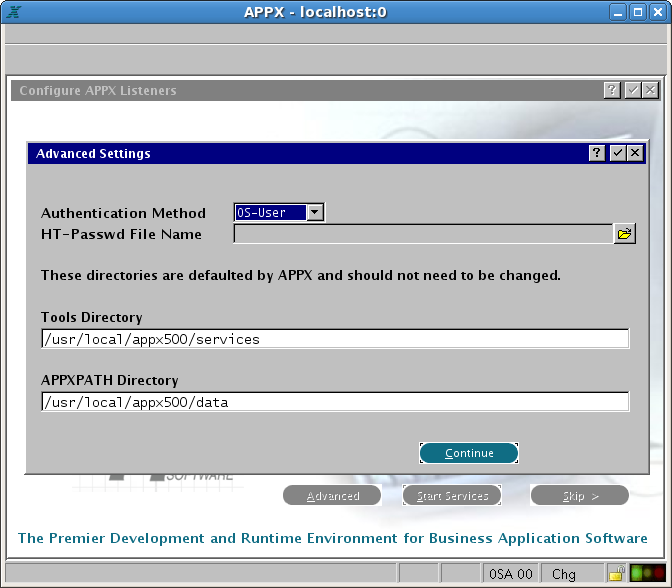
Install Your APPX License Key
Finally, you must install your APPX license key. The license key is usually provided as an attachment to an e-mail.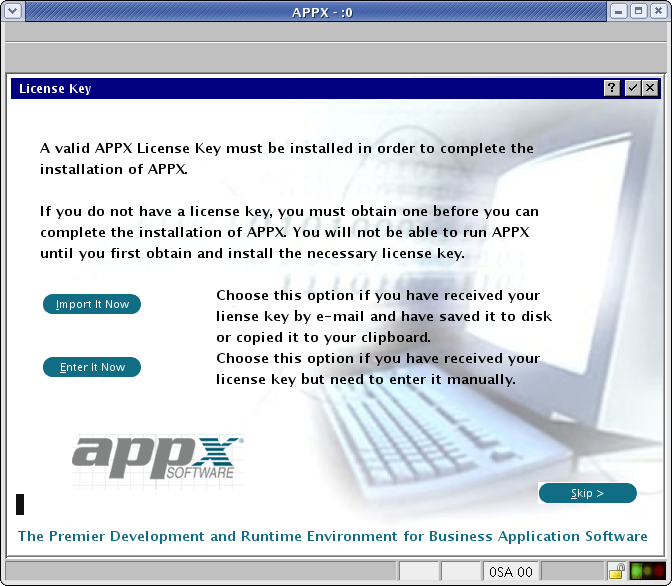
Installation Completed
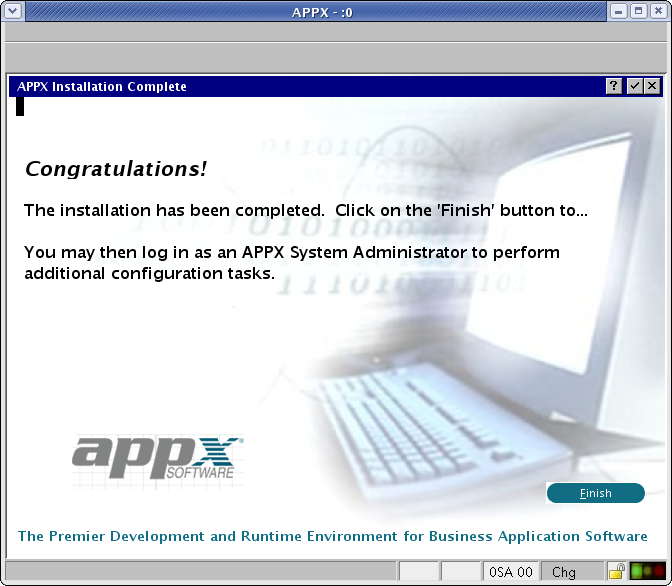
Comments:
Read what other users have said about this page or add your own comments.-- SteveFrizzell - 23 Oct 2008
Topic revision: r2 - 2009-10-22 - SteveFrizzell
Ideas, requests, problems regarding TWiki? Send feedback

