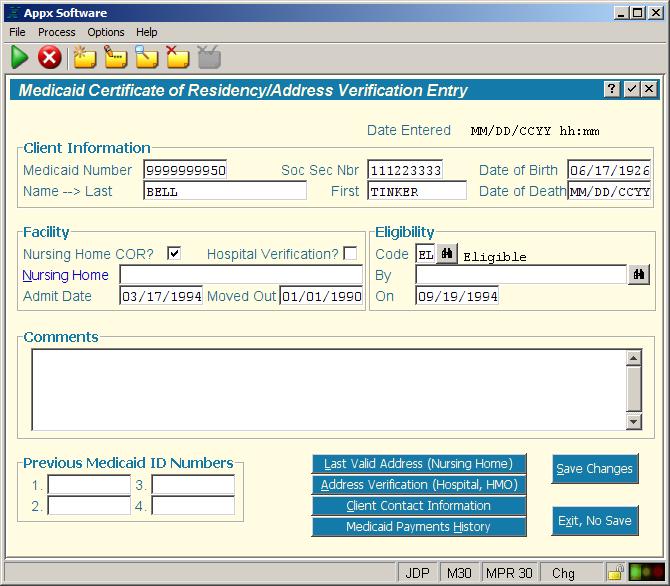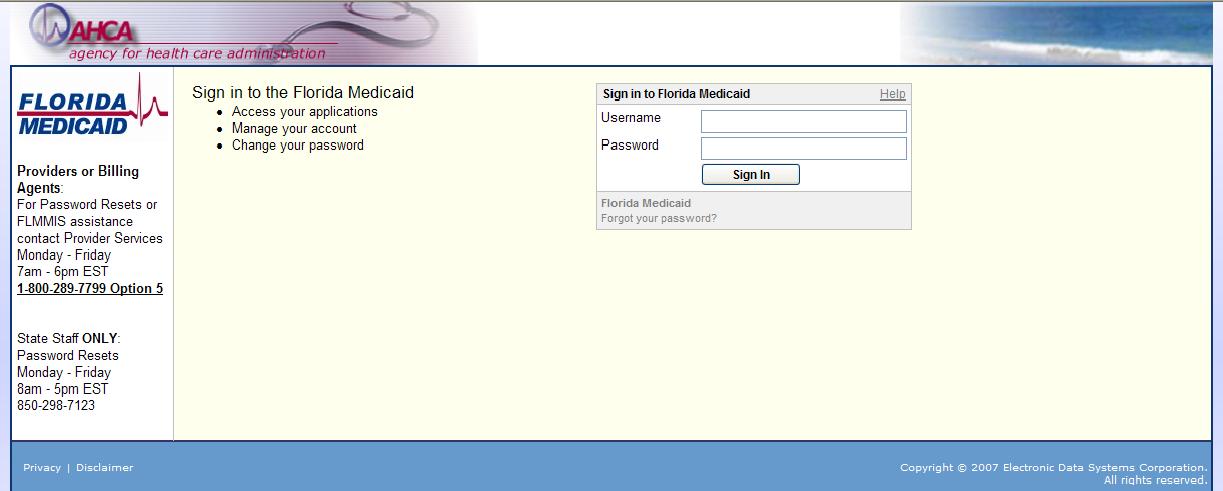Difference: MedicaidPaymentReconciliationManual (4 vs. 5)
Revision 52010-03-16 - JeffPrentice
| Line: 1 to 1 | ||||||||
|---|---|---|---|---|---|---|---|---|
Appx Medicaid ReconciliationOverview | ||||||||
| Line: 19 to 19 | ||||||||
| With hundreds of clients to review each month, it is easy to miss errors. You may approve a payment for a client that is not from your county, or you may pay for the same service period more than once. Letting MPR validate each request for payment guarantees that you will not accidentally pay for a client you have not verified. MPR lets you enter COR information for each client. Any client without a COR or coded as ineligible will be flagged to deny payment. The MPR system will look for duplicate payments. As each month is processed, a history file is updated with all the payments, whether approved or denied. All new requests are matched against this history file to ensure you do not pay twice for the same service period. | ||||||||
| Added: | ||||||||
| > > |
| |||||||
Starting Appx and the Reconciliation SystemAppx is a computer programming tool for developing business application software. The MPR system is written using the Appx programming tool. You must start Appx then run the MPR system. The MPR system is compatible with most versions of Appx. As such, the version of Appx you have may depend on when Appx and the MPR system was installed. The MPR system is designed to work with an electronic version of the bill that each county may download. As such, the version of MPR you are using must always be up to date to process the current version of the download file. To start Appx double click on the Appx icon on your desktop. This icon may be named Medicaid Reconciliation, or MPR, or Appx. The Appx Desktop Client software starts and displays a window which will allow you to log in to Appx. You must be a valid user defined in Appx to log in to Appx. | ||||||||
| Changed: | ||||||||
| < < | +++client 1.jpg+++ | |||||||
| > > | 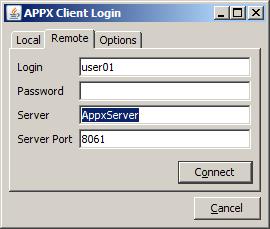 | |||||||
| On the Remote tab you must enter your Desktop user id in the Login field, your desktop Password, the name of the Appx server, and the port. The software remembers your user id, server name, and port, but you must enter your password every time you attempt to log in to Appx. All of these fields are required. Click Connect after entering all the login information and Appx will start. | ||||||||
| Line: 546 to 548 | ||||||||
Service date is later than date moved outThe service date specified is after the “Moved Out” date on the COR for this client. | ||||||||
| Added: | ||||||||
| > > |
| |||||||
View topic | History: r18 < r17 < r16 < r15 | More topic actions...
Ideas, requests, problems regarding TWiki? Send feedback