
Difference: MedicaidPaymentReconciliationManual (9 vs. 10)
Revision 102010-03-19 - JeffPrentice
| Line: 1 to 1 | ||||||||
|---|---|---|---|---|---|---|---|---|
Appx Medicaid ReconciliationOverview | ||||||||
| Line: 12 to 12 | ||||||||
| The system helps reduce processing time by eliminating over-payments and increasing your efficiency, accuracy, and productivity. How? Processing time is saved by letting MPR do the work for you. It’s estimated that 90% of the transactions are for clients that reside in nursing homes. Each month you have to verify that you have a valid Certificate of Residency (COR) for each of these clients. | ||||||||
| Changed: | ||||||||
| < < | With SCPR you add the Certificate of Residency record (or address information for hospital clients) once, set an eligibility flag, and let the SCPR verify the addresses. The 90% that are okay will go through each month without any intervention. | |||||||
| > > | With the MPR system you add the Certificate of Residency record (or address information for hospital clients) once, set an eligibility flag, and let the MPR system verify the addresses. The 90% that are okay will go through each month without any intervention. | |||||||
| You maintain complete control. If a client moves or otherwise becomes ineligible, simply change their eligibility flag and no payments will go through without your approval. | ||||||||
| Line: 20 to 20 | ||||||||
| MPR lets you enter COR information for each client. Any client without a COR or coded as ineligible will be flagged to deny payment. The MPR system will look for duplicate payments. As each month is processed, a history file is updated with all the payments, whether approved or denied. All new requests are matched against this history file to ensure you do not pay twice for the same service period. | ||||||||
| Added: | ||||||||
| > > | ||||||||
| ||||||||
| Added: | ||||||||
| > > | ||||||||
Starting Appx and the Reconciliation SystemAppx is a computer programming tool for developing business application software. The MPR system is written using the Appx programming tool. You must start Appx then run the MPR system. The MPR system is compatible with most versions of Appx. As such, the version of Appx you have may depend on when Appx and the MPR system was installed. The MPR system is designed to work with an electronic version of the bill that each county may download. As such, the version of MPR you are using must always be up to date to process the current version of the download file. | ||||||||
| Line: 47 to 57 | ||||||||
| After entering or selecting the Database ID press enter or click Execute and the MPR system will start and the MPR Medicaid Payment Reconciliation Administration Menu will appear. This menu will be referred to as the main menu from this point forward. | ||||||||
| Added: | ||||||||
| > > |
| |||||||
Medicaid Payment Reconciliation Administration MenuThere are several options available on main menu. These options are grouped by functionality. | ||||||||
| Line: 108 to 133 | ||||||||
Other MenusThe large button, Medicaid Payment Processing Menu, will invoke the reconciliation menu. The Special Functions Menu is for performing unique task. | ||||||||
| Added: | ||||||||
| > > |
| |||||||
Medicaid Payment Reconciliation Menu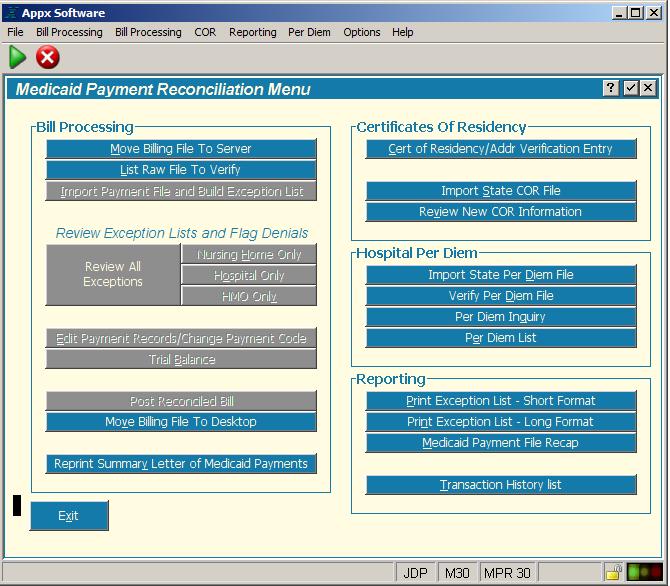 | ||||||||
| Line: 131 to 174 | ||||||||
Review New COR InformationThis process lists all the newly imported COR records from the State. Each COR must be reviewed for eligibility. The COR file will be updated with the incoming record if the COR is accepted. This process is tied to the Import State COR File which is currently not being used. | ||||||||
| Added: | ||||||||
| > > |
| |||||||
Hospital Per DiemThe Hospital Per Diem section contains processes that allow you to import and inquire the State per diem rates. | ||||||||
| Line: 157 to 212 | ||||||||
| Per Diem files are under the heading Hospital Rates on this web site. The file you download includes all the providers within Florida. There are not specific files for each county as with the bill. The file will download as a spreadsheet (xls, Excel). Open this file with Excel and save it as a tab delimited text file to the /Download directory. Name the file using the standard MMMYYx format. For example, JAN05H. Use H to identify this file as a hospital per diem file. | ||||||||
| Changed: | ||||||||
| < < | Important note: There are several years/semesters available for downloading. You will need to download files to cover the anticipated service dates for the billing records you are currently receiving from the State. | |||||||
| > > | Important note: There are several years/semesters available for downloading. You will need to download files to cover the anticipated service dates for the billing records you are currently receiving from the State. | |||||||
Import State Per Diem FileThe file you downloaded from the internet and saved in the /Download directory needs to be imported into the Medicaid Reconciliation system. The import process reads each record in the downloaded file and saves the information to a file in the Appx Medicaid system. Click the Import State Per Diem File. The following screen pops up. | ||||||||
| Line: 166 to 221 | ||||||||
| There are two fields that must be entered. The first field is the name of the file you downloaded and saved (MMMYYx format) in the /Download folder. The second field is for the semester, enter either 01 or 07 and the year. See next section for details. | ||||||||
| Changed: | ||||||||
| < < | If the name of the file to import cannot be found in the /Download directory a message similar to the following will be displayed. Note: the file name was changed from JAN06H to JAN07H in order to produce the error shown below. | |||||||
| > > | If the name of the file to import cannot be found in the /Download directory a message similar to the following will be displayed. | |||||||
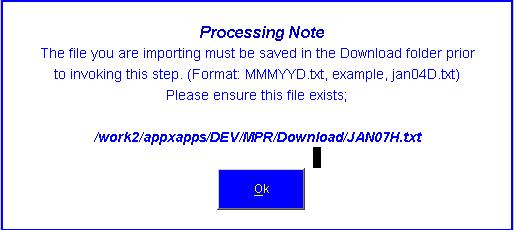 | ||||||||
| Changed: | ||||||||
| < < | Since the incoming data covers a six month period beginning in either January (01) or July (07), the date entered for the period is the beginning month for the period. Consequentially the date entered can only be 01/ccyy or 07/ccyy (where ccyy is the century and year). If the period date entered is invalid you will see an error message in the Status line of your Appx window. | |||||||
| > > | Since the incoming data covers a six month period beginning in either January (01) or July (07), the date entered for the period is the beginning month for the period. Consequentially the date entered can only be 01/ccyy or 07/ccyy (where ccyy is the century and year). If the period date (semester) entered is invalid you will see an error message in the Status line of your Appx window. | |||||||
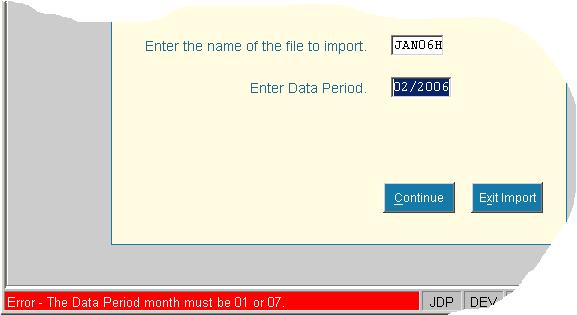 | ||||||||
| Line: 178 to 233 | ||||||||
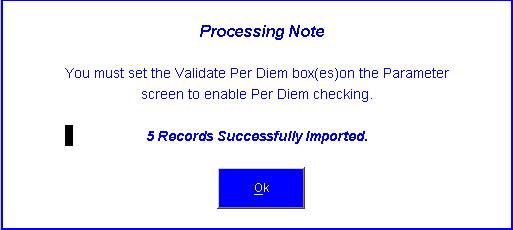 | ||||||||
| Changed: | ||||||||
| < < | The message will tell how many records were imported and reminds you to set the Validate Per Diem box(s), either Hospital and/or HMO to Yes (checked) on the Parameter File Maintenance screen. See Using Results below for instructions on setting these fields on the Parameter screen. | |||||||
| > > | The message will tell how many records were imported and reminds you to set the Validate Per Diem box(s), either Hospital and/or HMO to Yes (checked) on the Parameter File Maintence screen. See [[#Activating_Per_Diem_Editing][Activating Per Diem Editing] below for instructions on setting these fields on the parameter screen. | |||||||
You may import the same period again if the State has sent a new or corrected file. Simply follow the same instructions except when the system detects the same period on file a warning message will be displayed, see following example. If you click the Continue button, the system will replace the existing data with the new file.
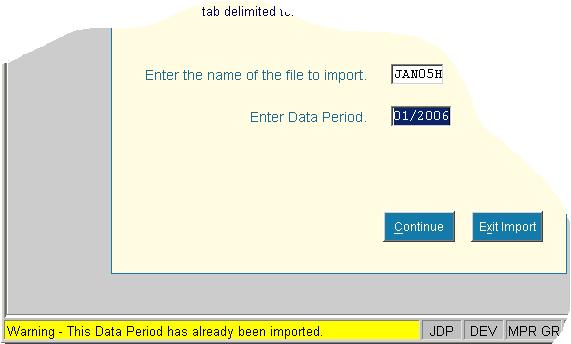 | ||||||||
| Changed: | ||||||||
| < < | To delete a per diem semester (period) see Delete a Per Diem Data Period on the Special Functions Menu#test. | |||||||
| > > | To delete a per diem semester (period) see Delete a Per Diem Data Period on the Special Functions Menu. | |||||||
Verify Per Diem File (Future Release)This process will use the current date and check for all the semesters that should be in the per diem file. | ||||||||
| Line: 202 to 258 | ||||||||
The data on the Per Diem file is a combination of the actual data from the import file (Provider Number, Inpatient Rate, and Provider Name) and data the system has added (Data Period and 35% of Inpatient Rate). The 35% rate is calculated during importing and is not present in the download file from the State. The amount on the bill is compared to 35% of the inpatient rate.
Activating Per Diem Editing | ||||||||
| Changed: | ||||||||
| < < | After you have completed importing the Per Diem data for the appropriate range of dates the Medicaid Reconciliation system needs to be instructed to start editing incoming hospital/HMO records while creating the exception list. This is accomplished on the System Parameter screen. Three new yes/no fields control how Per Diem is edited on the incoming bill. Validate Hosp Per Diem and Validate HMO Per Diem. You can set either or both. If neither is checked then incoming billing records will not be checked for Per Diem violations. | |||||||
| > > | After you have completed importing the Per Diem data for the appropriate range of dates the Medicaid Reconciliation system needs to be instructed to start editing incoming hospital/HMO records while creating the exception list. This is accomplished on the Parameter File Maintence screen. Three new yes/no fields control how Per Diem is edited on the incoming bill. Validate Hosp Per Diem and Validate HMO Per Diem. You can set either or both. If neither is checked then incoming billing records will not be checked for Per Diem violations. | |||||||
| If Per Diem is activated and the calculated Per Diem on the bill is not equal to the stored Per Diem value the billing record will be listed on the exception report. You can have the system not list billing records as exceptions when the calculated Per Diem is less than the set Per Diem rate. Check Allow Amounts Less Than Per Diem to apply this edit. | ||||||||
| Changed: | ||||||||
| < < | The following example shows the new flags on the Parameter screen. For illustration purposes the flags are all set to Yes (checked means yes). Initially theses flags will be set to No (blank, not checked). | |||||||
| > > | The following example shows the new flags on the Parameter File Maintence screen. For illustration purposes the flags are all set to Yes (checked means yes). Initially theses flags will be set to No (blank, not checked).
| |||||||
Reporting | ||||||||
| Line: 223 to 290 | ||||||||
Transaction History ListThis function lists a specified client’s payment history. | ||||||||
| Added: | ||||||||
| > > |
| |||||||
Bill ProcessingReconciliation Overview | ||||||||
| Line: 317 to 396 | ||||||||
| To un-zip the file simply click on the word “Extract all files” under Folder Tasks in the left margin. The Extraction wizard starts. Click Next to proceed through the wizard. | ||||||||
| Changed: | ||||||||
| < < | Note; you may be able to open this file using Notepad. If you can, simply click on File > Save Ad and save the file in the Download directory. Be sure to either rename it to a valid batch name, see below. | |||||||
| > > | Note; you may be able to open this file using Notepad. If you can, simply click on File > Save As and save the file in the Download directory. Be sure to name the file using the proper naming convention, [[#Name and save the bill in the Download Folder][defined here] | |||||||
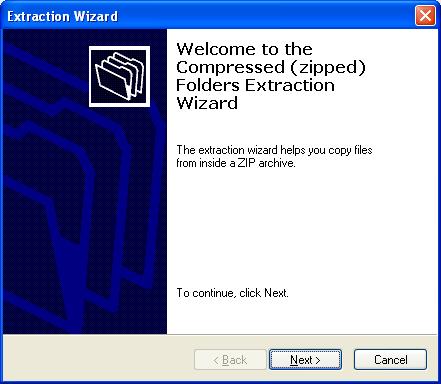 | ||||||||
| Line: 369 to 448 | ||||||||
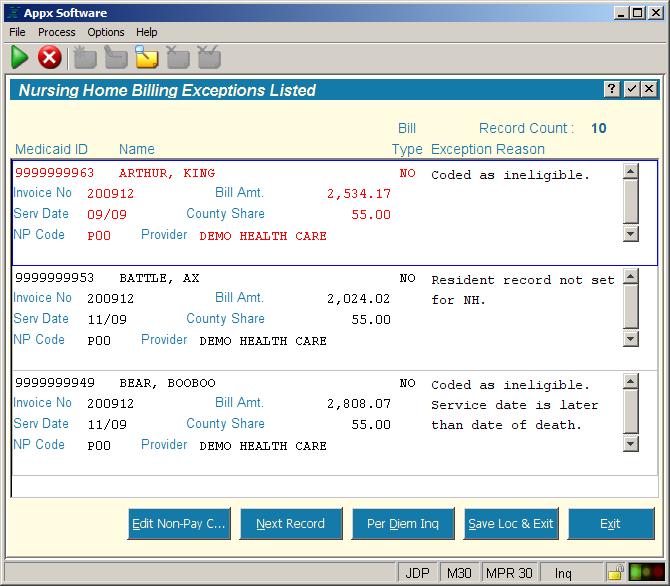 | ||||||||
| Changed: | ||||||||
| < < | As mentioned earlier, the default Payment Code (NR Code) is P00. P00 is the code that says you are going to pay your county’s share of this claim. The NR Code may also be automatically set by the MPR system depending on the No COR NP Code setting on the Parameter File Maintenance screen. This No COR NP Code is typically set to U05, No COR on File. You can still change this Payment Code if you wish. | |||||||
| > > | As mentioned earlier, the default Payment Code (NR Code) is P00. P00 is the code that says you are going to pay your county’s share of this claim. The NR Code may also be automatically set by the MPR system depending on the No COR NP Code setting on the Parameter File Maintence screen. This No COR NP Code is typically set to U05, No COR on File. You can still change this Payment Code if you wish. | |||||||
| To change a payment code and/or to see the complete detail for the current record click the Edit Non Pay Code button near the bottom of the screen. The follow screen will appear; | ||||||||
| Line: 414 to 493 | ||||||||
| If the file size is greater than 3 megabytes it will have to be compressed before uploading it. Invoke the compression utility that is available on you computer and compress the file. Your IT folks should be able to help you with this process. As of this writing, all files have been under 3 megabytes. Log into the Florida Medicaid website and select “upload” from the Web Portal > Trade files page. Click on the browse button and navigate to the compressed file and select it. Once selected complete any other information on the web page and click the upload button. The file you selected for uploading will still be in the Upload directory on your computer after the transfer. If you need to send this file again, simply repeat the upload process. It is a good idea to keep these files because they can be used to recreate your history files if necessary. | ||||||||
| Changed: | ||||||||
| < < | Special Functions Menu | |||||||
| > > |
Special Functions Menu | |||||||
| The Special Functions menu contains processes to assist you in maintaining your system or to perform batch data processing. | ||||||||
| Line: 457 to 550 | ||||||||
| If you import a bill and then realize that the COR file needs to be updated to reduce the number of exceptions you can invoke this special process. Please note any changes to this batch will be lost if you invoke this process. One handy way of using this function is to import a bill, go thru it and create COR’s for all the relevant records. Then invoke this process and the system will use the new records in the COR to reduce the number exceptions . The Exit button will take you back to the MPR main menu. | ||||||||
| Added: | ||||||||
| > > |
| |||||||
TerminologyNon-payment code | ||||||||
| Line: 493 to 598 | ||||||||
PostingWhen a bill has been completely reconciled the bill must be posted. Posting will create the billing file that you will upload to the State. Posting also updates the Payment History file in the system with the current records that have been processed. After posting a new reconciliation cycle can begin. | ||||||||
| Added: | ||||||||
| > > |
| |||||||
Exception ReasonsThese messages are printed on the exception report and indicate why that client is listed. | ||||||||
| Line: 501 to 618 | ||||||||
The county code in the Download data file for this record does not match the county code in your Agency Options parameters.
No COR on file. -- NP code updated | ||||||||
| Changed: | ||||||||
| < < | There is no Certificate of Residency record (COR) on file for this nursing home client. The NP Code is set to the code defined on the Parameter screen in the field “No COR NP Code”. | |||||||
| > > | There is no Certificate of Residency record (COR) on file for this nursing home client. The NP Code is set to the code defined on the Parameter File Maintence screen in the field “No COR NP Code”. | |||||||
Resident record not set for NHA Certificate of Residency record (COR) exists for this nursing home client but the “Nursing Home COR?” field is not checked. When this field is not checked the COR exists but is inactive.Missing required value(s) | ||||||||
| Changed: | ||||||||
| < < | For this Hospital or HMO client either the Covered Days or County Share is missing (zero). These two items are required to calculate Per Diem. This error will only occur if “Validate Hosp Per Diem” and/or Validate HMO Per Diem” is checked on the Parameter File Maintenance screen. | |||||||
| > > | For this Hospital or HMO client either the Covered Days or County Share is missing (zero). These two items are required to calculate Per Diem. This error will only occur if “Validate Hosp Per Diem” and/or Validate HMO Per Diem” is checked on the Parameter File Maintence screen. | |||||||
Per Diem values not found | ||||||||
| Changed: | ||||||||
| < < | For this Hospital or HMO client the system could not find a Per Diem record for the given provider and/or for the specified service period. This error will only occur if “Validate Hosp Per Diem” and/or Validate HMO Per Diem” is checked on the Parameter File Maintenance screen. | |||||||
| > > | For this Hospital or HMO client the system could not find a Per Diem record for the given provider and/or for the specified service period. This error will only occur if “Validate Hosp Per Diem” and/or Validate HMO Per Diem” is checked on the Parameter File Maintence screen. | |||||||
Per Diem mismatch | ||||||||
| Changed: | ||||||||
| < < | The calculated Per Diem rate for this Hospital or HMO client during the given service period does not equal the value specified in the Per Diem file for this provider. This error will only occur if “Validate Hosp Per Diem” and/or Validate HMO Per Diem” is checked on the Parameter File Maintenance screen. There is a button on the exception list screen that will display the valid per deim values for this provider. | |||||||
| > > | The calculated Per Diem rate for this Hospital or HMO client during the given service period does not equal the value specified in the Per Diem file for this provider. This error will only occur if “Validate Hosp Per Diem” and/or Validate HMO Per Diem” is checked on the Parameter File Maintence screen. There is a button on the exception list screen that will display the valid per deim values for this provider. | |||||||
Resident hospital flag not setFor this Hospital or HMO client there is a Resident record on file (referred to as a Hospital COR) but the “Address Verification” field is not checked. When this field is not checked the Resident record exists but is inactive. | ||||||||
| Line: 557 to 674 | ||||||||
| The service date specified is after the “Moved Out” date on the COR for this client. | ||||||||
| Added: | ||||||||
| > > |
| |||||||
| ||||||||
View topic | History: r18 < r17 < r16 < r15 | More topic actions...
Ideas, requests, problems regarding TWiki? Send feedback