
Difference: APPX600WindowsNewInstallation (4 vs. 5)
Revision 52018-02-23 - JeanNeron
| Line: 1 to 1 | ||||||||
|---|---|---|---|---|---|---|---|---|
APPX 6.0.0 - Windows - New Installation | ||||||||
| Changed: | ||||||||
| < < | ||||||||
| > > | ||||||||
| Changed: | ||||||||
| < < | ||||||||
| > > | ||||||||
OverviewTwo different methods are provided to install APPX on Windows. There is a GUI installer and a Console Mode (character mode) installer. Most sites will use the GUI Installer, the character mode installer is intended for sites using Windows Core Server (Windows without a GUI). The same installer is used for both methods. The installer will automatically detect if it is being run as a command or from a GUI Desktop, although in some cases you may have to add "-c" to the command line to force the character installer. Regardless of which installation method is used, the result is the same. A typical APPX installation on a system where APPX has not been previously installed performs the following steps: | ||||||||
| Line: 49 to 49 | ||||||||
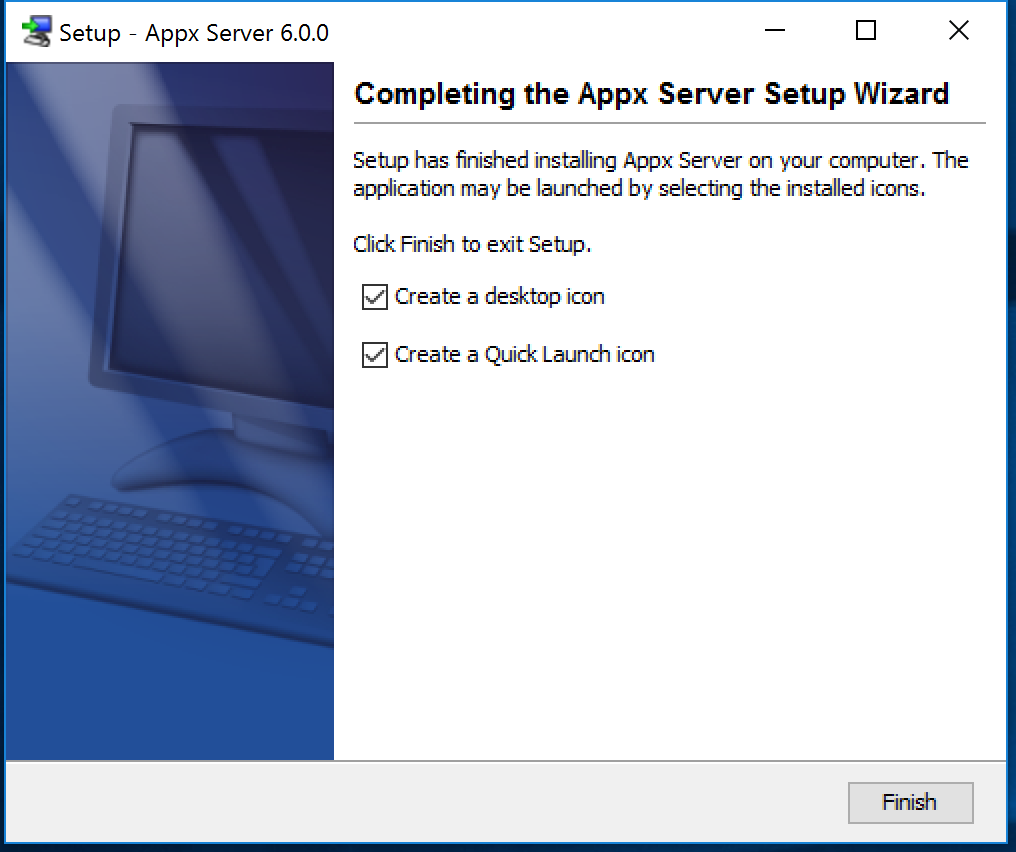 | ||||||||
| Changed: | ||||||||
| < < | ||||||||
| > > | #CharInstaller | |||||||
Character Mode InstallationIf you are running Windows Core Server, you can run the Appx installer in character mode by appending "-c" to the command line. After a few moments, the Appx Setup Wizard should display the Welcome message. Press Enter to continue the installation. | ||||||||
| Line: 106 to 106 | ||||||||
|
| ||||||||
| Changed: | ||||||||
| < < | ||||||||
| > > | Set the ICU LocaleA locale identifies a specific user community - a group of users who have similar culture and language expectations for human-computer interaction (and the kinds of data they process). A community is usually understood as the intersection of all users speaking the same language and living in the same country. Furthermore, a community can use more specific conventions. For example, an English/United States/Military locale is separate from the regular English/United States locale since the US military writes times and dates differently than most of the civilian community. APPX needs to know your Locale. If not specified, it will default to en_US. To change the locale, use a text editor to modify the 'appx.env' file, and add: LANG=<desired locale> The 'appx.env' file is located in the 'data' folder of your installation folder. For example, if APPX was installed in C:\APPX\, then 'appx.env' is located at 'C:\APPX\data\appx.env'. See http://userguide.icu-project.org/locale for more information on Locales.Completing the Installation | |||||||
| After all the files have been installed, you will have to run an APPX session to complete the configuration of the APPX environment. | ||||||||
| Line: 129 to 144 | ||||||||
Comments | ||||||||
| Changed: | ||||||||
| < < | ||||||||
| > > | ||||||||
| Changed: | ||||||||
| < < | -- | |||||||
| > > | -- | |||||||
| ||||||||
View topic | History: r5 < r4 < r3 < r2 | More topic actions...
Ideas, requests, problems regarding TWiki? Send feedback