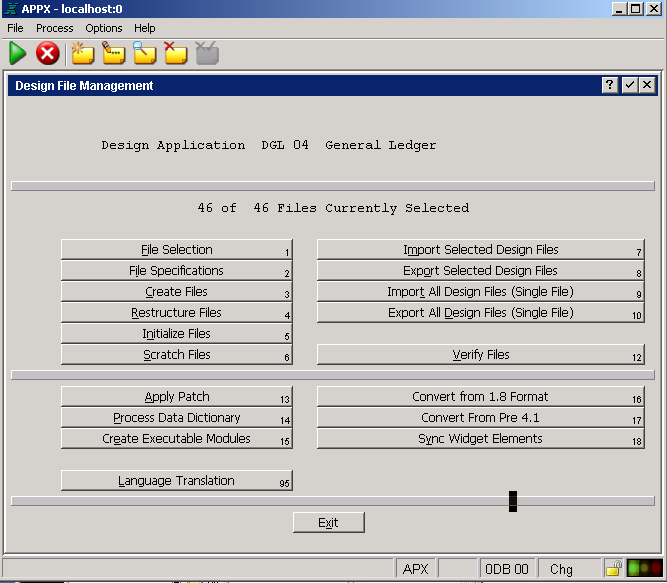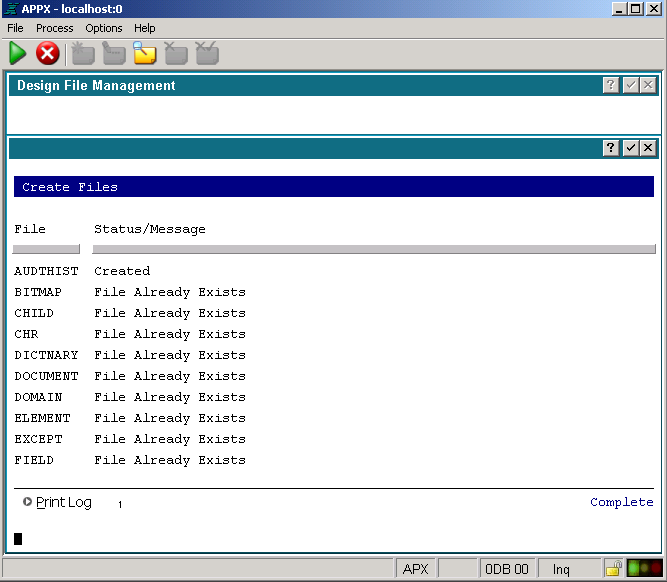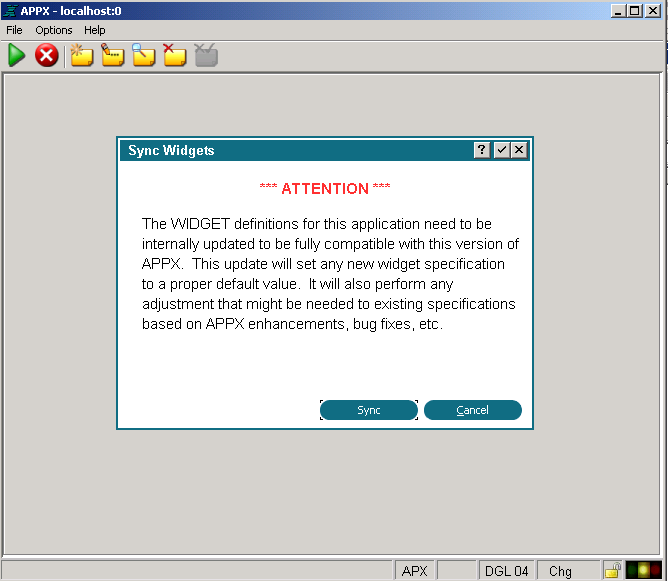Difference: APPX500WindowsUpgradeInstallation (19 vs. 20)
Revision 202011-01-04 - GaryRogers
| Line: 1 to 1 | ||||||||
|---|---|---|---|---|---|---|---|---|
APPX Windows- APPX 5 Upgrade Instructions | ||||||||
| Line: 64 to 64 | ||||||||
Character Mode Installation | ||||||||
| Changed: | ||||||||
| < < | If you don't have access to a GUI, you can run the this installer in character mode by appending "-c" to the command line. After a few moments, the Appx Setup Wizard should display the Welcome message. Press Enter to continue the installation. | |||||||
| > > | If you don't have access to a GUI, you can run the this installer in character mode by appending "-c" to the command line. After a few moments, the Appx Setup Wizard should display the Welcome message. Press Enter to continue the installation. | |||||||
|
C:\Appx>Appx4to5upgrade_windows -c Unpacking JRE ... Preparing JRE ... Starting Installer ... This will install Appx 4.2 to 5.0 Upgrade Application on your computer. OK [o, Enter], Cancel [c] | ||||||||
| Line: 139 to 139 | ||||||||
| COPY C:\Appx\data\5SA\5SA\Data\ C:\Appx\data\0SA\Data\* | ||||||||
| Added: | ||||||||
| > > | If you are prompted to overwrite any files answer Yes or All. | |||||||
| You should also remove the System Administration structure files. You can use a delete command similar to the example below to remove your System Administration structure files. Be sure to edit the command to reference the directory where APPX is installed on your system if APPX is not installed in "C:\Appx". DEL C:\Appx\data\0SA\Struct\* | ||||||||
| Line: 155 to 157 | ||||||||
| Double click the C:\Appx\AppxDesktopClient.exe file to start the Appx Desktop Client. Click on the 'Local' tab, enter the location of the APPX engine (the appx.exe file) and click the connect button. You should be presented with the following System Registration screen. Notice that the Effective Date field on this registration is blank. Starting with APPX 5.0.0, all License Keys include an Effective Date. You must install an updated License Key before you will be able to run APPX 5.0.0. Note that in Release 5 and higher you can copy your registration to the clipboard, and APPX will detect it when you choose "Typical Import" from the "Import Menu" below. | ||||||||
| Changed: | ||||||||
| < < | 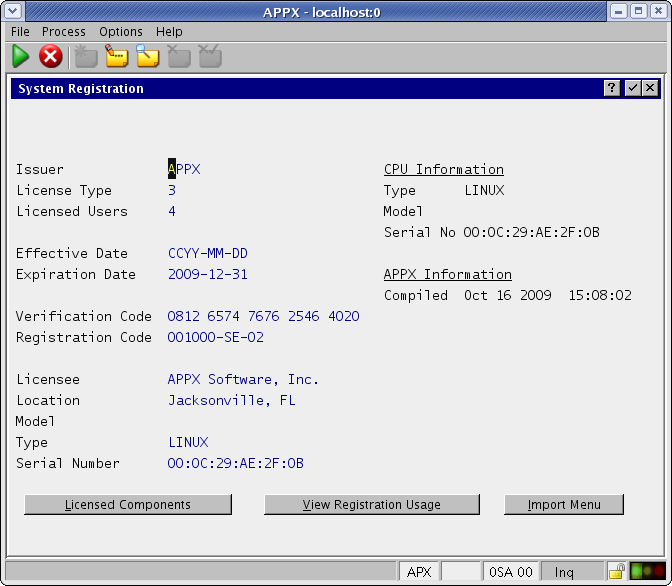 | |||||||
| > > | ||||||||
| After installing a new 5.0.0 License Key, your System Registration screen should include an Effective Date. | ||||||||
| Changed: | ||||||||
| < < | 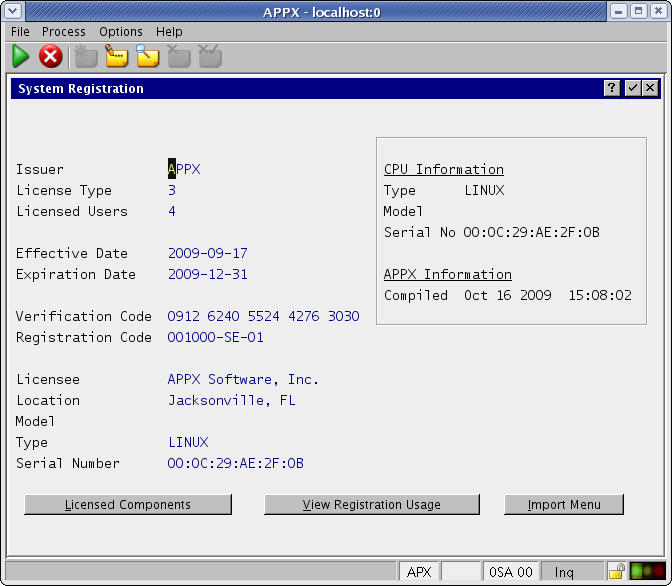 | |||||||
| > > | ||||||||
Configure the new APPX Login ManagerAPPX 5 includes the new APPX Login Manager service. This service replaces the Connection Manager (AppxdSvc) which was included with APPX releases prior to APPX 5.0.0. The old Connection Manager will not work with APPX 5 and higher, and should not be used. You should remove the services installed by appxdsvc using the '-remove' keyword: | ||||||||
| Line: 189 to 191 | ||||||||
| ||||||||
| Added: | ||||||||
| > > | | |||||||
| | ||||||||
| Changed: | ||||||||
| < < |
| |||||||
| > > |
| |||||||
| | ||||||||
| Added: | ||||||||
| > > | | |||||||
| ||||||||
| Line: 219 to 225 | ||||||||
| ||||||||
| Added: | ||||||||
| > > |
| |||||||
View topic | History: r29 < r28 < r27 < r26 | More topic actions...
Ideas, requests, problems regarding TWiki? Send feedback