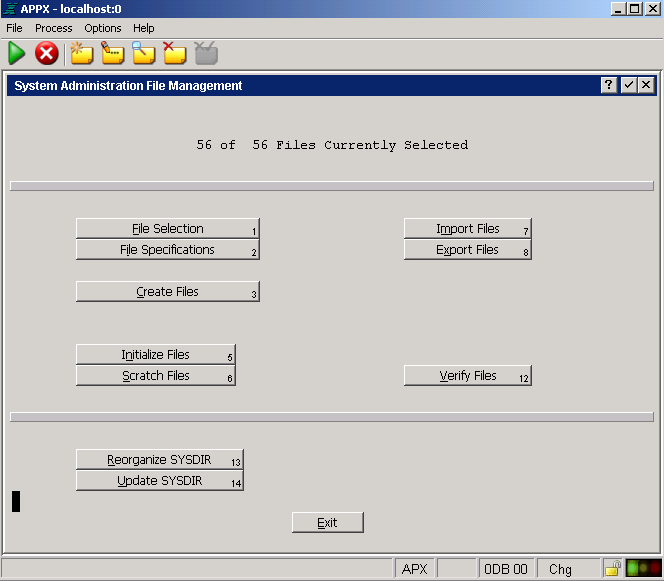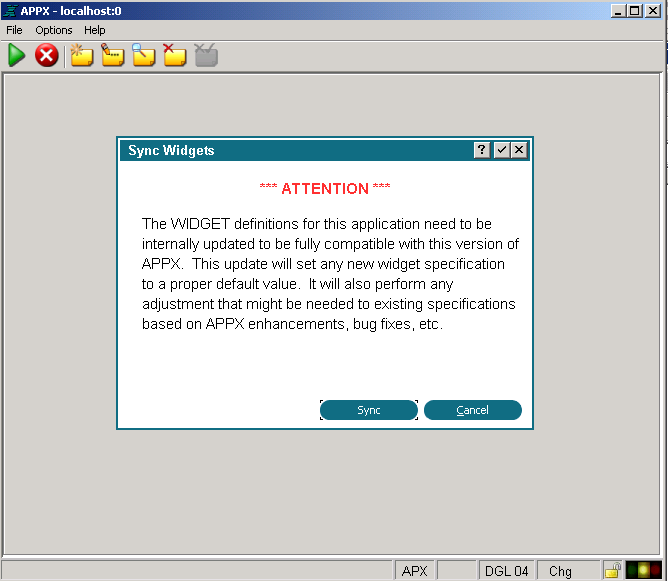| |
| META TOPICPARENT |
name="APPX500InstallationInstructions" |
APPX Windows- APPX 5 Upgrade Instructions |
| | After executing the above command, users should be able to use the APPX 5.0.0 Desktop Client to successfully login on port 8060. For additional information on managing APPX Login Services, please refer to the complete documentation.
Final Tasks
- Review your 'appx.env' file.
|
|
<
< |
- Review your 'appx.env' file. Ensure any settings you still need are there. However, remove any obsolete settings. In particular, do not set APPX_42_EPS, this will cause system wide problems with Page Up/Down.
|
>
> |
- Review your 'appx.env' file. Ensure any settings you still need are there. However, remove any obsolete settings. In particular, do not set APPX_42_EPS, this will cause system wide problems with Page Up/Down.
|
| |
- Update the SYSDIR.
- System Administration (Option 3), System Setup (Option 1), System Administration File Management (Option 2), Update SYSDIR (Option 14).
|
| | |
|
<
< |
-
- Run 'Load Initial Audit History' for each of your applications. This is optional, as APPX will automatically build the history as you make changes to your application. For example, the first time you go into INPUTs, APPX will see that the audit history is missing and it will create it as it reads the input process records. Regardless of whether you run this, APPX will start keeping a detailed audit history of changes in applications from this point on. However, you should decide now whether to run this step now or not. If audit information already exists in the audit file when you run this step, it will duplicate the data
- Run 'Sync Design Elements' for each of your applications.
|
>
> |
-
- Run 'Load Initial Audit History' (Application Design > Utilities menu) for each of your applications. This is optional, as APPX will automatically build the history as you make changes to your application. For example, the first time you go into INPUTs, APPX will see that the audit history is missing and it will create it as it reads the input process records. Regardless of whether you run this, APPX will start keeping a detailed audit history of changes in applications from this point on. However, you should decide now whether to run this step now or not. If audit information already exists in the audit file when you run this step, it will duplicate the data
- Run 'Sync Design Elements' (Application Design > Utilities menu) for each of your applications.
|
| |
- If you are using Custom Fonts in your applications (i.e., bar codes, etc) and you have not already updated your Resources for the new method, follow these steps, otherwise they will not print.
- Install the new APPX Desktop Client for all users
- If you were using Appx/ODBC, you must install the new version. The old version is not compatible with Release 5 and will not work. See this page for installation instructions.
|