| |
| META TOPICPARENT |
name="APPX500LinuxNewInstallation" |
|
|
<
< | APPX 5.0.0 - New Installation - Configure APPX |
>
> | APPX 5 - New Installation - Configure APPX |
| |
Overview
The first time that APPX is run after the installation wizard completes, you will need to complete the initial configuration of APPX by completing the following tasks: |
|
<
< |
- Add APPX System Administrators to the APPX user file
|
| |
- Configure and start the APPX Login Manager service
- Configure and start the APPX Audit Manager service
|
|
>
> |
- Add APPX System Administrators to the APPX user file
|
| |
- Install the license key
You will be presented with a series of screens for the purpose of completing the above tasks. |
| |
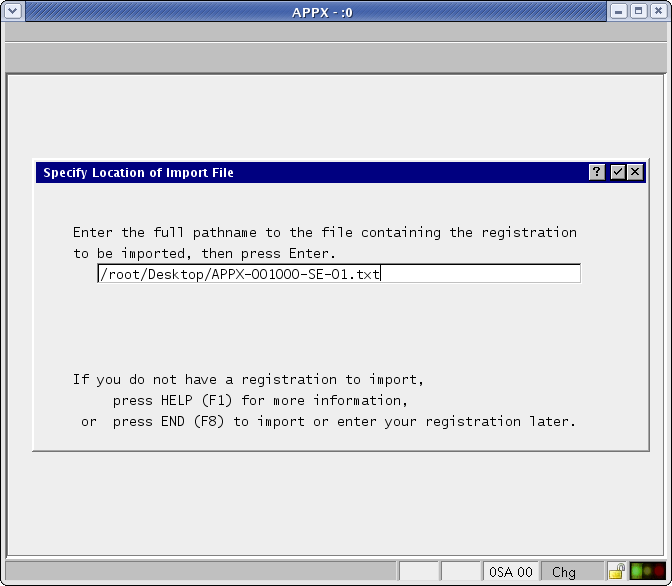
Wrong License Key Version |
|
<
< | APPX 5.0.0 and higher requires a License Key that was specifically issued for APPX Release 5.0.0 and above. If you attempt to install an older License Key, the installation of APPX 5.0.0 will terminate. If you are presented with the following screen, simply press Enter to terminate the installation of APPX 5.0.0 without installing a License Key. When you acquire a License Key for APPX 5.0.0, you may run APPX to install the License Key. |
>
> | APPX 5 and higher requires a License Key that was specifically issued for APPX Release 5 and above. If you attempt to install an older License Key, the installation of APPX 5 will terminate. If you are presented with the following screen, simply press Enter to terminate the installation of APPX 5 without installing a License Key. When you acquire a License Key for APPX 5, you may run APPX to install the License Key. |
| |
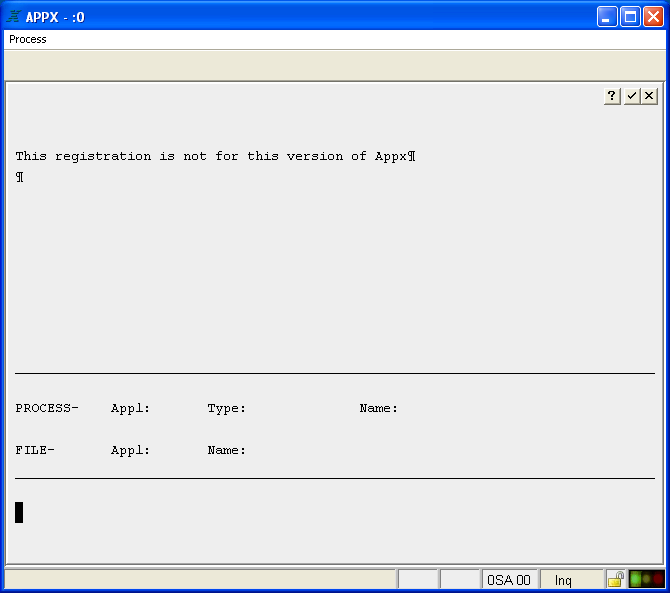
Enter License Key |
|
>
> |
The least efficient way to enter your registration is to manually enter the data. The information is case sensitive so enter the registration data exactly as it appears on your license key, including any spelling mistakes.
 After entering the main registration, you will have to enter the information for the Licensed Components.
After entering the main registration, you will have to enter the information for the Licensed Components.
 |
| | Installation Completed
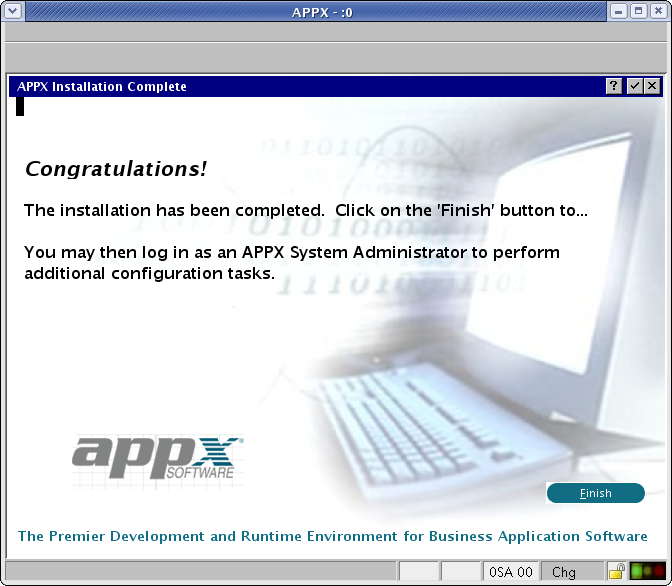 |

