
Difference: APPX500LinuxNewInstallationEs (2 vs. 3)
Revision 32010-01-24 - RayPelegrino
| Line: 1 to 1 | ||||||||
|---|---|---|---|---|---|---|---|---|
APPX 5 - Linux/Unix - New Installation | ||||||||
| Line: 49 to 49 | ||||||||
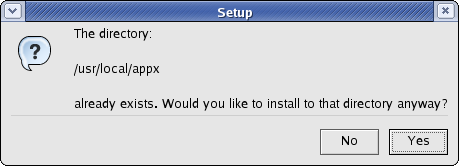 | ||||||||
| Changed: | ||||||||
| < < | APPX will then be installed into the specified destination directory. | |||||||
| > > | APPX va ser instalado en la destinacion especifica del directorio. | |||||||
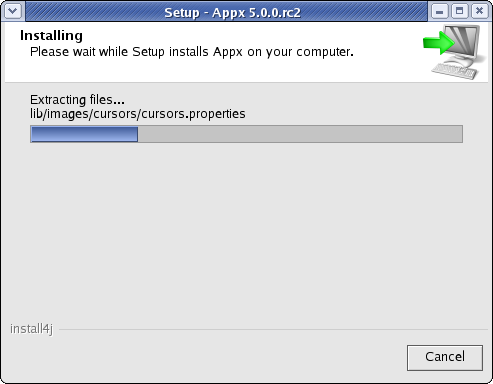 | ||||||||
| Changed: | ||||||||
| < < | When the APPX Setup Wizard displays the final screen, click on the Finish button to end the APPX Setup Wizard and to automatically run APPX to complete the configuration and installation of APPX. | |||||||
| > > | Cuando el Wizard de APPX mostra la ultima pantalla, seleccione el boton Finish para terminar APPX Setup Wizard y automaticamente rodar APPX para completar la configuracion y instalacion de APPX. | |||||||
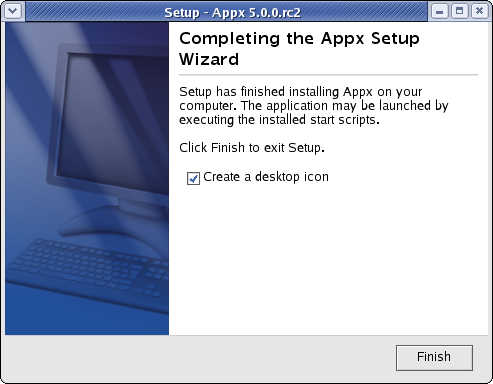 | ||||||||
| Changed: | ||||||||
| < < | When you click on the Finish button, an APPX session will be automatically launched to run APPX to complete the installationof the APPX environment. | |||||||
| > > | Cuando usted selecciona el boton Finish, una session de sección de APPX va ser creada automaticamente y lanzada a run APPX to complete the installation el ambiente de APPX. | |||||||
| Changed: | ||||||||
| < < | Finally, if you intend to log into APPX as user "appx", then you must add a password for the "appx" o/s user that was created by the installer (use the "passwd appx" command). | |||||||
| > > | Finalmente, si usted pretende entrar en APPX como un usuario "appx", entonces usted necesita agregar una contraseña para el usuario "appx" o/s que fue creado pelo instalador (utilice la contraseña "passwd appx" command). | |||||||
| Changed: | ||||||||
| < < | After completing the above steps, you should be able to login to APPX as user "appx" from a remote desktop using the ADC. | |||||||
| > > | Despues de completar estos pasos, usted podera hacer un login en APPX como usuario "appx" de un desktop usando el Java Client. | |||||||
Character Mode Installation | ||||||||
| Changed: | ||||||||
| < < | If you don't have access to a GUI, you can run the Appx installer in character mode by appending "-c" to the command line. After a few moments, the Appx Setup Wizard should display the Welcome message. Press Enter to continue the installation. | |||||||
| > > | Si usted no dese utilizar el GUI, usted puede rodar el instalador de Appx en sistema de caracter agregando un "-c" en la linea de comando. Despues de unos momentos, el Appx Setup Wizard va mostrar una pantalla Welcome. Seleccione Enter para continuar con la instalacion. | |||||||
|
# ./appxsetup.sh -c
Unpacking JRE ... Preparing JRE ... Starting Installer ... This will install Appx on your computer. OK [o, Enter], Cancel [c]
| ||||||||
| Changed: | ||||||||
| < < | Next, read and accept the License agreement. Press Enter as each page is displayed. | |||||||
| > > | Despues, lea y accepte el contracto de licencia. Seleccione Enter en cada pagina. | |||||||
| Please read the following License Agreement. You must accept the terms of this agreement before continuing with the installation. | ||||||||
| Line: 91 to 91 | ||||||||
| [Enter] | ||||||||
| Changed: | ||||||||
| < < | After the agreement has been displayed, enter 1 to accept the license agreement, or 2 to cancel the installation. | |||||||
| > > | Despues que el contracto de licencia es exhibido, seleccione 1 para aceptar el contracto de licencia, o 2 para cancelar la instalacion. | |||||||
|
. . . For inquires regarding this agreement, please contact: APPX Software, Inc., 11363 San Jose Blvd., Suite 301, Jacksonville, Florida 32223, USA | ||||||||
| Line: 101 to 101 | ||||||||
|
| ||||||||
| Changed: | ||||||||
| < < | Choose the directory where APPX should be installed and the other installation options. | |||||||
| > > | Seleccione el directorio donde APPX debe ser instalado y otras opciones de instalacion. | |||||||
| Where should Appx be installed? | ||||||||
| Line: 123 to 123 | ||||||||
|
| ||||||||
| Changed: | ||||||||
| < < | After all the files have been installed, you will have to run an APPX session to complete the installation of the APPX environment. | |||||||
| > > | Despues que todos los archivos sean instalados, usted debe rodar una sección de APPX para complete the installation del ambiente de APPX. | |||||||
| Changed: | ||||||||
| < < | If you are installing in character mode, then follow these steps to complete the installation. These should be run as root user : | |||||||
| > > | Si usted esta instalando en un ambiente de caracter, entonces siga esos pasos para completar la instalacion. Debemos rodar eso como root user : | |||||||
| Changed: | ||||||||
| < < |
| |||||||
| > > |
| |||||||
| Changed: | ||||||||
| < < | After completing the above steps, you should be able to successfully log in to appx as user "appx" from a remote desktop using the ADC. | |||||||
| > > | Despues de completar los pasos arriba, usted va poder logar en su sistema de APPX como usuario "appx" de un cliente remoto usando el Java Client. | |||||||
Comments:Read what other users have said about this page or add your own comments. | ||||||||
View topic | History: r3 < r2 < r1 | More topic actions...
Ideas, requests, problems regarding TWiki? Send feedback