| |
| META TOPICPARENT |
name="APPX500InstallationInstructions" |
Fedora - APPX 5.0.0 - New Install |
| |
After a few moments, the APPX Setup Wizard should display the Welcome screen. Click on the "Next" button to continue. |
|
<
< |  |
>
> |  |
| | |
|
<
< | Accept the license agreement. |
>
> | Accept the license agreement. |
| |
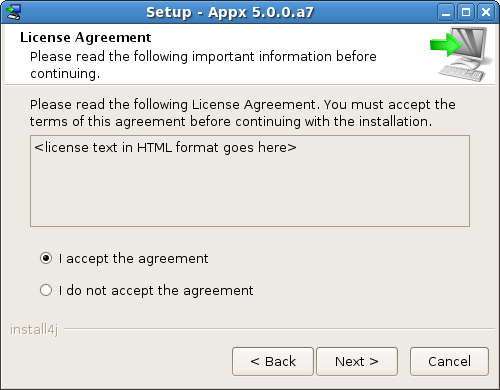 |
| | 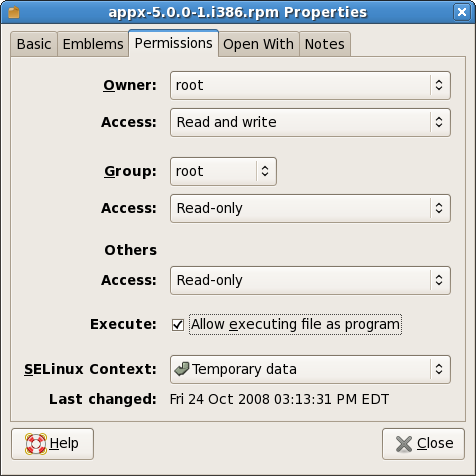
Run APPX to Complete the Installation |
|
<
< | After you complete the installation of APPX, you will need to run APPX to install your license and complete the configuration of the APPX environment. When you run the APPX Client, you will be presented with the APPX Client Login dialog. If the Remote tab is selected, click on the Local tab. |
>
> | After you complete the installation of APPX, you will need to run APPX to install your license and complete the configuration of the APPX environment.
Add Users to the APPX User File |
| | |
|
<
< | 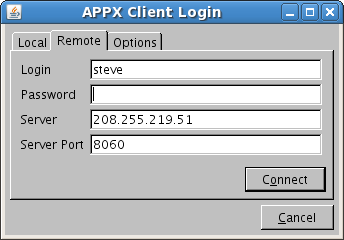 When you click on the Local tab, you should see an APPX Client Login dialog similar to that show below. Click on the Connect button to run APPX.
When you click on the Local tab, you should see an APPX Client Login dialog similar to that show below. Click on the Connect button to run APPX.
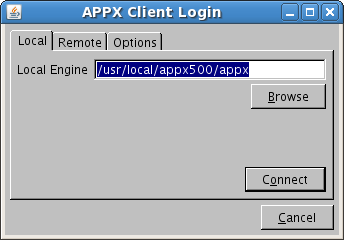
Identify initial APPX users
You must identify which users are to be allowed to run APPX. The APPX installer created an OS user named "appx". This user has also been added to the APPX user file and has been designated as an APPX System Administrator. You may identify additional users at this time or you may proceed by clicking on the Next button. |
>
> | You must identify which users are to be allowed to initially run APPX. You must add at least one user. During the installation of APPX, an O/S user named "appx" was created. As a matter of convention, you should add the "appx" user to the APPX user file as an APPX System Administrator. After adding a user, you may identify additional users or you may proceed by clicking on the Next button. |
| |
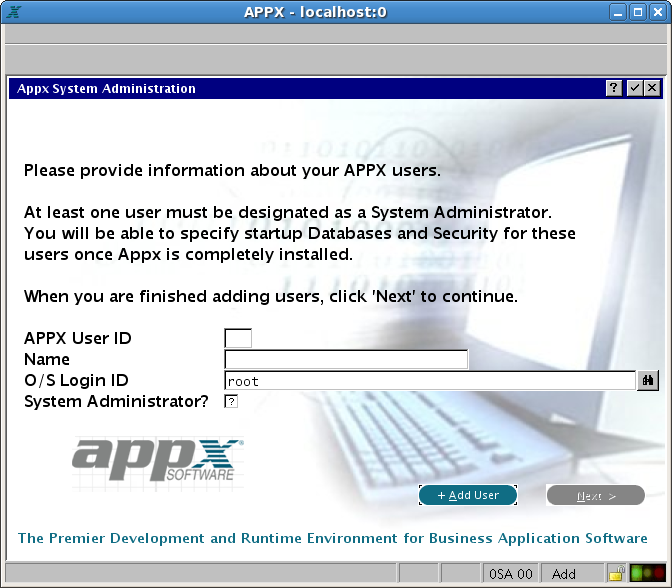
Configure the APPX Login Manager Service and the the APPX Audit Log Service |
|
<
< | The connection port number is used by the various types of APPX clients that connect to APPX from a remote location. If you do not want to allow remote connections, blank out the Connection Port number. |
>
> | If you want to allow remote clients to connect to your APPX installation, you should configure the APPX Login Manager Service by entering a Connection Port number. The Connection Port number is used by the various types of APPX clients that connect to APPX from a remote location. If you do not want to allow remote connections, blank out the Connection Port number.
If you intend to enable the file I/O audit logging feature of APPX, you should configure the APPX Audit Log Service by entering a Logging Port number. The Logging Port number is used by APPX to log file I/O audit information. If you are not going to use this feature of APPX, blank out the Logging Port number. |
| | |
|
<
< | The Logging Port is used by APPX to log file I/O audit information. If you are not going to use this feature of APPX, blank out the Logging Port number. |
>
> | You may change these port numbers to be any other TCP/IP port numbers that are not already being used by your system but, as a matter of convention, you may want to use the numbers that are already filled in on this screen. After you have entered the appropriate port numbers, click on the "Start Services" button to create the services and start them. |
| | |
|
<
< | You may change these port numbers to any other TCP/IP port numbers that are not already being used by your system but, as a matter of convention, you may want to use the number that are already filled in on this screen. |
>
> | If you do not want to configure either of the services, click on the Skip button. You can always configure the services at a later time.
You can click on the Advanced button to review and edit additional options relating to configuring the APPX Login Manager Service. |
| |
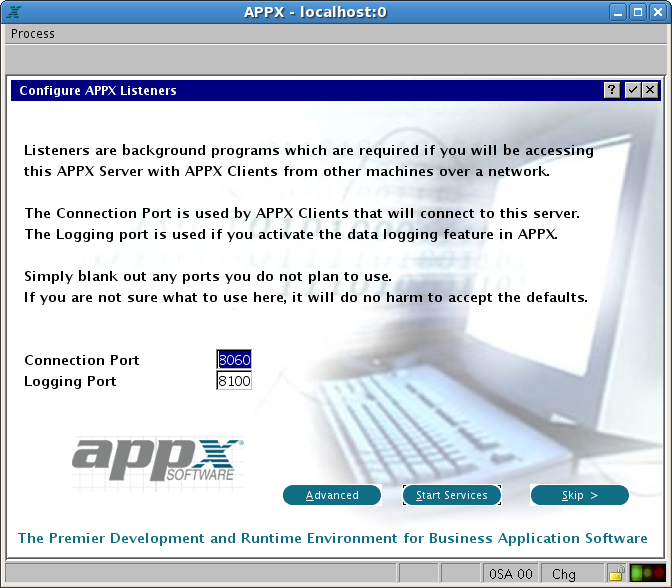
|
|
<
< | This screen allows you to specify the Authentication Method that is to be used by the APPX Login Manager service. |
>
> | The Advanced Settings screen allows you to specify the Authentication Method that is to be used by the APPX Login Manager service. If you choose HT authentication, you will also need to provide the name of the HT password file. |
| |
You must also specify the directory where the APPX Login Manager and the APPX Audit Log Manager commands are installed. Unless you have moved them to a different directory, you should accept the default directory.
You must also specify the "APPXPATH" directory. You should accept the default APPXPATH directory that is provided unless instructed to change it by an APPX tech support technician. |
|
<
< | 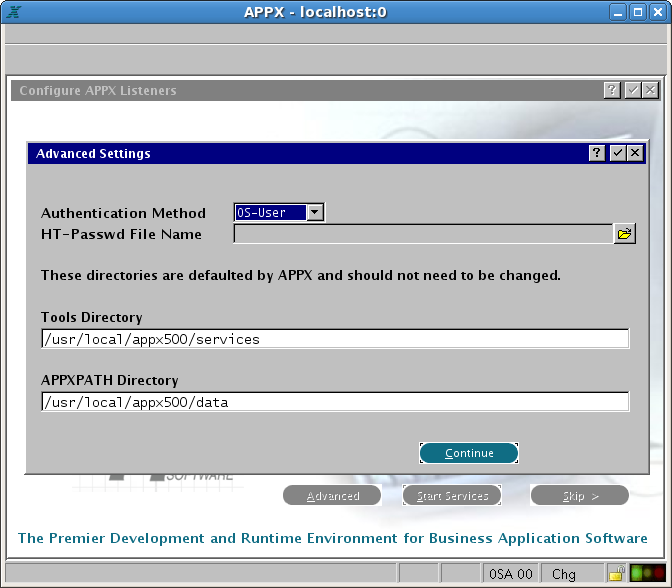
|
>
> | 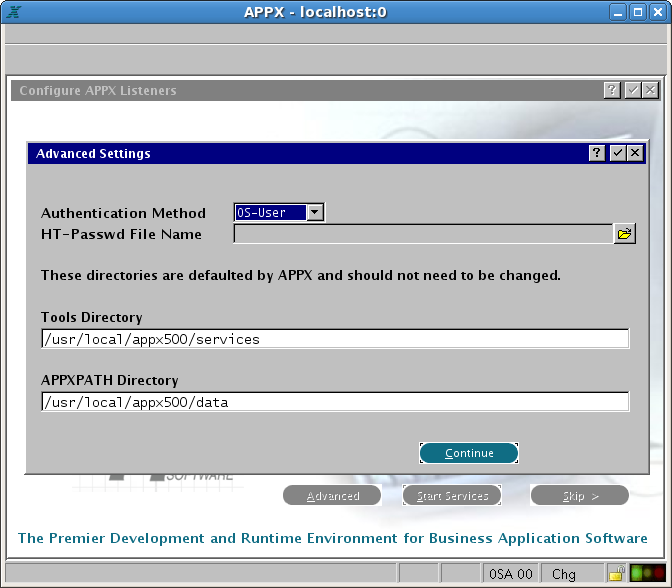 |
| | Install Your APPX License Key |
|
>
> | Finally, you must install your APPX license key. The license key is usually provided as an attachment on an e-mail. |
| | 
Installation Completed |
| |
| META FILEATTACHMENT |
attachment="Completing.png" attr="h" comment="Completing Installation" date="1225748217" name="Completing.png" path="Completing.png" size="81997" stream="Completing.png" user="Main.SteveFrizzell" version="1" |
| META FILEATTACHMENT |
attachment="DestinationDirectory.png" attr="h" comment="Destination Directory" date="1225748248" name="DestinationDirectory.png" path="DestinationDirectory.png" size="31919" stream="DestinationDirectory.png" user="Main.SteveFrizzell" version="1" |
| META FILEATTACHMENT |
attachment="run-appxsetup.png" attr="h" comment="Run APPX Setup" date="1225748281" name="run-appxsetup.png" path="run-appxsetup.png" size="18436" stream="run-appxsetup.png" user="Main.SteveFrizzell" version="1" |
|
|
>
> |
| META FILEATTACHMENT |
attachment="WelcometotheAPPXSetupWizard.png" attr="h" comment="Welcome to the APPX Setup Wizard" date="1225816905" name="WelcometotheAPPXSetupWizard.png" path="WelcometotheAPPXSetupWizard.png" size="73430" stream="WelcometotheAPPXSetupWizard.png" user="Main.SteveFrizzell" version="1" |
|

