
Difference: APPX500LinuxNewInstallation (20 vs. 21)
Revision 212009-12-10 - SteveFrizzell
| Line: 1 to 1 | ||||||||
|---|---|---|---|---|---|---|---|---|
APPX 5 - Linux/Unix - New Installation | ||||||||
| Line: 57 to 57 | ||||||||
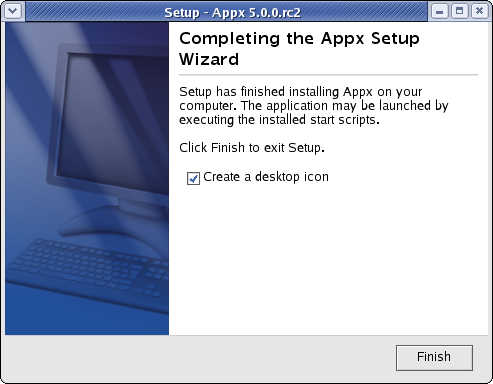 | ||||||||
| Changed: | ||||||||
| < < | When you click on the Finish button, an APPX session will be launched to run APPX to complete the installation of the APPX environment. | |||||||
| > > | When you click on the Finish button, an APPX session will be automatically launched to run APPX to complete the installation of the APPX environment. Finally, if you intend to log into APPX as user "appx", then you must add a password for the "appx" o/s user that was created by the installer (use the "passwd appx" command). After completing the above steps, you should be able to login to APPX as user "appx" from a remote desktop using the ADC. | |||||||
Character Mode Installation | ||||||||
| Line: 122 to 126 | ||||||||
| If you are installing in character mode, then follow these steps to complete the installation. These should be run as root user : | ||||||||
| Deleted: | ||||||||
| < < |
| |||||||
| ||||||||
| Added: | ||||||||
| > > |
| |||||||
After completing the above steps, you should be able to successfully log in to appx as user "appx" from a remote desktop using the ADC.
Comments: | ||||||||
View topic | History: r23 < r22 < r21 < r20 | More topic actions...
Ideas, requests, problems regarding TWiki? Send feedback