
Difference: APPX500LinuxNewInstallation (14 vs. 15)
Revision 152009-11-09 - JeanNeron
| Line: 1 to 1 | ||||||||
|---|---|---|---|---|---|---|---|---|
APPX 5.0.0 - Linux - New Installation | ||||||||
| Line: 6 to 6 | ||||||||
Overview | ||||||||
| Changed: | ||||||||
| < < | Two different methods are provided to install APPX on Linux. There is a GUI installer and a Console Mode (character mode) installer. The same installer is used for both methods. The installer will automatically detect if it is being run as a command or from a GUI Desktop. Regardless of which installation method is used, the result is the same. A typical APPX installation on a system where APPX has not been previously installed performs the following steps: | |||||||
| > > | Two different methods are provided to install APPX on Linux. There is a GUI installer and a Console Mode (character mode) installer. The same installer is used for both methods. The installer will automatically detect if it is being run as a command or from a GUI Desktop, although in some cases you may have to add "-c" to the command line to force the character installer. Regardless of which installation method is used, the result is the same. A typical APPX installation on a system where APPX has not been previously installed performs the following steps: | |||||||
| ||||||||
| Line: 56 to 56 | ||||||||
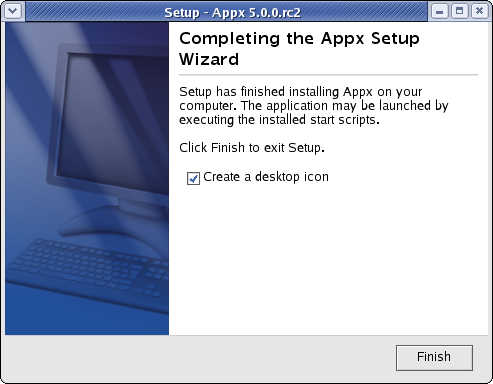 | ||||||||
| Changed: | ||||||||
| < < | When you click on the Finish button, an APPX session will be launched to run APPX to complete the installation of the APPX environment.
Character Mode Installation on Linux | |||||||
| > > | When you click on the Finish button, an APPX session will be launched to run APPX to complete the installation of the APPX environment. | |||||||
| Changed: | ||||||||
| < < | xxxxx | |||||||
| > > |
Character Mode Installation | |||||||
| Changed: | ||||||||
| < < | xxxxx | |||||||
| > > | If you don't have access to a GUI (on either Windows or Linux/Unix), you can run the Appx installer in character mode by appending "-c" to the command line (either 'setup -c' for Windows or 'appxsetup.sh -c' for Linux/Unix). After a few moments, the Appx Setup Wizard should display the Welcome message. Press Enter to continue the installation | |||||||
| Changed: | ||||||||
| < < | xxxxx | |||||||
| > > | # ./appxsetup.sh -c
Unpacking JRE ... Preparing JRE ... Starting Installer ... This will install Appx on your computer. OK [o, Enter], Cancel [c] | |||||||
| Changed: | ||||||||
| < < | xxxxx | |||||||
| > > | Next, read and accept the License agreement. Press Enter as each page is displayed Please read the following License Agreement. You must accept the terms of this agreement before continuing with the installation. Software License APPX Utility - Release 5.0.0 _ Important! _ Please read this carefully before you click on the Accept button. Definitions: "Software License Agreement (SLA)" shall mean this Software License document and the associated *License Key document collectively. | |||||||
| Changed: | ||||||||
| < < | xxxxx | |||||||
| > > | [Enter] | |||||||
| Changed: | ||||||||
| < < | xxxxx | |||||||
| > > | After the agreement has been displayed, enter 1 to accept the license agreement, or 2 to cancel the installation | |||||||
| Changed: | ||||||||
| < < | xxxxx | |||||||
| > > | For inquires regarding this agreement, please contact: APPX Software, Inc., 11363 San Jose Blvd., Suite 301, Jacksonville, Florida 32223, USA | |||||||
| Changed: | ||||||||
| < < | xxxxx | |||||||
| > > | I accept the agreement | |||||||
| Changed: | ||||||||
| < < | xxxxx | |||||||
| > > | Yes [1], No [2] | |||||||
| Changed: | ||||||||
| < < | xxxxx | |||||||
| > > | Choose the directory where APPX should be installed and the other installation options Where should Appx be installed? [/appx50] | |||||||
| Changed: | ||||||||
| < < | xxxxx | |||||||
| > > | Create a desktop icon? | |||||||
| Changed: | ||||||||
| < < | xxxxx | |||||||
| > > | Yes [y, Enter], No [n] | |||||||
| Changed: | ||||||||
| < < | xxxxx | |||||||
| > > | Create a Quick Launch icon? Yes [y, Enter], No [n] | |||||||
| Changed: | ||||||||
| < < |
Run APPX to Complete the Installation | |||||||
| > > | After all the files have been installed, you will have to run an APPX session to complete the installation of the APPX environment. | |||||||
| Deleted: | ||||||||
| < < | The first time that APPX is run after the installation wizard completes, you will need to complete the initial configuration of APPX. | |||||||
Comments:Read what other users have said about this page or add your own comments. | ||||||||
View topic | History: r23 < r22 < r21 < r20 | More topic actions...
Ideas, requests, problems regarding TWiki? Send feedback