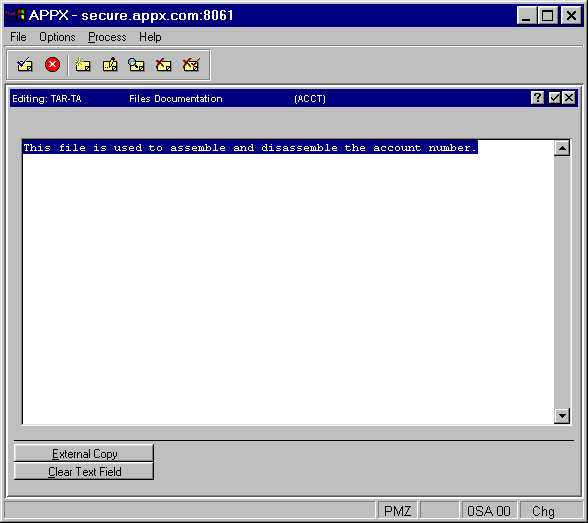
When you choose the item you wish to document from the Select Item Documentation screen, an Edit Item Documentation screen appears similar to the one shown in Figure 4-4 for files or in Figure 4-5 for work fields. This screen will display any documentation that has already been entered for the item or, if no documentation has been entered, the screen will be blank.
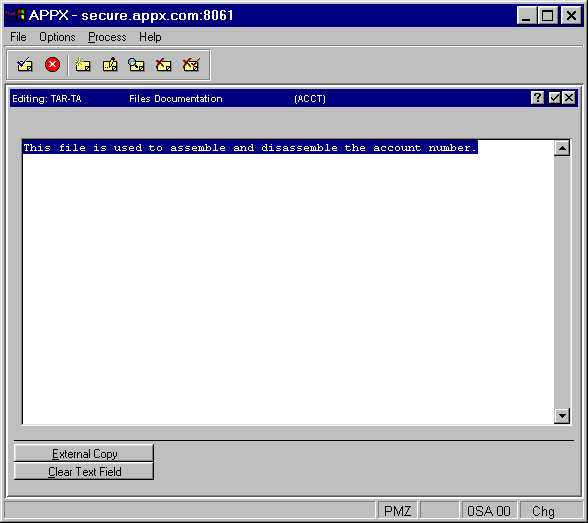
Figure 4-4. Edit Item Documentation Screen (for Files)
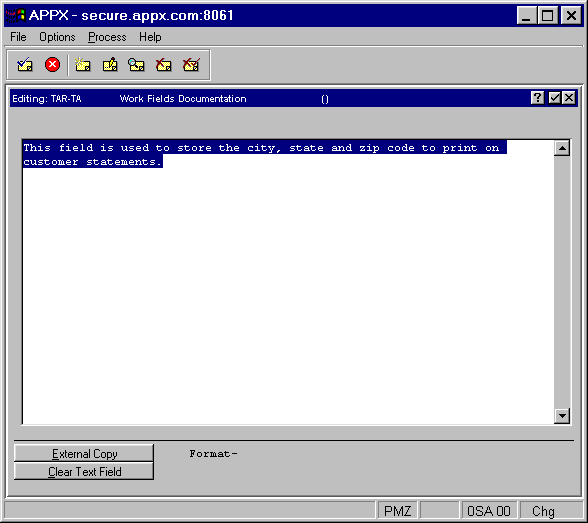
Figure 4-5. Edit Item Documentation Screen (for Work Fields)
The following two options are available on the Edit Item Documentation screen:
· External Copy allows you to copy documentation from another item.
· Clear Text Field clears all documentation currently entered for the item and places the cursor at the beginning of the field.
If the item is a domain or work field, format information is also displayed at the bottom of the screen. When you press Enter for these types of items, you return to the Select Item Documentation screen.
When you press Enter for a file, the fields for that file are displayed as discussed in the next section.