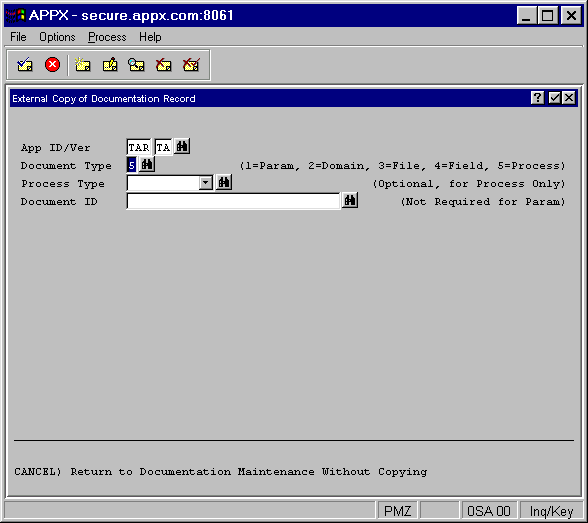
When you select the External Copy option from the Edit Item Documentation screen, the Edit Field Documentation screen, or the Edit Process Documentation screen, the External Copy of Documentation screen appears as shown in Figure 4-11 below.
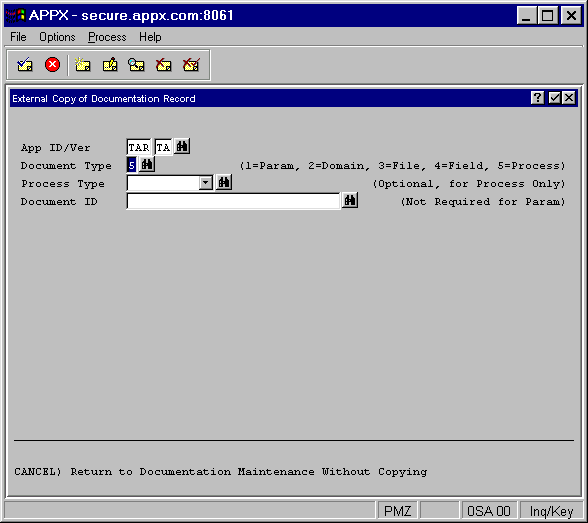
Figure 4-11. External Copy of Documentation Screen
The External Copy of Documentation screen contains the following fields:
· App ID/Ver provides the application/version where the desired documentation is located.
· Document Type indicates the type of documentation to be copied
(1=Param, 2=Domain, 3=File, 4=Field or Work Field, 5=Process)
· Process Type specifies the type of process containing the desired documentation and applies only to Document Type '5' (Process).
· Document ID identifies the desired documentation entry and can be found by using Scan.
Leave this field blank for Document Type '1' (Param).
After entering the appropriate information, press Enter and the documentation entry for the item or process you specified will appear on the screen. Press Enter again and the text will appear on the Edit Documentation screen from which you originally invoked External Copy.
Press Cancel to abort the External Copy and return to the original documentation screen without copying.