


Chapter 3-15: Using the GUI Image Editor



![]() Painting
Pictures
Painting
Pictures
A picture object is used to add static graphic designs to a menu or input process, or to provide visual detail regarding, for example, a place, a product, or a person. To do so, you must first know the name and location (folder name) of the graphics file you want to add to the image.
An example menu process with a picture on the image is shown in Figure 3-15-11. The overlay shown in Figure 3-15-12 appears after you select your picture region and was used to define the picture for this image. Notice that a Resource Name was used to identify the picture which is to be displayed Picture objects are static and do not change at runtime. Picture objects can be used to display various types of static picture objects such as the corporate logo, a picture of the company's headquarters building, or a picture of the company's founding father.
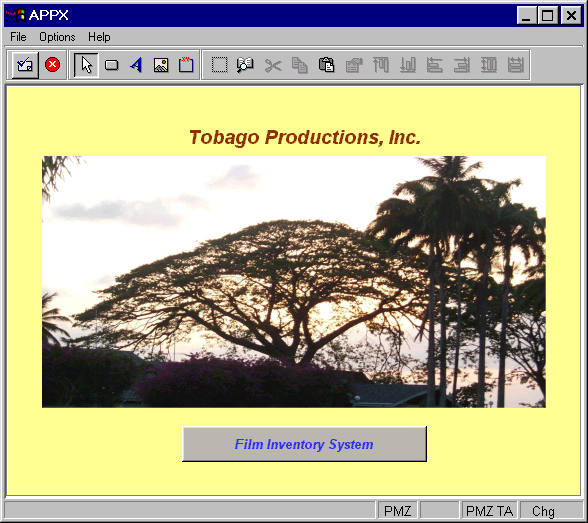
Figure 3-15-11. A Menu Image Containing a Picture
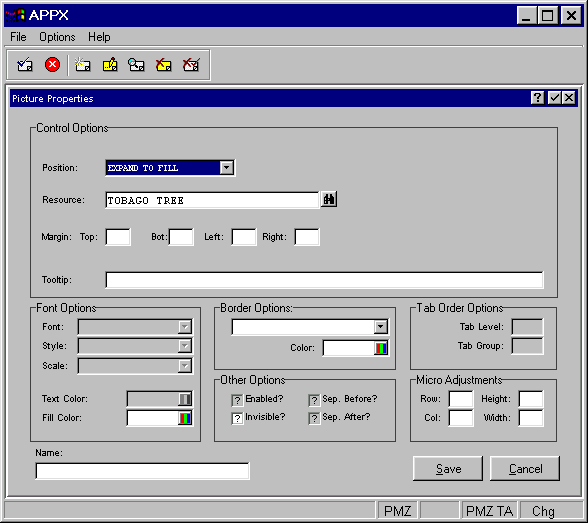
Figure 3-15-12. Pictures Properties Overlay
The Picture Properties overlay contains several fields that are used to define the characteristics of a picture.
Control Options
·
Position indicates where the picture should appear inside the selected region. Click the
list ![]() button for a drop-down list of selections that include CENTER, TOP, RIGHT, BOTTOM, LEFT, UPPER RIGHT,
UPPER LEFT, LOWER RIGHT and LOWER LEFT.
button for a drop-down list of selections that include CENTER, TOP, RIGHT, BOTTOM, LEFT, UPPER RIGHT,
UPPER LEFT, LOWER RIGHT and LOWER LEFT.
· Resource to reference a group of bitmaps assigned in Application Design/Utilities/Named Resources which map specific picture images to various states which a resource can assume.
Select the scan icon to select from a list of available resources.
· Tooltip to define one line of help text that is displayed after the mouse pointer has been positioned over the picture for a few seconds.
All other options (Font, Border, and Other, Micro Adjustments, and Name) fields are the same as in the Paint a Button section. Please refer to that section for details. Remember to select the save option to save your definition before returning to the Image Editor.
APPX Application
Design Manual (01/13/03)



© 2003 by APPX Software, Inc. All rights reserved