


Chapter 3-15: Using the GUI Image Editor



![]() Painting
Lines and Boxes
Painting
Lines and Boxes
After selecting the region in which you want your line or box to appear, the Box Properties overlay shown in Figure 3-15-13 appears. This example defines the "History Options" box.
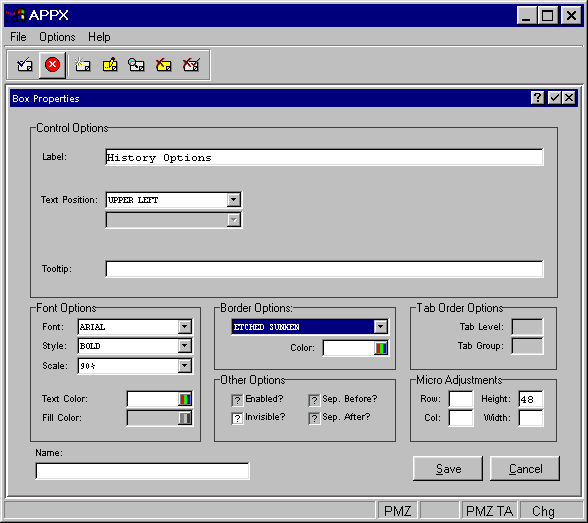
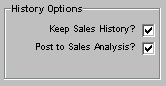
Figure 3-15-13. Box Properties Overlay
Control Options
· Label to define any text to appear as a box title.
·
Text Position indicates where the text should appear inside the box. Click the list ![]() button for a drop-down list of selections that include CENTER, TOP, RIGHT, BOTTOM, LEFT, UPPER RIGHT,
UPPER LEFT, LOWER RIGHT and LOWER LEFT.
button for a drop-down list of selections that include CENTER, TOP, RIGHT, BOTTOM, LEFT, UPPER RIGHT,
UPPER LEFT, LOWER RIGHT and LOWER LEFT.
· Tooltip to define online instructions available to users via the help option icon.
All other options (Font, Border, and Other, Micro Adjustments, and Name) fields are the same as in the Paint a Button section. Please refer to that section for details. Remember to select the save option to save your definition before returning to the Image Editor.
APPX Application
Design Manual (01/13/03)



© 2003 by APPX Software, Inc. All rights reserved