


Chapter 3-15: Using the GUI Image Editor



Editing or Defining Objects for Menu and Input Images
The Data Palette is only used to add new objects to a menu or input image. Activate the Data Palette by selecting the data palette option from the Image Editor tool bar. Available APPX applications are listed in the APPX Data Options sections of the Data Palette. Double-click one of the applications listed to expand the list to Work Fields and file names. Double-click Work Fields to view a list of the application’s work fields, or double-click a file name to view a list of fields defined within the chosen file. Using the left button of your mouse, click the desired field name and drag it to the desired location on the image (position the pointer to where you want the first character of the field to be placed). See Figure 3-15-5. Release the mouse button to insert the field.
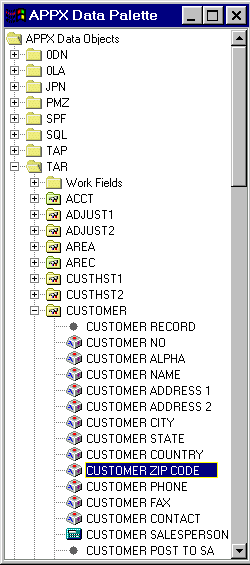
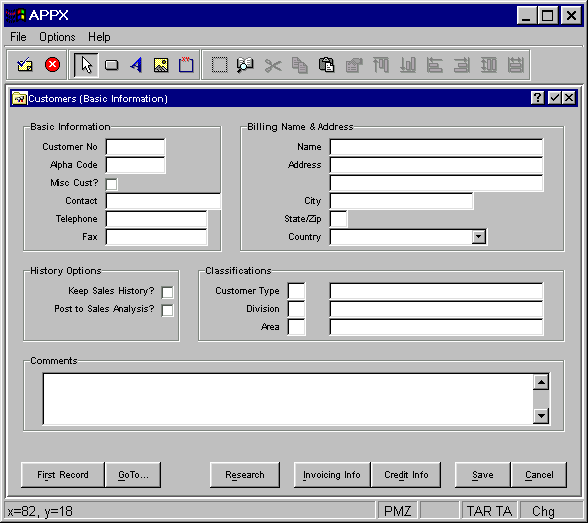
Figure 3-15-5. Using the Data Palette to Paint Objects on an Image
The selected data object will be painted on the image using its default attributes. If you want to change those attributes, simply double click on the object or select the object and then select "Edit Object Properties" from the toolbar. To remove it from the image, select the object and then select "Cut Selection" on the toolbar.
APPX Application
Design Manual (01/13/03)



© 2003 by APPX Software, Inc. All rights reserved