


Chapter 3-15: Using the GUI Image Editor



![]() The APPX Data Palette
The APPX Data Palette
The Data Palette is used to paint APPX data objects on the image when using the GUI Image Editor. To access the Data Palette from the Image Editor, just select the data palette tool from the Image Editor's tool bar.
The APPX Data Palette overlay appears as shown in Figure 3-15-3. You can move the Data Palette Overlay by clicking the Data Palette's title bar and dragging the overlay to the desired location. You can also resize the overlay by clicking and dragging any corner or side of the overlay's border then enlarging or shrinking the overlay.
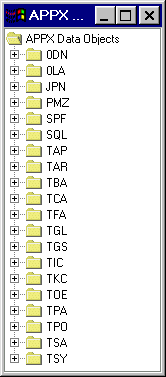
Figure 3-15-3. APPX Data Palette Overlay
APPX Data Objects
The APPX Data Objects section of the Data Palette provides you with an expandable list of data items that are available for placement on your image. See Figure 3-15-4. Note that different symbols tell you the data type (alphanumeric, numeric, date, etc.) of each field. To select an item and paint it on your image, just select the item and drag it to the image and its desired position.
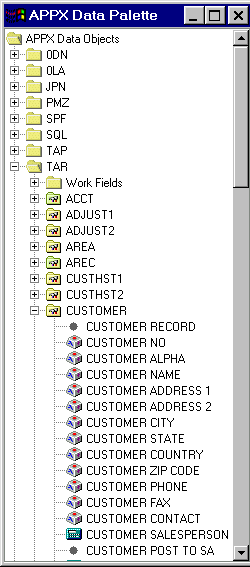
Figure 3-15-4. APPX Data Palette Data Objects List
APPX Application
Design Manual (01/13/03)



© 2003 by APPX Software, Inc. All rights reserved