


Menu Process Toolbox Option
The toolbox overlay appears on the screen when you invoke the toolbox option from the Menu Processes screen. The Menu Processes Toolbox overlay shown in Figure 3-4-3 contains a number of features such as Documentation Management and Security Management that will assist you when designing and invoking a menu process. The options listed in the Toolbox overlay are described briefly below. See Chapter 3-3, Process Definition for a more detailed explanation of the options listed on the Toolbox overlay.
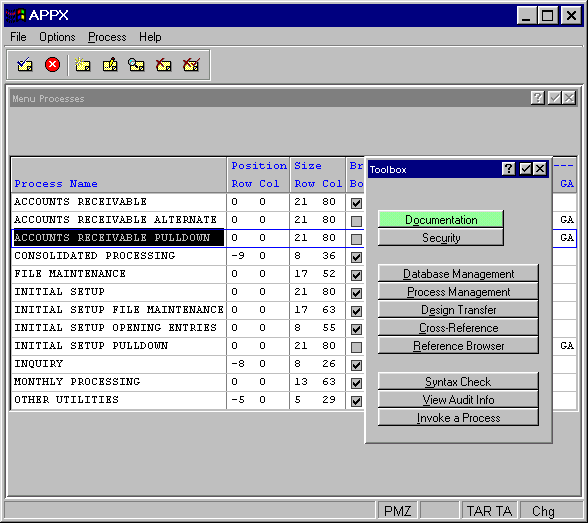
Figure 3-4-3. The Menu Processes Toolbox Overlay
Documentation Option
When you select the documentation option from the Toolbox overlay, you will first see the Documentation overlay and must select either user or technical documentation. User documentation is the basis for the online help facility. Technical documentation is the basis for hard-copy technical documentation. Once you make your selection, a documentation screen will appear.
Security Option
The Menu Processes security option allows you to identify the APPX security code to which a user must have rights in order to run the process. The security code must be four numeric characters. If blank, there are no restrictions.
Database Management Option
The database management option allows you to add new files or maintain existing ones without leaving menu process design.
Process Management Option
The process management option allows you to add other types of processes or maintain existing ones without leaving menu process.
Design Transfer Option
The design transfer option allows you to copy the attributes from a process that you have already designed and apply it to a new process.
Cross Reference
The cross-reference option enables you to determine the location and frequency of a selected domain, file, field, application ID, process or ILF statement within a specific database.
Reference Browser
The reference browser option runs a modified version of “Cross Reference – All” and produces a list of design components utilized by the currently selected menu process. The results can be displayed interactively where links allow you to see the context of the references, edit the referenced component and drill down to the child process. This option can be used to identify, and optionally edit, the file level event points utilized by this process.
Syntax Check Option
This feature allows you to create the Executable Module for the current menu process without actually running it. If the Executable Module for the process is valid this option is ignored when invoked. Note that this option (option 97), like any option with a value of 90 or greater, is available for use from any screen in Application Design without having to go to the Toolbox.
View Audit Info
This feature allows you to see who created the currently selected input process and who changed the currently selected input process most recently. It also gives the date of creation and the date it was last changed. Note that this option (option 98), like any option with a value of 90 or greater, is available for use from any screen in Application Design without having to go to the Toolbox.
Invoke a Process
This feature is available to facilitate testing. It allows you to invoke any process; the currently selected menu process using the Test Database defined in system administration is the default. Note that this option (option 99), like any option with a value of 90 or greater, is available for use from any screen in Application Design without having to go to the Toolbox.
APPX Application
Design Manual (01/13/03)



© 2003 by APPX Software, Inc. All rights reserved