APPX Printing
This document will explain how to best perform APPX server side PDF printing on a Windows server. This applies to APPX 4.2.0 and above when APPX Server is installed on a Windows serverRequired software components
Windows server
This document assumes you have APPX server installed on a Microsoft Windows server type 2000, 2003, or 2008.APPX Server
You need a functioning APPX installation. Follow instructions in this document to install APPX on Windows if you don't already have APPX installed.Foxit Reader for Windows
You can download the free Foxit Reader for Windows hereQuick steps
Foxit Reader
- Install Foxit Reader for Windows.
In Windows Control Panel
- In Windows Control Panel, Folder Options, File Type Associations, Make PrintTo the default action for the PDF file extension.
- In APPX, set a desired default System ID value for the SERVER printer.
- Attempts to print to APPX server side PDF printing to the APPX printer named SERVER should now go to the System ID specified in the previous step.
Detailed steps
Here are the steps I used to perform APPX server side PDF printing on a Windows server with the free Foxit PDF Reader. These instructions assume that you already have a working installation of APPX 4.2.0 or newer server installed on a Windows server.Download and start the Foxit Reader setup.
I downloaded version 3.0 from Foxit Software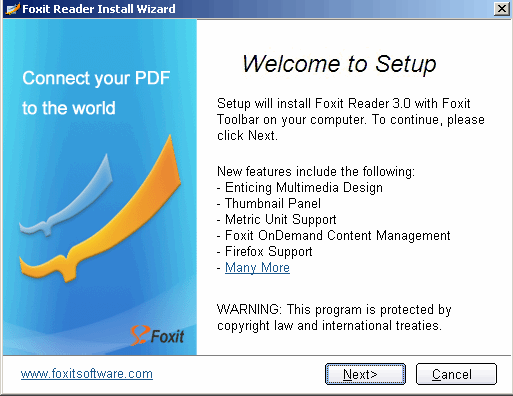 Click Next.
Click Next.
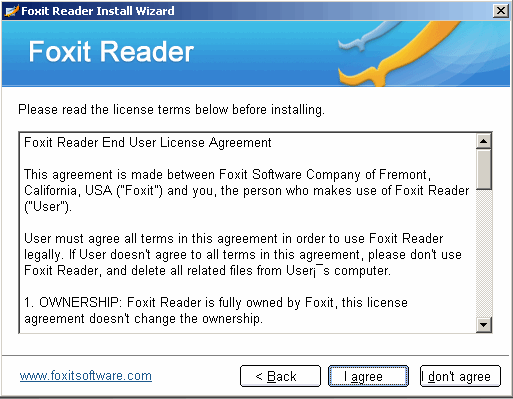 Click "I agree".
Click "I agree".
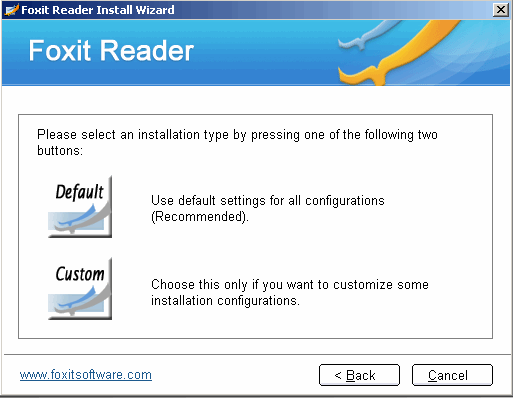 I clicked "Custom" so that I could deselect some optional toolbar and browser search choices.
I clicked "Custom" so that I could deselect some optional toolbar and browser search choices.
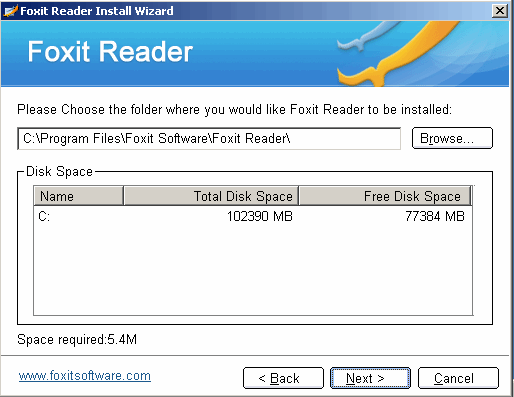 I clicked 'Next" to accept the default location.
I clicked 'Next" to accept the default location.
 I accepted these choices and clicked "Next".
I accepted these choices and clicked "Next".
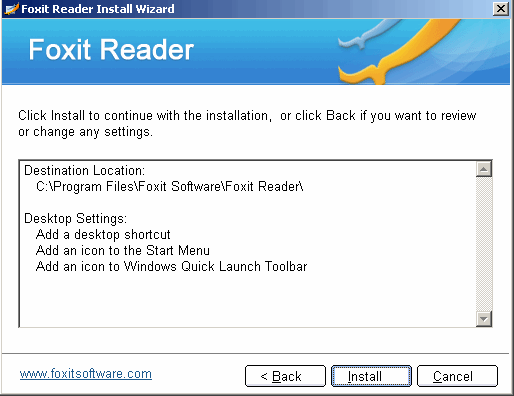 Last chance to make any install choice changes. I clicked "Install".
Last chance to make any install choice changes. I clicked "Install".
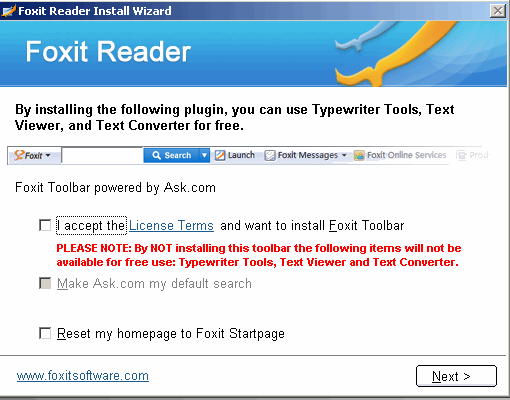 I deselected each option above and clicked "Next".
I deselected each option above and clicked "Next".
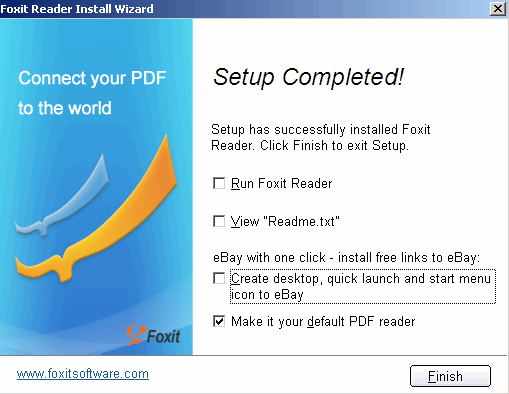 Please make Foxit the default PDF reader, and click "Finish" to complete the Foxit Reader install.
Please make Foxit the default PDF reader, and click "Finish" to complete the Foxit Reader install.
Set the default action for the Foxit PDF file extension in Windows to be PrintTo.
We need to set the default action for the Foxit PDF file extension in Windows to be PrintTo. To do this, the Windows Control Panel applet "Folder Options" > File Types tab > PDF extension type must have an "Advanced" button on it. Sometimes Windows will not display this button. If your Windows server's Folder Options, File Types, PDF extension entry does already display the Advanced button, then make PrintTo the default action. Here are the steps I took to do so.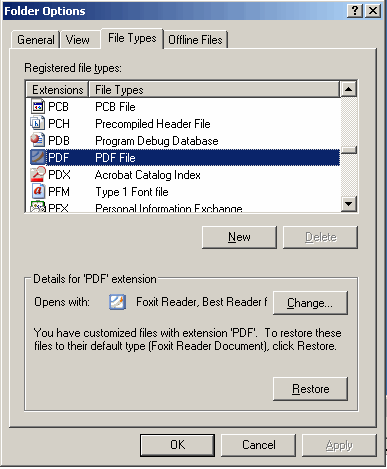 Notice there should be an "Advanced" button where the "Restore" button is. Click on the "Change" button.
Notice there should be an "Advanced" button where the "Restore" button is. Click on the "Change" button.
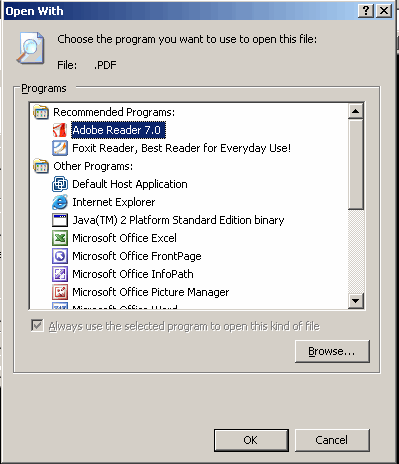 Select something other than Foxit, I selected Acrobat Reader. Then click the "OK" button.
Select something other than Foxit, I selected Acrobat Reader. Then click the "OK" button.
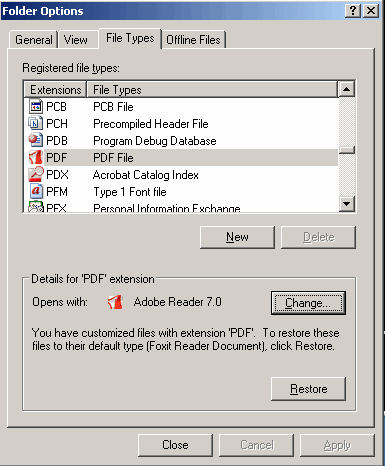 Notice the "Advanced" button is still missing from this tab. It should be where "Restore" is. Our next action should fix this. Click on "Change" button again.
Notice the "Advanced" button is still missing from this tab. It should be where "Restore" is. Our next action should fix this. Click on "Change" button again.
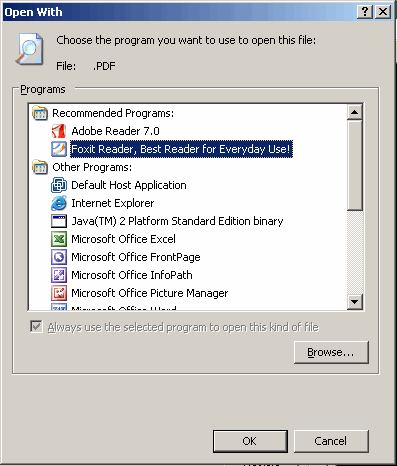 This time select "Foxit Reader" as the recommended program, and click "OK"
This time select "Foxit Reader" as the recommended program, and click "OK"
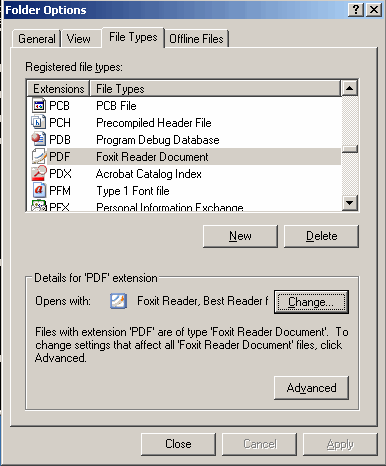 Now you should have an "Advanced" button on the tab. Click "Advanced" button to set the default action.
Now you should have an "Advanced" button on the tab. Click "Advanced" button to set the default action.
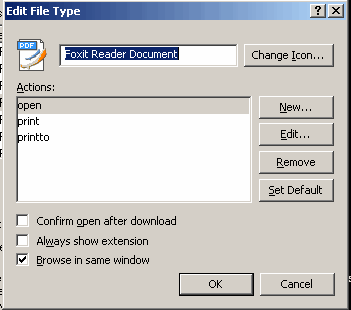 Notice the default action is "open". Select "printto".
Notice the default action is "open". Select "printto".
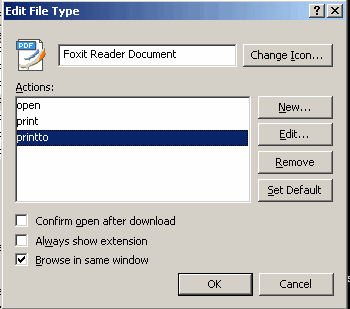 Click the "Edit" button now that printto is highlighted.
Click the "Edit" button now that printto is highlighted.
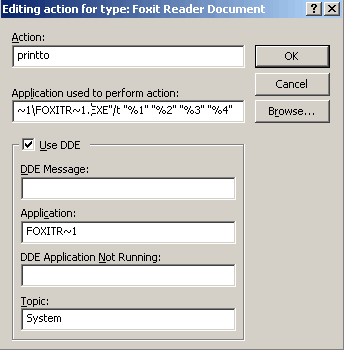 You should not need to change anything here. But notice the argument list that I've scrolled to the end of in the "Application used to perform action" field. Click "OK"
You should not need to change anything here. But notice the argument list that I've scrolled to the end of in the "Application used to perform action" field. Click "OK"
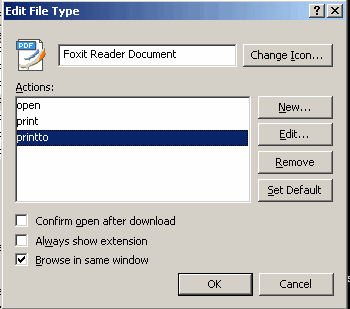 Again, make sure that "printto" is highlighted and click "Set Default" then click "OK"
Again, make sure that "printto" is highlighted and click "Set Default" then click "OK"
Inside APPX, set the System ID for the default server printer.
Inside APPX, go to System Administration > Configuration > File Maintenance Printers. Make sure there is a valid printer System ID for the APPX printer name you want to print PDFs to. The System ID field is scannable if you don't remember the valid printer name from your Windows print queue. I've captured screen shots below of the steps.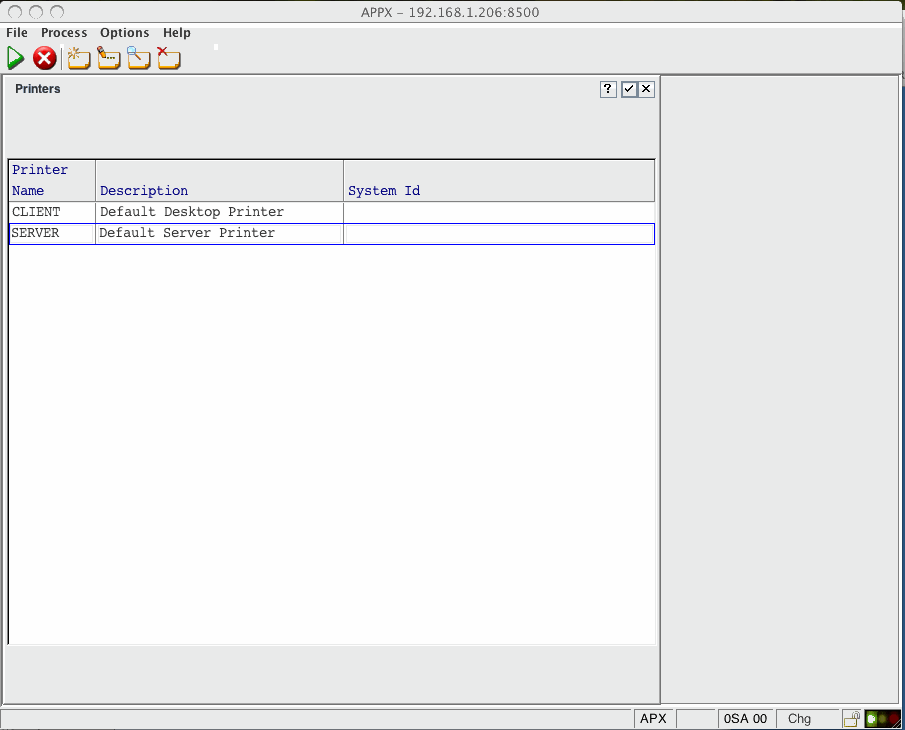 Inside APPX, go to System Administration > Configuration > File Maintenance Printers. Enter change mode and fill in a valid printer name for the System ID field. The System ID field is scannable.
Inside APPX, go to System Administration > Configuration > File Maintenance Printers. Enter change mode and fill in a valid printer name for the System ID field. The System ID field is scannable.
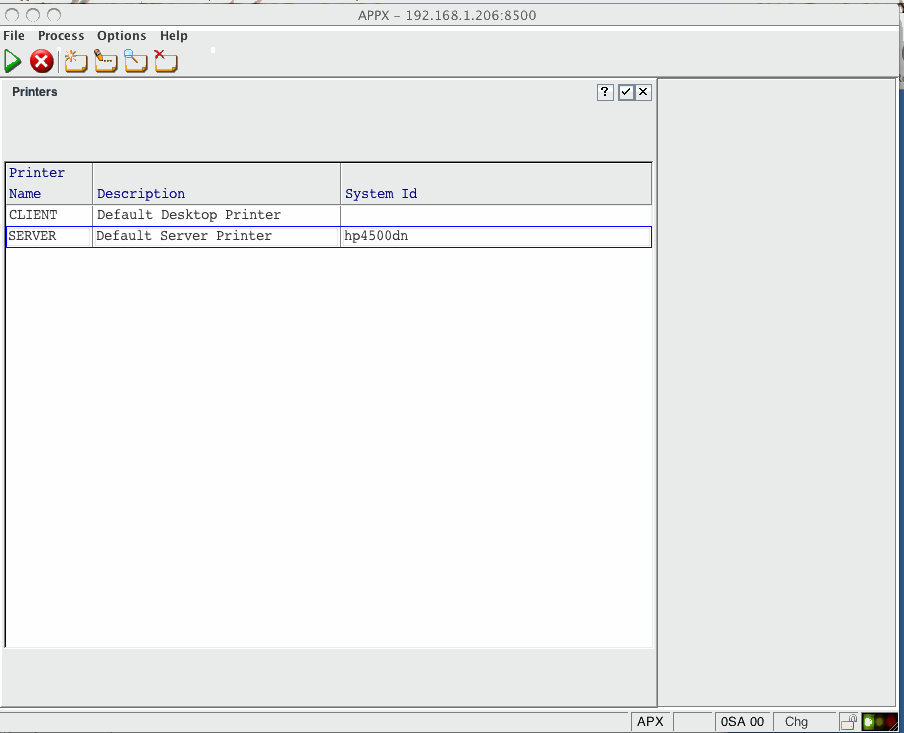 I entered "hp4500dn" a valid OS defined printer on my APPX server.
I entered "hp4500dn" a valid OS defined printer on my APPX server.
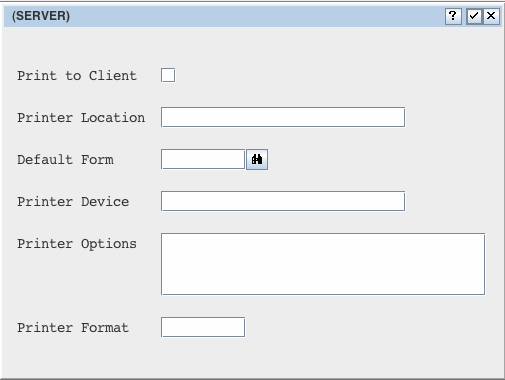 Notice my "Print to Client" option is unchecked. We are doing server side printing with this printer.
Notice my "Print to Client" option is unchecked. We are doing server side printing with this printer.
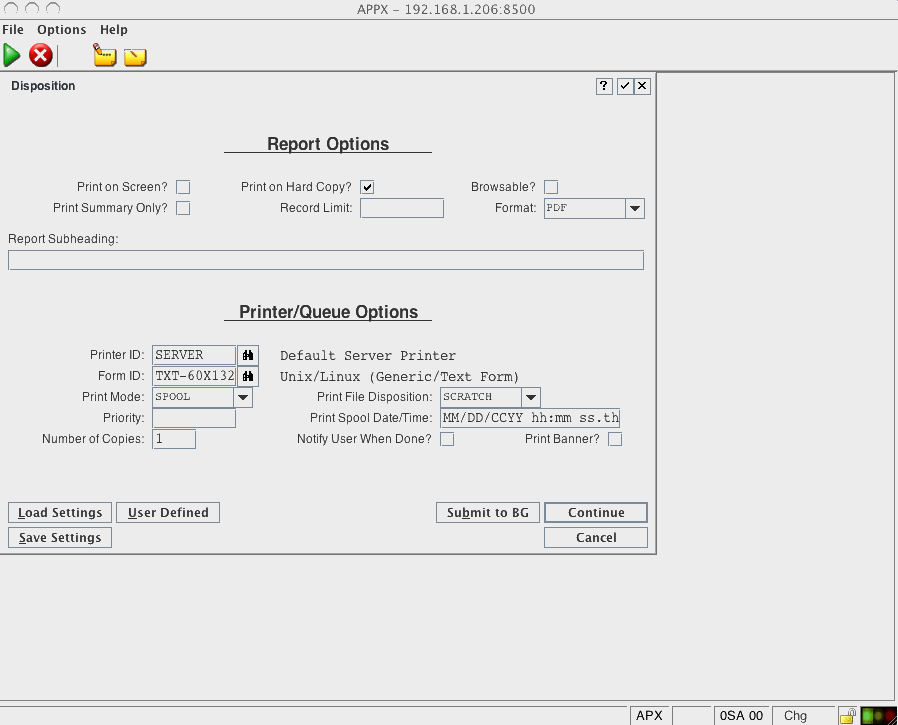 This is just an APPX printer disposition screen, with the options set to do server side PDF printing.
That's all there is to APPX server side PDF printing in APPX 4.2.0 and above on a Windows server.
This is just an APPX printer disposition screen, with the options set to do server side PDF printing.
That's all there is to APPX server side PDF printing in APPX 4.2.0 and above on a Windows server.
Comments:
Read what other users have said about this page or add your own comments.-- JoeOrtagus - 03 Mar 2009
| I | Attachment | History | Action | Size | Date | Who | Comment |
|---|---|---|---|---|---|---|---|
| |
APPX-Serverside-PDF-Printing-on-Windows-001.gif | r1 | manage | 33.3 K | 2009-03-04 - 14:15 | JoeOrtagus | Foxit Reader setup step 1 |
| |
APPX-Serverside-PDF-Printing-on-Windows-002.gif | r1 | manage | 19.5 K | 2009-03-04 - 14:28 | JoeOrtagus | Foxit Reader setup step 2 |
| |
APPX-Serverside-PDF-Printing-on-Windows-003.gif | r1 | manage | 18.5 K | 2009-03-04 - 14:29 | JoeOrtagus | Foxit Reader setup step 3 |
| |
APPX-Serverside-PDF-Printing-on-Windows-004.gif | r1 | manage | 17.5 K | 2009-03-04 - 14:30 | JoeOrtagus | Foxit Reader setup step 4 |
| |
APPX-Serverside-PDF-Printing-on-Windows-005.gif | r1 | manage | 16.1 K | 2009-03-04 - 14:31 | JoeOrtagus | Foxit Reader setup step 5 |
| |
APPX-Serverside-PDF-Printing-on-Windows-006.gif | r1 | manage | 17.3 K | 2009-03-04 - 14:32 | JoeOrtagus | Foxit Reader setup step 6 |
| |
APPX-Serverside-PDF-Printing-on-Windows-007.gif | r1 | manage | 20.9 K | 2009-03-04 - 14:33 | JoeOrtagus | Foxit Reader setup step 7 |
| |
APPX-Serverside-PDF-Printing-on-Windows-008.gif | r1 | manage | 31.8 K | 2009-03-04 - 14:34 | JoeOrtagus | Foxit Reader setup step 8 |
| |
APPX-Serverside-PDF-Printing-on-Windows-009.gif | r1 | manage | 14.2 K | 2009-03-04 - 15:58 | JoeOrtagus | APPX Server Side PDF Printing in Windows Step 9 |
| |
APPX-Serverside-PDF-Printing-on-Windows-010.gif | r2 r1 | manage | 14.5 K | 2009-03-04 - 16:01 | JoeOrtagus | APPX Server Side PDF Printing in Windows Step 10 |
| |
APPX-Serverside-PDF-Printing-on-Windows-011.gif | r1 | manage | 13.4 K | 2009-03-04 - 16:02 | JoeOrtagus | APPX Server Side PDF Printing in Windows Step 11 |
| |
APPX-Serverside-PDF-Printing-on-Windows-012.gif | r1 | manage | 14.5 K | 2009-03-04 - 16:04 | JoeOrtagus | APPX Server Side PDF Printing in Windows Step 12 |
| |
APPX-Serverside-PDF-Printing-on-Windows-013.gif | r1 | manage | 13.9 K | 2009-03-04 - 16:05 | JoeOrtagus | APPX Server Side PDF Printing in Windows Step 13 |
| |
APPX-Serverside-PDF-Printing-on-Windows-014.gif | r1 | manage | 8.2 K | 2009-03-04 - 16:06 | JoeOrtagus | APPX Server Side PDF Printing in Windows Step 14 |
| |
APPX-Serverside-PDF-Printing-on-Windows-015.gif | r1 | manage | 7.6 K | 2009-03-04 - 16:10 | JoeOrtagus | APPX Server Side PDF Printing in Windows Step 16 |
| |
APPX-Serverside-PDF-Printing-on-Windows-016.gif | r1 | manage | 8.2 K | 2009-03-04 - 16:12 | JoeOrtagus | APPX Server Side PDF Printing in Windows Step 17 |
| |
APPX-Serverside-PDF-Printing-on-Windows-017.gif | r1 | manage | 18.0 K | 2009-03-04 - 16:24 | JoeOrtagus | APPX Server Side PDF Printing in Windows Step 18 |
| |
APPX-Serverside-PDF-Printing-on-Windows-018.gif | r1 | manage | 18.3 K | 2009-03-04 - 16:25 | JoeOrtagus | APPX Server Side PDF Printing in Windows Step 19 |
| |
APPX-Serverside-PDF-Printing-on-Windows-019.gif | r1 | manage | 8.0 K | 2009-03-04 - 16:26 | JoeOrtagus | APPX Server Side PDF Printing in Windows Step 20 |
| |
APPX-Serverside-PDF-Printing-on-Windows-020.gif | r1 | manage | 22.9 K | 2009-03-04 - 16:27 | JoeOrtagus | APPX Server Side PDF Printing in Windows Step 21 |
Ideas, requests, problems regarding TWiki? Send feedback



