Customizing the Runtime Environment
The APPX environment includes a number of standard processes. This page describes how you can customize them.Overview
Your APPX installation includes the application '0LC', which has copies of the standard processes in the runtime application (aka '0LA' or '---'). You can design transfer any of these to your application, change them as required, then use a 'Hook' process to replace the standard one with your version. If you just want to match the colours and button styles, you can use Themes instead.The 0LC Application
This application is included in your APPX installation. If it does not show on the list of Applications, then from the main APPX menu, use the pull down menus to go to 'System Administration' -> 'Runtime Configuration' -> 'Application Definitions' and add a record for '0LC', version '00'. The other fields can remain blank. Once you have added the record, APPX will take you to Design File Management. Run the 'Create Files' step, which should say 'File Already Exists' for most of the design files. If APPX creates all new files, then 0LC is missing from your installation and you may have to rerun the installation steps. The 0LC application is 'read only', you cannot customize it directly. The reason is that this application will get updated with every new APPX release, and you would lose your changes. Instead, you must design transfer any processes you want to change into one of your own applications, and then customize it there.Hook Records
Hook Records are a way of substituting one process for another, i.e., instead of running the standard runtime process, you want APPX to run your customized version. Hook records are accessed either from the pull down menu on the main APPX menu: 'System Administration' -> 'Runtime Configuration' -> 'Hook Processes' or by clicking the buttons 'System Administration', 'System Setup', 'Hook Records'. Hook records are only loaded during login, so if you make changes you must start a new session before they will be effective unless you use the Hook API's. There are various API's that let you dynamically or permanently change the hook records, see .UTIL ADD HOOK, .UTIL CHG HOOK, .UTIL DEL HOOK, .UTIL GET HOOK RECORDS and .UTIL PUT HOOK RECORDS. Although Hook records are intended to give you a way to customize the APPX runtime, you can use them to replace any process with any other process, generally speaking. When you run the Hook Records input, you will see a screen similar to the following: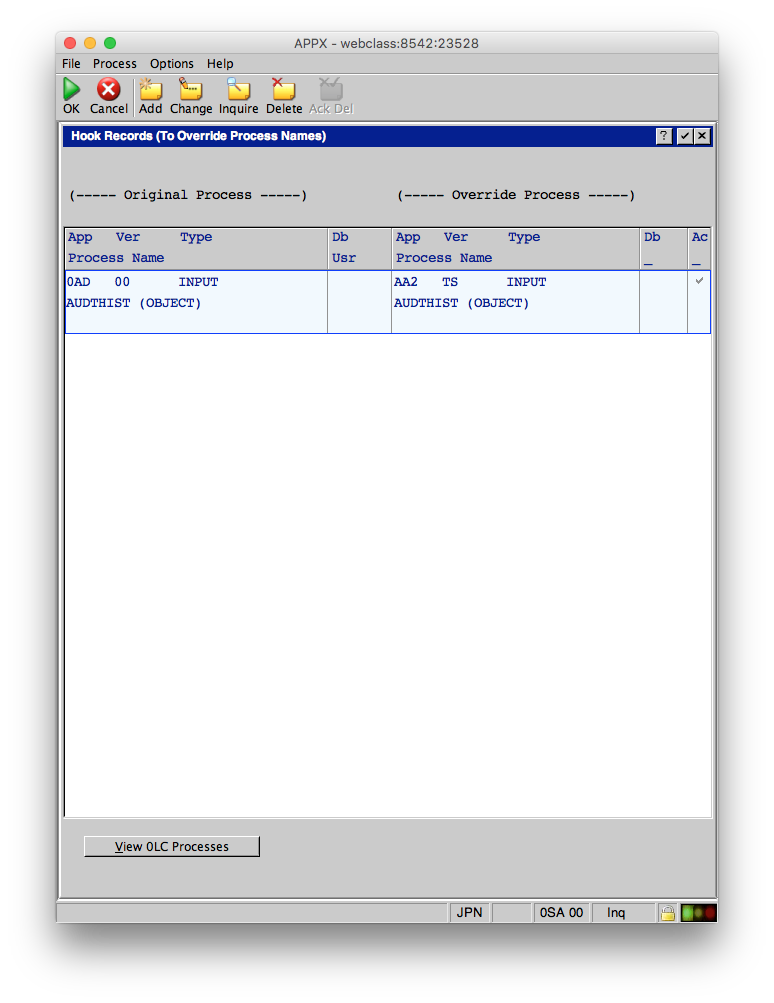 In this example, we can see that that standard 0AD/Input/AUDTHIST (OBJECT) has been replaced with a different process.
To add your own hook, click the Add button, then click 'View 0LC Processes'. This will give you a list of the processes in 0LC to make it easier to enter the Hook information. For example:
In this example, we can see that that standard 0AD/Input/AUDTHIST (OBJECT) has been replaced with a different process.
To add your own hook, click the Add button, then click 'View 0LC Processes'. This will give you a list of the processes in 0LC to make it easier to enter the Hook information. For example:
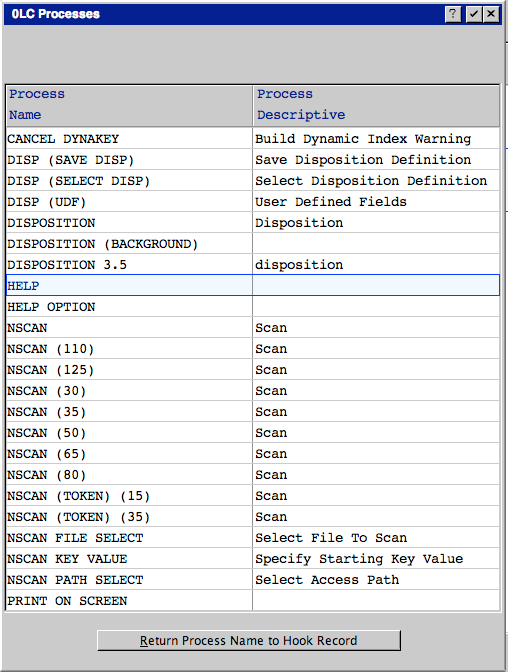 Here we have selected the 'HELP' process. When I click 'Return Process Name to Hook Record', APPX will fill in most of the details on the Hook record:
Here we have selected the 'HELP' process. When I click 'Return Process Name to Hook Record', APPX will fill in most of the details on the Hook record:
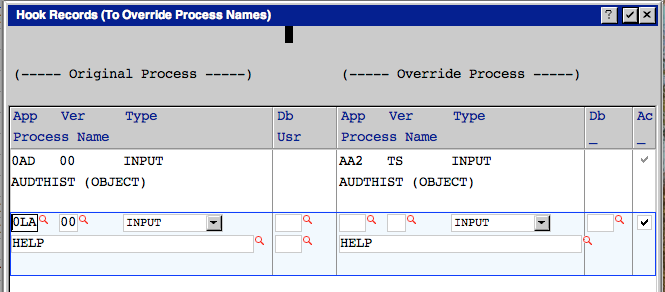 All I need to do is fill in the Application Id and Version of my replacement process.
Note that you can turn off a hook by clearing the checkmark under 'Ac', and that you can make hooks specific to certain users or certain databases.
All I need to do is fill in the Application Id and Version of my replacement process.
Note that you can turn off a hook by clearing the checkmark under 'Ac', and that you can make hooks specific to certain users or certain databases.
Using Themes
If all you want to do is have the APPX processes use the same colours, button styles, fonts, etc. as your application, you can accomplish this easily by using Themes. The runtime environment will use your theme settings. See .WIDGET APPLY THEME and .WIDGET SET THEME.Comments
--
Ideas, requests, problems regarding TWiki? Send feedback

