APPX 6.1.0 Features
This page provides an overview of the new features in APPX 6.1.x- APPX 6.1.0 Features
- Overview
- Application Design Considerations
- Changes in Release 6.1.0
- Record Length and Field Length Limits Increased
- Unicode
- Unicode Fields and Collation
- 64-bit APPX
- External Databases Quick Restructure
- Desktop Client Uses external Text Viewer
- Language Translation
- New Predefined Fields
- New & Revised APIs
- API Help
- New Widget fields
- New TRAP control
- New flag to suppress Report Dialog box
- Jump to process from audit history
- Jump to O/C from Button GA
- New Font - Resource
- New utility to check for duplicate shortcuts
- 0LA Output STANDARD ACTION LOG and 0LA Input CONFIRMATION (END) included in 0LC and can be hooked
- Bugs Fixed
- New Features/Enhancements
- Known Issues
- Comments:
Overview
The most significant change in this is release is support for a Unicode data type. From Wikipedia: "Unicode is a computing industry standard for the consistent encoding, representation, and handling of text expressed in most of the world's writing systems. The latest version contains a repertoire of 136,755 characters covering 139 modern and historic scripts, as well as multiple symbol sets. The Unicode Standard is maintained in conjunction with ISO/IEC 10646, and both are code-for-code identical." The addition of Unicode will allow you to develop APPX applications to run in any language. 'UNICODE' is a new storage attribute for Alpha and Text fields. You can change this attribute, restructure the file, and APPX will accept Unicode data in that field. Although you may see some references to a NATIONAL encoding type, it is not implemented in this release. When storing the data in APPX/IO, APPX uses the UTF-32 format, which requires 4 bytes for each character. When printing Unicode data in a non PDF report or reading/writing a stream file, APPX uses UTF-8. The UTF-8 standard uses 1 to 4 bytes per character. It was designed for backward compatibility with ASCII. The first 128 characters of Unicode, which correspond one-to-one with ASCII, are encoded using a single octet with the same binary value as ASCII, so that valid ASCII text is valid UTF-8-encoded Unicode as well. Printing Unicode characters in a PDF document is handled by the inclusion of the DejaVu Font library. This is an open source font collection designed for greater coverage of Unicode, as well as providing more styles. Since there are over 1 million possible Unicode characters, not every font family can print all the characters. You may need to source a different font library if your target language is not fully supported in DejaVu. APPX provides a way for you to override the default fonts. The fonts will be embedded in the PDF document and will display regardless of which fonts are installed on the user's desktop. Transcoding is the act of converting to or from Unicode. APPX handles this for you automatically. However, if you move a field containing Unicode data to a non Unicode field and the Unicode data cannot be transcoded to the target encoding a runtime error will occur. This is similar to an overflow condition with a numeric field. We do not want to simply continue, as you have lost data in this case. There are also APIs for transcoding that give you more control. Various fields in APPX System Administration and Application Design have been converted to Unicode. As a result of this, System Administration, Application Design and all Structure files are incompatible between Release 6 and any earlier release. A migration tool is provided to move the System Administration and Application Design files to Release 6.x. See Upgrading an Existing installation for the details. Unicode is not accepted everywhere in the System Administration or Application Design files. Only those fields that are 'user-facing' have been changed. For example, Printer Descriptions, Form Descriptions, Field Descriptions, Field Column Headings are all Unicode. Fields the end user does not see, such as Process Names, File names, etc., are not Unicode. To check if a field accepts Unicode or not, just press Help (F1). The help text will tell you if it is a Unicode field. This release has increased memory requirements, and performance in some areas is slow. We are aware of these issues, and they will be addressed in the next patch release.Application Design Considerations
All --- TEMP fields are now Unicode. This may have an impact if you are PASSing a TEMP field to an internal or external routine or program. If it isn't expecting Unicode, that may be a problem. A number of --- WORK RAW xx fields have been added - you can use these in place of --- TEMP fields if you need a non Unicode field. The new API's have been enhanced to work with Unicode fields, but the older ones have not. You may need to update your applications to use the newer APIs. Unicode is not accepted in ILF statements or Enduser/Designer Selections in a Query. Unicode is accepted in a Query at runtime. If you must refer to a Unicode character in ILF, you can use the \uxxxx syntax. For example, to use the ❤ symbol you could use:SET --- TEMP 1 = \u2764where 2764 is the code point for the ❤ symbol. Since Unicode is not allowed in ILF, the 'Delimited Exporter' in the Data Dictionary toolbox will substitute a ? for Unicode characters if generating a row of field names. If a Group field contains a Unicode field, you cannot SET that group to or from an Alpha field. The process will give an 'Invalid Storage Type' compile error. Similarly, Unicode fields cannot be set into a Group field. This may have an impact on your applications if you are using --- TEMP fields to move data to/from a group, since all --- TEMP fields are Unicode. You can use one of the new WORK RAW fields instead. If a group field contains a Unicode field, it can only be moved to/from another group field. There are many new fields on the GUI Attributes screens for Items on an Image. Because of this, we recommend using at least 27 rows in your Desktop Client settings. There are additional considerations discussed in more detail at the end of the Upgrade instructions.
DISPLAY --- TEMP 1 (AT APPEARANCE # )
Changes in Release 6.1.0
Here is a list of the changes in Release 6.1.0:Record Length and Field Length Limits Increased
The maximum size of an Alpha/Text field is now 1M (1,048,576) characters. The maximum record length for an APPX/IO Type 9 (Large File) increased to 4,194,560 bytes. This is enough to store a maximum field size (1M Unicode characters) + maximum key size (255 bytes) + 1 alignment byte. APPX/IO Type 1 file record length limit remains at 32K. Oracle or MS SQL Server don't have record length limit.Unicode
You can now specify a 'Unicode' encoding type for Alpha and Text fields. This is entered in the Additional Attributes dialog box: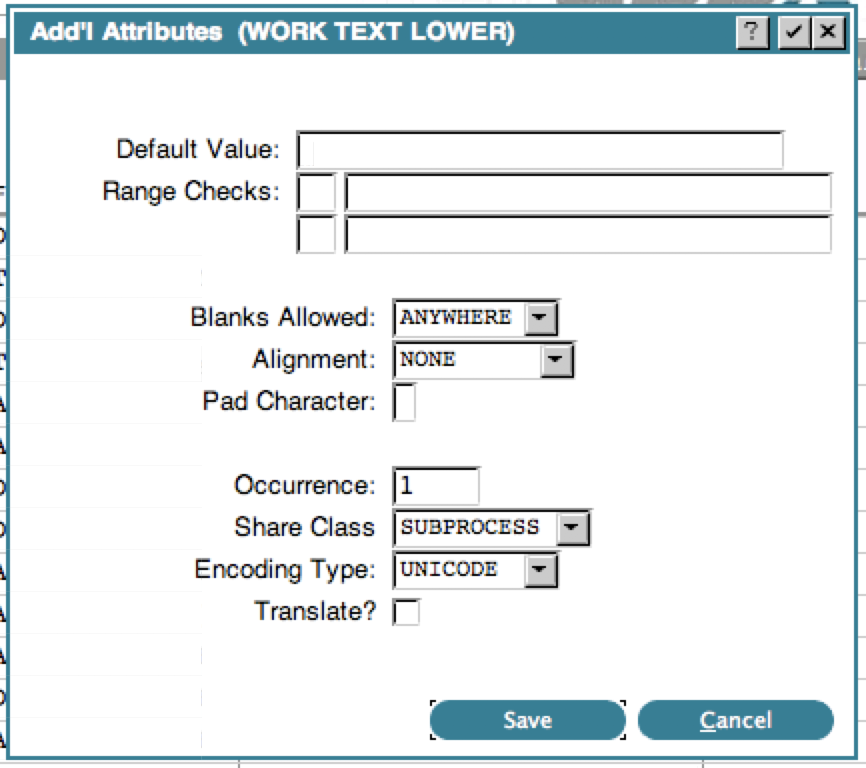 The default encoding type is RAW, which corresponds to US ASCII (ISO-8859-15). If you are not using ISO-8859-15 as your default encoding, then set the APPX_RAW_ENCODING environment variable to tell APPX which encoding you are using.
Unicode fields must be aligned on a 4 byte boundary. When the file is processed, APPX will check this and warn you if you need to add alignment bytes. Simply add an alpha field of the designated length in front of your Unicode field. If you have more than one Unicode field in your file, you may have to add multiple alignment bytes.
If the new record length is > 32K, you will get a warning from the Data Dictionary compiler. If you are going to store this file in Oracle or SQL Server, you can ignore this. If you are using APPX/IO Type 9 file, the new record length limit is 4,194,560. However, the 32k limit still applies to APPX/IO Type 1 files.
In order to display or print Unicode data, the field must have a GUI Attribute of either a LABEL (non modifiable field on an Input or normal field on an Output) or RAW TEXT. The default font for a LABEL is Arial, which may be noticeable if the other fields on the image are not. You can override the default font to COURIER to use the same font as fields without a GUI attribute.
You also need to consider how this field is used. If it is moved to a non Unicode field (via SET or RECEIVE) that will cause a runtime error to occur if the source field contains Unicode characters that cannot be transcoded. To prevent this, all target fields must also be Unicode and any fields they are moved to, and so on.
APPX ships with the DejaVu fonts for PDF printing. You can install a different set of fonts if required, and then use the following environment variable to override the defaults:
APPX_PDF_FONT_PATH=<location of font files, default $APPXPATH/fonts/>
APPX_PDF_FONT_MONO=DejaVuSansMono
The default encoding type is RAW, which corresponds to US ASCII (ISO-8859-15). If you are not using ISO-8859-15 as your default encoding, then set the APPX_RAW_ENCODING environment variable to tell APPX which encoding you are using.
Unicode fields must be aligned on a 4 byte boundary. When the file is processed, APPX will check this and warn you if you need to add alignment bytes. Simply add an alpha field of the designated length in front of your Unicode field. If you have more than one Unicode field in your file, you may have to add multiple alignment bytes.
If the new record length is > 32K, you will get a warning from the Data Dictionary compiler. If you are going to store this file in Oracle or SQL Server, you can ignore this. If you are using APPX/IO Type 9 file, the new record length limit is 4,194,560. However, the 32k limit still applies to APPX/IO Type 1 files.
In order to display or print Unicode data, the field must have a GUI Attribute of either a LABEL (non modifiable field on an Input or normal field on an Output) or RAW TEXT. The default font for a LABEL is Arial, which may be noticeable if the other fields on the image are not. You can override the default font to COURIER to use the same font as fields without a GUI attribute.
You also need to consider how this field is used. If it is moved to a non Unicode field (via SET or RECEIVE) that will cause a runtime error to occur if the source field contains Unicode characters that cannot be transcoded. To prevent this, all target fields must also be Unicode and any fields they are moved to, and so on.
APPX ships with the DejaVu fonts for PDF printing. You can install a different set of fonts if required, and then use the following environment variable to override the defaults:
APPX_PDF_FONT_PATH=<location of font files, default $APPXPATH/fonts/>
APPX_PDF_FONT_MONO=DejaVuSansMonoAPPX_PDF_FONT_MONO_BOLD=DejaVuSansMono-Bold
APPX_PDF_FONT_MONO_ITALIC=DejaVuSansMono-Oblique
APPX_PDF_FONT_MONO_BOLD_ITALIC=DejaVuSansMono-BoldOblique
APPX_PDF_FONT_SANS=DejaVuSansCondensed
APPX_PDF_FONT_SANS_BOLD=DejaVuSansCondensed-Bold
APPX_PDF_FONT_SANS_ITALIC=DejaVuSansCondensed-Oblique
APPX_PDF_FONT_SANS_BOLD_ITALIC=DejaVuSansCondensed-BoldOblique
APPX_PDF_FONT_SERIF=DejaVuSerifCondensed
APPX_PDF_FONT_SERIF_BOLD=DejaVuSerifCondensed-Bold
APPX_PDF_FONT_SERIF_ITALIC=DejaVuSerifCondensed-Italic
APPX_PDF_FONT_SERIF_BOLD_ITALIC=DejaVuSerifCondensed-BoldItalic
Unicode Fields and Collation
Unicode fields are using collation for sorting and comparison instead of ASCII character codes. This causes some behavioral differences between raw fields and Unicode fields in APPX that you should be aware of. Sorting a Unicode field can have a different result from sorting a Raw field. Since APPX uses collation for sorting Unicode fields, depending on the collation used, you may see different sorting results. Here is an example that shows the differences in result of sorting a Unicode field and a raw field with similar values: RAW -------- UnicodeThe result will be TRUE since ASCII code for character 'a' is larger than 'A'. However, if you run the same statement on Unicode fields (based on the collation used) the result may be FALSE. In case of "en_US" collation, the result will be FALSE but if you use "en_US_POSIX" collation, the result will be TRUE. You can override the collation APPX uses by setting “APPX_UCODE_COL_NAME” and “APPX_UCODE_COL_STRENGTH” environment variables. However, there are some things you need to consider before doing that:
- Since APPX creates the key indexes for files by relying on the collation (if the key field is Unicode), changing the collation means that you must rebuild the key files for files which have Unicode fields in their keys. Be certain to do this otherwise you may experience data corruption.
- If different sessions using different collation, modifying records with Unicode key fields can result in data corruption. So, make sure no one is logged into the system when you are setting a new collation and rebuilding key files.
- If you use invalid collation, Appx uses the best alternative collation for you.
- "APPX_QSORT_COL_NAME", "APPX_QSORT_COL_STRENGTH" environment variables override Appx collation for query processes. Note: setting these environment variables for queries is harmless and doesn’t need key file rebuild. So, it is a good idea to test different collations and strengths with Queries using these environment variables before changing the collation in APPX.
- -1: DEFAULT
- 0: PRIMARY
- 1: SECONDARY
- 2: TERTIARY
- 3: QUATERNARY
- 15: IDENTICAL
64-bit APPX
APPX 6.1 has been updated to run as a 64-bit application on some platforms. You now have the choice of installing APPX as either a 32-bit or 64-bit application on both Linux and Windows. On other platforms APPX 6.1 remains a 32-bit application. Both versions can be installed and operate on the same server at the same time if they are installed in to separate directories. Regardless of whether you install APPX as 32-bits, 64 bits or both, the applications you develop or upgrade from, will run on either 32 bit or 64-bit 6.1 APPX without further consideration as to bitness.External Databases Quick Restructure
Prior to now, when restructured an external database, Appx would build a new table then transfer the data from the old table to the new table, delete the old table then rename the new table to the original table name. This method is inefficient particularly when the table had many records in it. Now, Appx will analyze the changes that are being made and if they met certain criteria (listed below) then Appx will use SQL commands to restructured the external database. Otherwise, if the new restructuring criteria is not met, Appx will behave as it has in the past. New restructuring criteria that will cause Appx to use SQL commands:- Add one or more fields to the end of the file/row
- Increase the size of one or more alpha fields (reducing alpha field size is not supported)
- Deleting one or more fields
- You cannot add date/logic fields as a part of a key, if they are not in varchar/char format in your database
- You cannot, add any field that has null values to be part of a key
Desktop Client Uses external Text Viewer
The Desktop Client now uses an external program for viewing text report. Previously these would be displayed in the client itself. The text viewer to use is specified in the client settings:Language Translation
Language Translation uses the new .UTIL COMPUTE HASH to compute hash values in the Dictionaries. Your Dictionaries are automatically converted during the migration.New Predefined Fields
As a convenience, number of new fields have been defined for 6.1.0 as shown below. Work Fields:- 'TEMP 4K', 'TEMP 4KC', 'TEMP 4KL', 'TEMP 4KL0', 'TEMP 4KR', 'TEMP 4KR0'
- 'TEMP 1M', 'TEMP 1MC', 'TEMP 1ML', 'TEMP 1ML0', 'TEMP 1MR', 'TEMP 1MR0'
- 'WORK RAW 1', 'WORK RAW 10', 'WORK RAW 128', 'WORK RAW 132', 'WORK RAW 1K', 'WORK RAW 1M'
- 'WORK RAW 2', 'WORK RAW 20', 'WORK RAW 256', 'WORK RAW 2K'
- 'WORK RAW 3', 'WORK RAW 30', 'WORK RAW 32', 'WORK RAW 32K', 'WORK RAW 32K-A', 'WORK RAW 32K-B', 'WORK RAW 32K-C'
- 'WORK RAW 4', 'WORK RAW 40', 'WORK RAW 4K'
- 'WORK RAW 5', 'WORK RAW 50', 'WORK RAW 512'
- 'WORK RAW 6', 'WORK RAW 60', 'WORK RAW 64', 'WORK RAW 64K'
- 'WORK RAW 7', 'WORK RAW 79'
- 'WORK RAW 8', 'WORK RAW 80', 'WORK RAW 8K'
- 'WORK RAW 9'
- 'COLORS BLACK', 'COLORS NAVY', 'COLORS DARK BLUE' , 'COLORS MED BLUE', 'COLORS BLUE', 'COLORS DARK GREEN', 'COLORS GREEN'
- 'COLORS TEAL', 'COLORS DARK CYAN', 'COLORS DEEP SKY BLUE', 'COLORS DARK TURQUOISE', 'COLORS MED SPRING GRN', 'COLORS LIME', 'COLORS SPRING GREEN'
- 'COLORS AQUA', 'COLORS CYAN', COLORS MIDNIGHT BLUE', 'COLORS DODGER BLUE', 'COLORS LIGHT SEA GREEN', 'COLORS FOREST GREEN', 'COLORS SEA GREEN'
- 'COLORS DARK', 'COLOR SLATE GRAY', 'COLORS LIME GREEN', 'COLORS MEDIUM SEA GREEN', 'COLORS TURQUOISE', 'COLORS ROYAL BLUE', 'COLORS STEEL BLUE'
- 'COLORS DARK SLATE BLUE', 'COLORS MEDIUM TURQUOISE', 'COLORS INDIGO', 'COLORS DARK OLIVE GRN', 'COLORS CADET BLUE', 'COLORS CORNFLOWER BLUE', 'COLORS AQUAMARINE'
- 'COLORS DIM GRAY', 'COLORS SLATE BLUE', 'COLORS OLIVE DRAB', 'COLORS SLATE GRAY', 'COLORS LT SLATE GRAY', 'COLORS MED SLATE BLUE', 'COLORS LAWN GREEN'
- 'COLORS CHARTREUSE', 'COLORS AQUAMARINE', 'COLORS MAROON', 'COLORS PURPLE', 'COLORS OLIVE', 'COLORS GRAY', 'COLORS SKY BLUE'
- 'COLORS LIGHT SKY BLUE', 'COLORS BLUE VIOLET', 'COLORS DARK RED', 'COLORS DARK MAGENTA', 'COLORS SADDLE BROWN', 'COLORS DARK SEA GREEN', 'COLORS LIGHT GREEN'
- 'COLORS MEDIUM PURPLE', 'COLORS DARK VIOLET', 'COLORS DARK ORHID', 'COLORS YELLOW GREEN', 'COLORS SIENNA', 'COLORS BROWN', 'COLORS DARK GRAY'
- 'COLORS LIGHT BLUE', 'COLORS GREEN YELLOW', 'COLORS PALE TURQUOISE', 'COLORS LIGHT STEEL BLU', 'COLORS POWDER BLUE', 'COLORS FIREBRICK', 'COLORS DARK GOLDENROD'
- 'COLORS MEDIUM ORCHID', 'COLORS ROSY BROWN', 'COLORS DARK KHAKI', 'COLORS SILVER', 'COLORS MED VIOLET RED', 'COLORS INDIAN RED', 'COLORS PERU'
- 'COLORS CHOCOLATE', 'COLORS TAN', 'COLORS LIGHT GRAY', 'COLORS PALE VIOLET RED', 'COLORS THISTLE', 'COLORS ORHID', 'COLORS GOLDEN ROD'
- 'COLORS CRIMSON', 'COLORS GAINSBORO', 'COLORS PLUM', 'COLORS BURLY WOOD', 'COLORS LIGHT CYAN', 'COLORS LAVENDER', 'COLORS DARK SALMON'
- 'COLORS VIOLET', 'COLORS PALE GOLDENROD', 'COLORS LIGHT CORAL', 'COLORS KHAKI', 'COLORS ALICE BLUE', 'COLORS HONEYDEW' ,'COLORS AZURE'
- 'COLORS SANDY BROWN', 'COLORS WHEAT', 'COLORS BEIGE', 'COLORS WHITE SMOKE', 'COLORS MINT CREAM', 'COLORS GHOST WHITE' ,'COLORS SALMON'
- 'COLORS ANTIQUE WHITE', 'COLORS LINEN', 'COLORS LIGHT GOLDENROD', 'COLORS OLD LACE', 'COLORS RED', 'COLORS FUCHSIA', 'COLORS MAGENTA'
- 'COLORS DEEP PINK', 'COLORS ORANGE RED', 'COLORS TOMATO', 'COLORS HOT PINK', 'COLORS CORAL', 'COLORS DARK ORANGE', 'COLORS LIGHT SALMON'
- 'COLORS ORANGE', 'COLORS LIGHT PINK', 'COLORS PINK', 'COLORS GOLD', 'COLORS PEACH PUFF', 'COLORS NAVAJO WHITE' , 'COLORS MOCCASIN', 'COLORS BISQUE'
- 'COLORS MISTY ROSE', 'COLORS BLANCHED ALMOND', 'COLORS PAPAYA WHIP', 'COLORS LAVENDER BLUSH', 'COLORS SEASHELL', 'COLORS CORNSILK', 'COLORS LEMON CHIFFON'
- 'COLORS FLORAL WHITE', 'COLORS SNOW', 'COLORS SNOW', 'COLORS YELLOW', 'COLORS LIGHT YELLOW', 'COLORS IVORY', 'COLORS WHITE'
New & Revised APIs
All the .TEXT APIs have been reworked to accept Unicode strings up to 1M in length. The .TEXT LOWER TO UPPER and .TEXT UPPER TO LOWER use the Unicode library to convert text. If you have applications that add or subtract 32 from the ASCII value to convert case, be aware that this technique will not work with Unicode data (unless the Unicode field only contains US ASCII characters). The .STREAM functions have been reworked to read or write data in UTF-8 format. The regular expression library has changed to support unicode characters. It also supports more complex patterns. The following APIs were added: .TEXT FROM UNICODE - transcodes a Unicode field to a Raw field, with control over characters that can't be transcoded. .TEXT GET UNINAME - returns the name of the Unicode character. .TEXT SET UNINAME - sets a Unicode character by name. .TEXT TO UNICODE - transcodes a Raw field to a Unicode field. .TEXT UNICODE COMP - compares 2 Unicode fields. .ENV GET ENCODINGS - populates --- ENCODING with all the valid text encodings .UTIL COMPUTE HASH - accepts an extra flag to compute the hash on the Unicode stringAPI Help
In the ILF editor, when your cursor is on a line with an API statement, if you press help (F1), you will see a brief explanation of that API statement displayed along with some example code that can be cut & paste into your own code. You can also view the wiki page for that function for more detailed explanation by pressing the "View Web Page" button.New Widget fields
There were a number of GUI capabilities that were previously only accessible via macros (@xxx@SLN - Layering
@SFP - Focus Painting
@SMV - Movable
@SLUB, @SSPO
@TSRN - Show Row Numbers on Tables (HTML client only)
@TSFB - Show footer bar on Tables (HTML client only)
@TCSS - Case Sensitive Sorting on Tables (HTML client only)
@FULC - Suppress use of Local Connector (HTML client only)
The migration utility will convert the macro to the formal specification when it can and the macros still work if you prefer those. Here is a sample GUI Attributes screen showing some of the new fields:
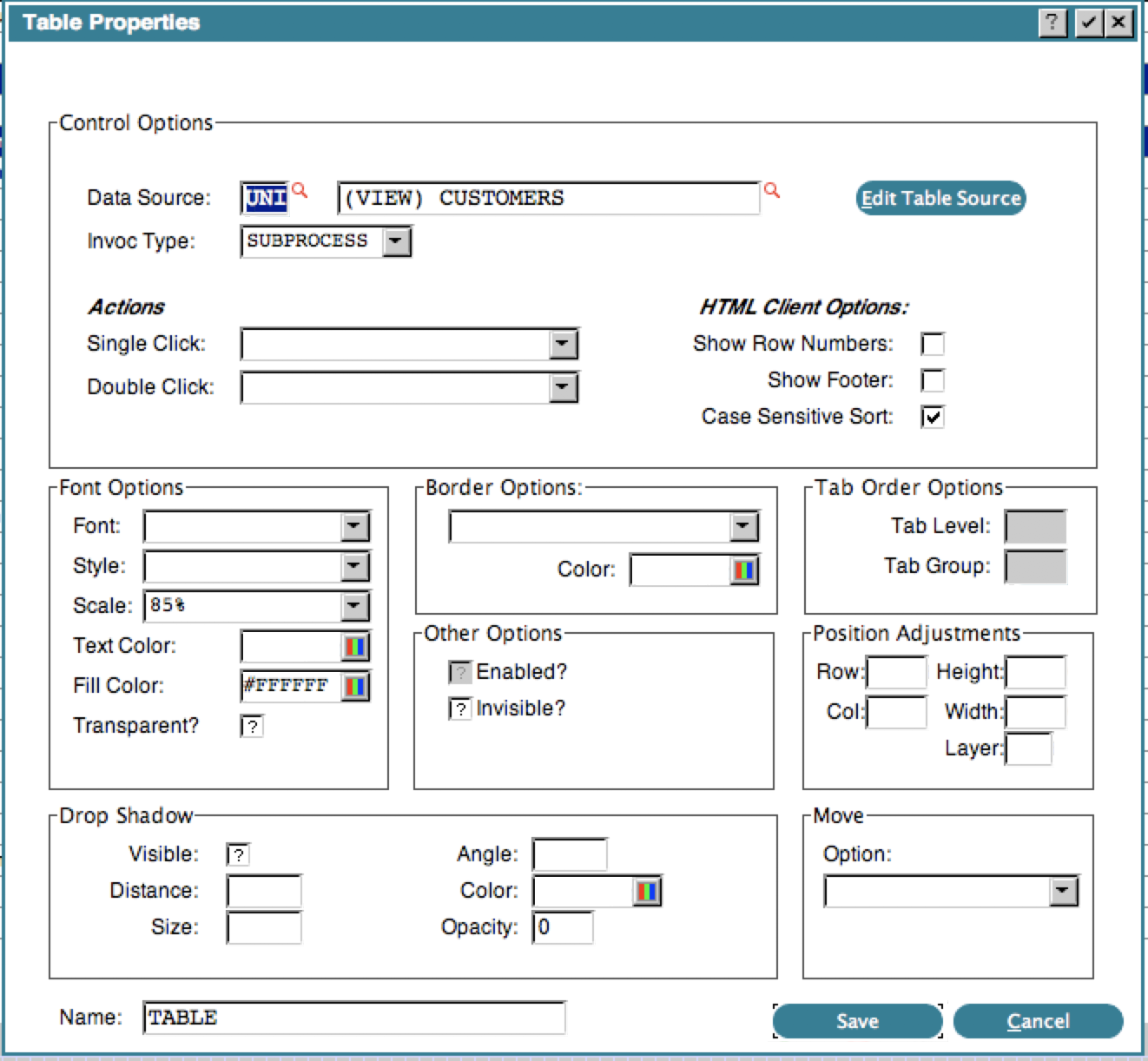 We recommend running with at least 27 rows to accommodate the larger Property screens.
The following fields have been added to --- WIDGET and can be manipulated via ILF:
Drop Shadows
We recommend running with at least 27 rows to accommodate the larger Property screens.
The following fields have been added to --- WIDGET and can be manipulated via ILF:
Drop ShadowsWIDGET DS VISIBLE
WIDGET DS DISTANCE
WIDGET DS ANGLE
WIDGET DS OPACITY
WIDGET DS SIZE
WIDGET COLOR DS (Group Header)
WIDGET COLOR DS R
WIDGET COLOR DS G
WIDGET COLOR DS B
WIDGET COLOR DS NL Layering WIDGET LAYER NO Focus Painting WIDGET FOCUS PAINTED Moveable WIDGET MOVE OPTION NO Line Settings WIDGET LINE BASE
WIDGET LINE BASE NUM
WIDGET LINE STROKE OFF HTML Client Table Settings WIDGET TAB SHOW ROW NO
WIDGET TAB SHOW FOOTER
WIDGET CASE SENSITIVE HTML Client Local Connector Control WIDGET SUPPRESS LC Consult the online manual at APPX Multi-Release Application Design Manual for details on the Widget specifications, or use the Help key while in Application Design.
New TRAP control
You can now turn TRAPs on or off in an individual process. When you invoke a process, there is a new TRAP Control button: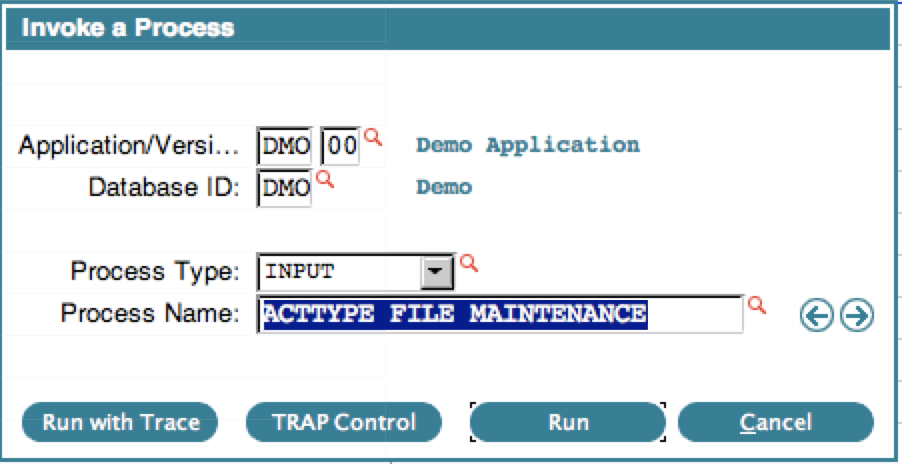 If you click the TRAP Control button, you will get some choices:
If you click the TRAP Control button, you will get some choices:
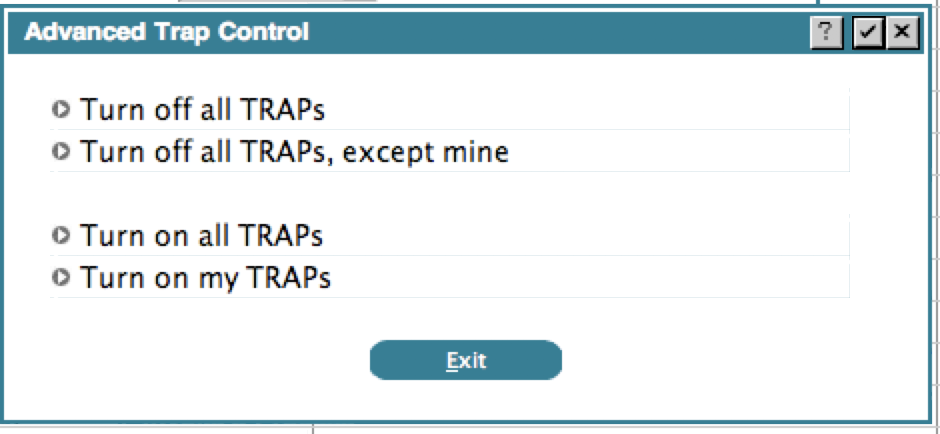 The options are self-explanatory. The system identifies 'your' TRAPs by checking the user id of the user that added the TRAP and the date. Anything you added today will be considered 'your' TRAPs. TRAPs you added in the past, or TRAPs added by other designers are not considered 'your' TRAPs.
This option is also available in the Toolbar and Toolbox pulldown menu while at the Process level:
The options are self-explanatory. The system identifies 'your' TRAPs by checking the user id of the user that added the TRAP and the date. Anything you added today will be considered 'your' TRAPs. TRAPs you added in the past, or TRAPs added by other designers are not considered 'your' TRAPs.
This option is also available in the Toolbar and Toolbox pulldown menu while at the Process level:
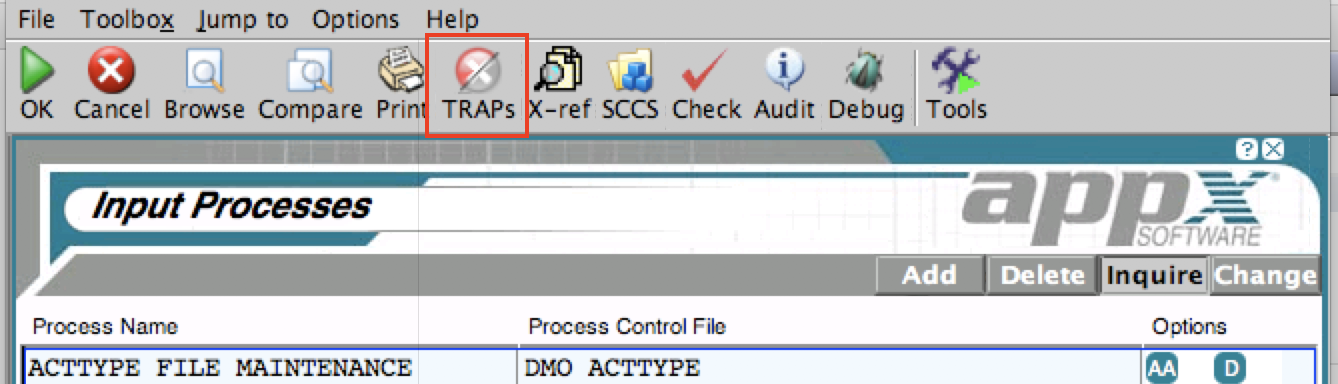
New flag to suppress Report Dialog box
A new flag has been added to the System Parameters to allow you to suppress the PDF Confirmation Dialog box:Jump to process from audit history
While viewing Audit History in Application Design, you can jump to that process/file/field: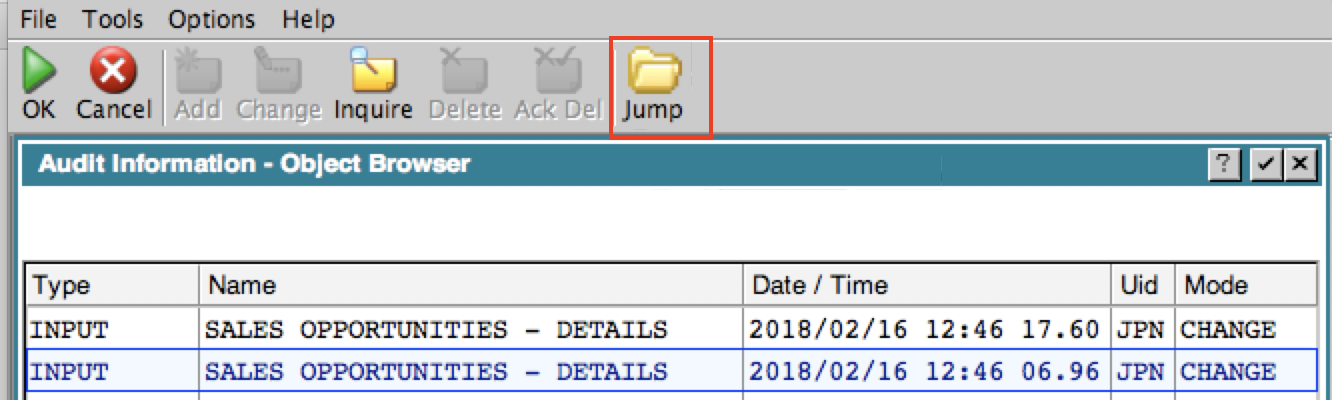 The Audit Browser only shows the process information, but if the change was actually made at the Image level, the Jump button will take you to that Image.
The Audit Browser only shows the process information, but if the change was actually made at the Image level, the Jump button will take you to that Image.
Jump to O/C from Button GA
While viewing the GUI Attributes of a Button, you can Jump to the Optional Child specified by the button:New Font - Resource
A new Font Type of 'RESOURCE' is available.: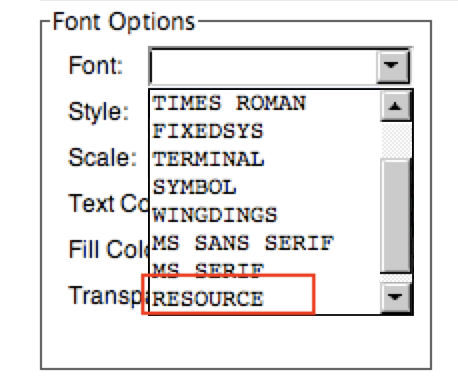 Choosing this font type will cause APPX to use the font specified by the Named Resource. If you choose this font type, you must also enter a Named Resource.
This replaces the technique described where you have to read the WIDGET record and indirectly set WIDGET FONT to 10 via ILF. Now you can simply choose the font RESOURCE.
Choosing this font type will cause APPX to use the font specified by the Named Resource. If you choose this font type, you must also enter a Named Resource.
This replaces the technique described where you have to read the WIDGET record and indirectly set WIDGET FONT to 10 via ILF. Now you can simply choose the font RESOURCE.
New utility to check for duplicate shortcuts
A new utility has been added to the 'Tools' tab in Application Design - 'Check for Dup Shortcuts'. It will list all the shortcuts used in the application and flag the ones it thinks might be duplicates: In this example, the letter S is used for both the 'Save' button and the 'Sales Opport.' button and W is used for both 'Weather' and the WWW button.
In this example, the letter S is used for both the 'Save' button and the 'Sales Opport.' button and W is used for both 'Weather' and the WWW button.
0LA Output STANDARD ACTION LOG and 0LA Input CONFIRMATION (END) included in 0LC and can be hooked
The Output STANDARD ACTION LOG and the Input CONFIRMATION (END) have been added to application 0LC and can now be hooked.Bugs Fixed
6.1.0:
The following bugs were addressed in this Release:- APPX invokes the wrong subroutine
 (#799)
(#799)
- Blanks Allowed field set to TRAILING in the AA of the DD is not honored
 (#2003)
(#2003)
- Opt 94 on TIMEOUT and OVERFLOW in ILF does not work
 (#2161)
(#2161)
- Edit checks for appxLoginMgr
 (#2457)
(#2457)
- appxLoginMgr -status
 (#2460)
(#2460)
- Application ID ignored in GOSUB
 (#2498)
(#2498)
- Alternate index retrieval failure with synonym fields
 (#2504)
(#2504)
- PDF output of multi-line alpha field widgets prints only first line
 (#2564)
(#2564)
- License Server does not remove old License Server sessions
 (#2784)
(#2784)
- REPORT-START frame does page break on PDF outputs
 (#2829)
(#2829)
- Verify Data in DMO
 (#2830)
(#2830)
- Unsigned Binary does not convert properly
 (#2270)
(#2270)
- Image Editor Item Display locks session
 (#2571)
(#2571)
- 'No Record Currently Held' error
 (#2574)
(#2574)
- ILF Replace with lower case values causes APPX Error
 (#2919)
(#2919)
- Field and Domain with same name share token values
 (#2947)
(#2947)
- RegEx gives different results on Linux VS windows
 (#2969)
(#2969)
- Regular Exp returns wrong answer or crashes In testing
 (#2999)
(#2999)
- XML Audit Log is not really UTF-8
 (#3011)
(#3011)
- Audit Logging - entry include for failed 'write'
 (#3213)
(#3213)
- .CLIENT LOAD URL fails with accented characters
 (#3272)
(#3272)
- Select Access Path doesn't work if web gui look selected
 (#3305)
(#3305)
- Numeric masks in Table Widgets
 (#3360)
(#3360)
- Print on Screen & Translation
 (#3459)
(#3459)
- The Browse References interface ignores 3rd spec
 (#3737)
(#3737)
- Can't import entire application into ASQL
 (#3941)
(#3941)
- Group field can't contains substrings
 (#4013)
(#4013)
- RBS - Copying at the Workgroup level doesn't work
 (#4102)
(#4102)
- RBS - Multiple Roles with same name & same user
 (#4103)
(#4103)
- Duplicate 'T' shortcuts in 'Enter / Edit Translations'
 (#4108)
(#4108)
- Oracle Interface doesn't handle recl>32K
 (#4139)
(#4139)
- Transcoding errors don't 'beep'.
 (#4143)
(#4143)
- Multiple Tokens on one image confuses clients
 (#4144)
(#4144)
- Tab order illogical in 6.0 Graphical Attributes
 (#4157)
(#4157)
- PDF Printing Unicode fields with GA
 (#4161)
(#4161)
- Increased memory usage
 (#4166)
(#4166)
- Print on screen = N, Disposition=SAVE causes crash
 (#4167)
(#4167)
- Transcode error when x-ref on App Id
 (#4170)
(#4170)
- CSV Export/Import Design Files doesn't work
 (#4172)
(#4172)
- APPX tries to update SQL Server IDENTITY column
 (#4173)
(#4173)
- COMPUTE gets wrong result
 (#4174)
(#4174)
- Negative pad length causes endless loop
 (#4195)
(#4195)
- HTML Editor GUI Control allows entry of Text/Icon Position
 (#4199)
(#4199)
- Inqueries Run Print on Screen Twice
 (#4288)
(#4288)
- .CLIENT DISPLAY FILE does not work
 (#4289)
(#4289)
- ,PI_DYNA_BLD Doesn't Display the Selected Field Description
 (#4291)
(#4291)
- Text is double spaced
 (#4323)
(#4323)
- Can't set system passphrase
 (#4381)
(#4381)
- Can't encrypt a file
 (#4382)
(#4382)
- CSV Import Fails
 (#4399)
(#4399)
- Changing a Token field deletes all the tokens
 (#4424)
(#4424)
- LICENSE INFO (GUI) truncates text
 (#4431)
(#4431)
- Can't print HTML on a PDF
 (#4432)
(#4432)
- IF statement is very slow on unicode fields
 (#4473)
(#4473)
- Under 6.x, the Data Palette tree view won’t expand beyond the application node.
 (#4478)
(#4478)
- APPX ODBC login (via ASQL.exe) fails when the APPX O/S Login ID contains upper case
 (#4494)
(#4494)
- .CONVERT TEXT TO HTML doesn't handle all possibilities
 (#4602)
(#4602)
- Uncommenting a range of lines crashes APPX
 (#4682)
(#4682)
- Multiple APPX sessions are sustained in 'Initializing' state
 (#4717)
(#4717)
- Session Monitor hot key 'A' shows 'attach', but executes 'kill'
 (#4729)
(#4729)
- Session Monitor crashes if PID not found
 (#4730)
(#4730)
- Default Widget for text field should not be LABEL
 (#4735)
(#4735)
- New Widget Editor Roadblock
 (#4736)
(#4736)
- CNV TEXT should return 'F' if a valid token isn't found
 (#4748)
(#4748)
- Process Monitor in Local/Character Mode Doesn't see Remote Mode Processes (Windows Only)
 (#4749)
(#4749)
- SCAN statement does not return selected record
 (#4750)
(#4750)
- CSV Export doesn't export numeric fields with 0 digits on the left hand side
 (#4766)
(#4766)
- MySQL Read with Hold Crashes the Process
 (#4767)
(#4767)
- Multiple APPX sessions are sustained in 'Initializing' state
 (#4778)
(#4778)
- Appx Engine Doesn't update Widget Audit Information
 (#4784)
(#4784)
- Query Title Bar does not change
 (#4785)
(#4785)
- ADC Cannot Print to Printer With Name Greater Than 30 Characters
 (#4786)
(#4786)
- .CLIENT DISPLAY FILE truncates file name
 (#4788)
(#4788)
- Option 94 on a GOSUB jumps to a wrong location
 (#4792)
(#4792)
- Optional Child Indicator Gets Unset When OC Option Is Greater Than 127
 (#4793)
(#4793)
- .CONVERT HTML TO TEXT crashes on converting HTML Entities
 (#4795)
(#4795)
- CSV Export Doesn't Wrap Text with 0x0D in Quotation
 (#4814)
(#4814)
- New image editor won't allow Auto Display Type 4
 (#4817)
(#4817)
- New item editor retains 'Listbox' setting
 (#4820)
(#4820)
- Input process generation omits Return Disposition
 (#4823)
(#4823)
- Lisense Server On Windows Creates 2 Records For Iteself On Monitor Shared Memory
 (#4826)
(#4826)
- Help does not work on Data File Management screen
 (#4841)
(#4841)
- Scratch Memory File Issue
 (#4845)
(#4845)
- Logging of ULOG.dat can cause memory corruption
 (#4850)
(#4850)
- Changing Column of table source item corrupts item
 (#4851)
(#4851)
- Data Connector Webservice truncates input data
 (#4853)
(#4853)
- IL Editor's Replace Fails If Screen Has More Than 255 Columns
 (#4855)
(#4855)
- RDBMS Files With Binary or Token Fields Can Cause Memory Corruption During Rewrite
 (#4869)
(#4869)
- Appx login manger installation fails on Windows when finishing the APPX server installation with the console client
 (#4877)
(#4877)
- Use Domain Documentation Does Not Work
 (#4878)
(#4878)
- Appx Dies on Startup If APPX Interface Is Set To Pipe
 (#4880)
(#4880)
- Exiting From File Cross Reference Crashes APPX
 (#4883)
(#4883)
- Cannot Type Accented Characters In ILF Editor Using Java Client
 (#4885)
(#4885)
- Multiple appxLoginMgr processes spawned at login
 (#4888)
(#4888)
- Session Monitor hot key 'A' and button 'Attach' sometimes fails plus, the hot key ‘K’ and the button ‘Kill’ work but show an error message
 (#4892)
(#4892)
- APPX Doesn't Honor Default Form's Form Type
 (#4897)
(#4897)
- EM Compile Error Report Missing Process Names
 (#4909)
(#4909)
- Background Options Screen Displays Incorrect Job Mode Options
 (#4934)
(#4934)
- Widget's Line is not Enforced on PDF outputs
 (#4936)
(#4936)
- Raw Alpha Widget doesn't Character Wrap on PDF Outputs
 (#4937)
(#4937)
- Import XML Using a Map Doesn't Rewrite Existing Records
 (#4939)
(#4939)
New Features/Enhancements
6.1.0:
The following features and enhancements were implemented in this Release:- Dharma library upgrade
 (#448)
(#448)
- Fix .TEXT PARSE LINE
 (#542)
(#542)
- Fix .UTIL FIELD SET/GET
 (#543)
(#543)
- Display API Help
 (#596)
(#596)
- Ability to pass through the PASS statements
 (#597)
(#597)
- Expand engine version information to include the binary architecture information
 (#600)
(#600)
- Add Padding Bytes to Engine Structures Pointers
 (#602)
(#602)
- Add default font to tables in java client
 (#604)
(#604)
- Include VCRUNTIME140.ddl during appx install on windows
 (#606)
(#606)
- Appx Text Report Viewers Enhancements
 (#607)
(#607)
- Add Re-Open button to Print on Screen Dialog
 (#608)
(#608)
- Add --- TEMP 4K to APPX
 (#609)
(#609)
- CSV Import Enhancement For Numeric Fields
 (#610)
(#610)
- Prefix appid on labels created for subroutines (GOSUB)
 (#611)
(#611)
- Increase Maximum Record Size for APPX Type 9 Files
 (#612)
(#612)
- Change the Design Scrolling Screens to Not Jump to Next Record After Coming Back From Automatic Children
 (#613)
(#613)
- Disable Image Editor in HTML Client
 (#614)
(#614)
- Change Default TCPKeepIdle Value of Login Manager
 (#615)
(#615)
- Improvement To SQL Server and Oracle File Restructure
 (#616)
(#616)
- Add Fields With Standard Color Codes
 (#621)
(#621)
- Add Statement Verification To 6AD application
 (#623)
(#623)
- Add Env Variable To Override Unicode Collation
 (#624)
(#624)
- Change 0SA USER and PASSWD File to Expand User ID and Password
 (#625)
(#625)
- Help Screen to Show Field Length Instead of Widget Length
 (#627)
(#627)
- Field Help Should Show If the Field Is Unicode or National
 (#628)
(#628)
Known Issues
- Performance in some areas is slow
- APPX -c only works on windows
Comments:
Read what other users have said about this page or add your own comments.-- BrianRyan - 2021-04-14
Ideas, requests, problems regarding TWiki? Send feedback

