APPX Desktop Client Installation - Windows
Requirements
The Appx Desktop Client runs on all versions of desktop Windows, including Windows XP, Vista, Windows 7. APPX Desktop Client version should match APPX Server version. Failure to keep versions in sync can cause connectivity issues. In Release 5.4.4 the engine uses new SSL certificates. These are not compatible with clients prior to 5.4.4. You must either set the SSL option to 'disabled' or upgrade the client.Installation
First, log on to your Windows desktop system using a user name that has administrative privileges. Then, download the Windows installer from the APPX web site and save it to your desktop or other suitable folder. The Windows client is available in 32bit and 64 bit versions, make sure you download the correct version for your desktop. Double click the Appx Installer to start the installation. After a few moments, the APPX Setup Wizard will display the Welcome screen. Click on the "Next" button to continue.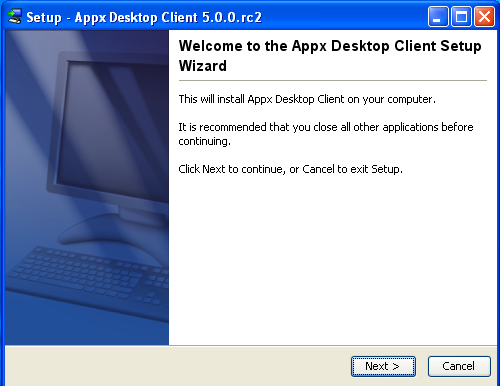 Specify the Destination Directory into which the client is to be installed. As a matter of convention, the APPX Desktop Client is usually installed into C:\Program Files\AppxDesktopClient but may be installed into the directory of your choice.
Specify the Destination Directory into which the client is to be installed. As a matter of convention, the APPX Desktop Client is usually installed into C:\Program Files\AppxDesktopClient but may be installed into the directory of your choice.
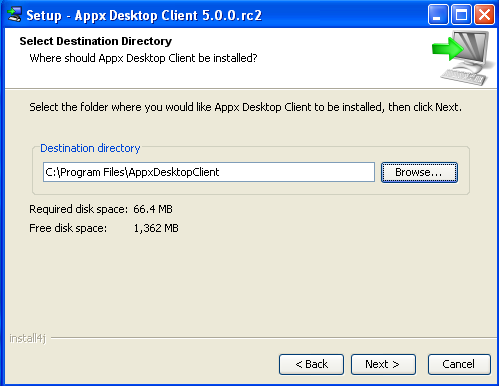 Choose whether or not you want the client added to the Start menu, and if you want it added for all users of this computer.
Choose whether or not you want the client added to the Start menu, and if you want it added for all users of this computer.
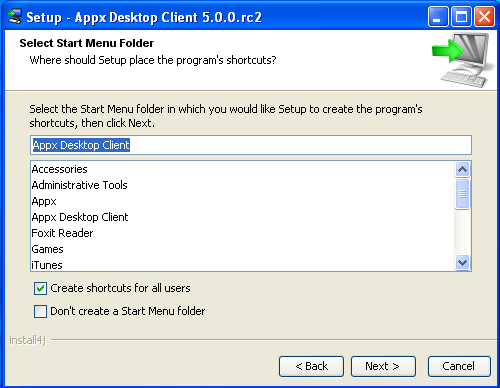 The client will then be installed into the specified destination directory.
The client will then be installed into the specified destination directory.
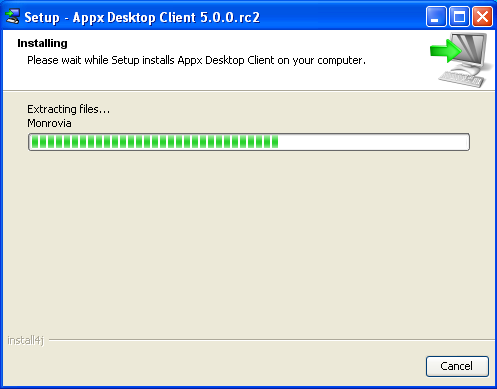
Finally, you may specify whether or not you want the APPX Setup Wizard to create a shortcut on your desktop or a Quick Launch icon in the taskbar. After specifying the appropriate options, click on the "Finish" button to end the setup wizard. You can then connect to an APPX server by double clicking the desktop shortcut, or running the APPX Desktop Client from the Start Menu.
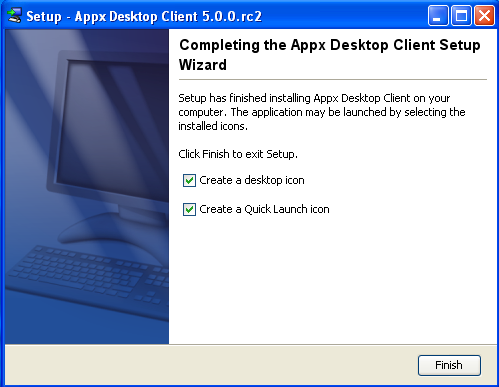
Comments:
Read what other users have said about this page or add your own comments.-- JeanNeron - 2009-11-19
| I | Attachment | History | Action | Size | Date | Who | Comment |
|---|---|---|---|---|---|---|---|
| |
Screen_shot_2009-11-19_at_4.47.17_PM.png | r1 | manage | 78.2 K | 2009-11-19 - 22:54 | UnknownUser | |
| |
Screen_shot_2009-11-19_at_4.52.10_PM.png | r1 | manage | 30.9 K | 2009-11-19 - 22:54 | UnknownUser | |
| |
Screen_shot_2009-11-19_at_4.52.32_PM.png | r1 | manage | 33.1 K | 2009-11-19 - 22:54 | UnknownUser | |
| |
Screen_shot_2009-11-19_at_4.52.58_PM.png | r1 | manage | 26.3 K | 2009-11-19 - 22:54 | UnknownUser | |
| |
Screen_shot_2009-11-19_at_4.53.24_PM.png | r1 | manage | 78.5 K | 2009-11-19 - 22:55 | UnknownUser |
Ideas, requests, problems regarding TWiki? Send feedback



