You are here: Foswiki>APPX Web>APPX500InstallationInstructions>APPXADCLinuxInstallation (25 Feb 2016, JeanNeron)Edit Attach
APPX Desktop Client Installation - Linux
Requirements
The Appx Desktop Client should run on most varieties of Linux, however due to the sheer number of distributions, not all have been tested. If you have problems installing the client, contact your Reseller or Distributor. APPX Desktop Client version should match APPX Server version. Failure to keep versions in sync can cause connectivity issues. In Release 5.4.4 the engine uses new SSL certificates. These are not compatible with clients prior to 5.4.4. You must either set the SSL option to 'disabled' or upgrade the client.Installation
First, log on to your Linux desktop system using a user name that has administrative privileges. Then, download the Linux installer from the APPX web site and save it to your desktop or other suitable folder. The Linux client is available in 32bit and 64 bit versions, make sure you download the correct version for your desktop. Change the permissions on the downloaded installer file to have Execute permissions. Double click the Appx Installer to start the installation. If presented with a question, click the 'Run' button.
Double click the Appx Installer to start the installation. If presented with a question, click the 'Run' button.
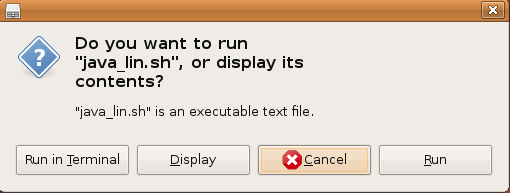 After a few moments, the APPX Setup Wizard will display the Welcome screen. Click on the "Next" button to continue.
After a few moments, the APPX Setup Wizard will display the Welcome screen. Click on the "Next" button to continue.
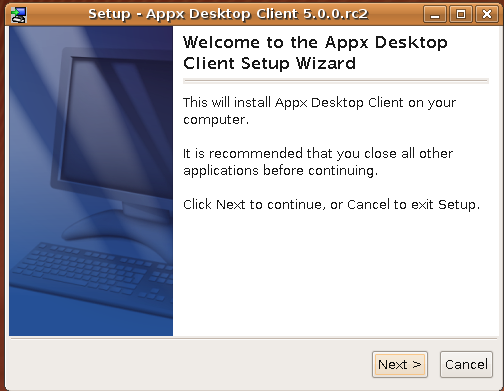 Specify the Destination Directory into which the client is to be installed. As a matter of convention, the APPX Desktop Client is usually installed into $HOME/AppxDesktopClient but may be installed into the directory of your choice.
Specify the Destination Directory into which the client is to be installed. As a matter of convention, the APPX Desktop Client is usually installed into $HOME/AppxDesktopClient but may be installed into the directory of your choice.
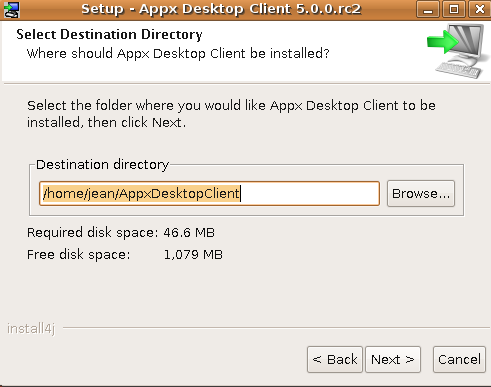 Choose whether or not you want symbolic links created.
Choose whether or not you want symbolic links created.
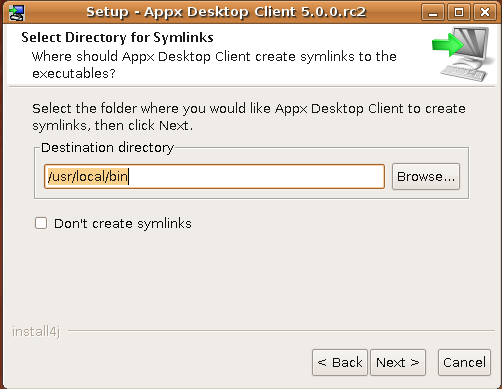 The client will then be installed into the specified destination directory.
The client will then be installed into the specified destination directory.

Finally, you may specify whether or not you want the APPX Setup Wizard to create a shortcut on your desktop. After specifying the appropriate option, click on the "Finish" button to end the setup wizard. You can then connect to an APPX server by double clicking the desktop shortcut.
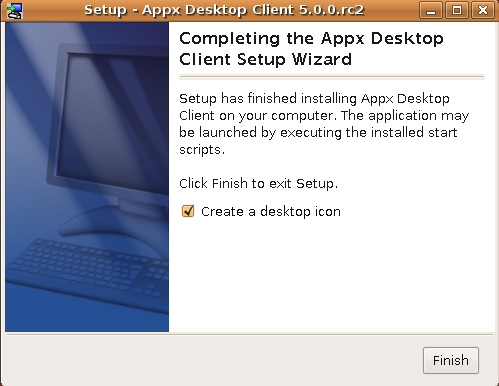
Comments:
Read what other users have said about this page or add your own comments.-- JeanNeron - 2009-11-19
| I | Attachment | Action | Size | Date | Who | Comment |
|---|---|---|---|---|---|---|
| |
Screen_shot_2009-11-19_at_4.15.55_PM.png | manage | 39 K | 19 Nov 2009 - 17:16 | UnknownUser | |
| |
Screen_shot_2009-11-19_at_4.17.39_PM.png | manage | 21 K | 19 Nov 2009 - 17:19 | UnknownUser | |
| |
Screen_shot_2009-11-19_at_4.20.14_PM.png | manage | 78 K | 19 Nov 2009 - 17:21 | UnknownUser | |
| |
Screen_shot_2009-11-19_at_4.21.46_PM.png | manage | 29 K | 19 Nov 2009 - 17:22 | UnknownUser | |
| |
Screen_shot_2009-11-19_at_4.29.03_PM.png | manage | 30 K | 19 Nov 2009 - 17:30 | UnknownUser | |
| |
Screen_shot_2009-11-19_at_4.32.29_PM.png | manage | 25 K | 19 Nov 2009 - 17:33 | UnknownUser | |
| |
Screen_shot_2009-11-19_at_4.33.13_PM.png | manage | 76 K | 19 Nov 2009 - 17:34 | UnknownUser |
Edit | Attach | Print version | History: r4 < r3 < r2 < r1 | Backlinks | View wiki text | Edit wiki text | More topic actions
Topic revision: r4 - 25 Feb 2016, JeanNeron
 Copyright © by the contributing authors. All material on this collaboration platform is the property of the contributing authors.
Copyright © by the contributing authors. All material on this collaboration platform is the property of the contributing authors. Ideas, requests, problems regarding Foswiki? Send feedback


