
Difference: MedicaidPaymentReconciliationManual (11 vs. 12)
Revision 122010-03-26 - JeffPrentice
| Line: 1 to 1 | ||||||||
|---|---|---|---|---|---|---|---|---|
| Changed: | ||||||||
| < < | Appx Medicaid Reconciliation | |||||||
| > > | Appx Medicaid Payment Reconciliation | |||||||
Overview | ||||||||
| Changed: | ||||||||
| < < | The Medicaid Reconciliation System (MPR) from APPX Software, Inc is used to process Medicaid Client information available to State of Florida Counties only. | |||||||
| > > | The Medicaid Payment Reconciliation System (MPR) from APPX Software, Inc is used to reconcile Medicaid Client payment information available to State of Florida Counties. | |||||||
| Changed: | ||||||||
| < < | Each county in Florida is required to repay a portion of the Medicaid costs of eligible recipients that are living in a nursing home or receive hospital care. The State of Florida provides a listing (bill) for the clients the county may be liable for and the county’s share for those clients. The State also provides access to this data electronically via a downloadable file. | |||||||
| > > | Each county in Florida is required to repay a portion of the Medicaid costs of eligible recipients that are living in a nursing home or receive hospital care. The State of Florida provides a listing (bill) for the clients the county may be liable for and the county’s share for each of those clients. The State also provides access to this data electronically via a downloadable file. | |||||||
| While the State verifies each client’s last known address, it remains the County’s responsibility to verify the eligibility of each client and to make sure the client is a resident of that county. | ||||||||
| Line: 12 to 12 | ||||||||
| The system helps reduce processing time by eliminating over-payments and increasing your efficiency, accuracy, and productivity. How? Processing time is saved by letting MPR do the work for you. It’s estimated that 90% of the transactions are for clients that reside in nursing homes. Each month you have to verify that you have a valid Certificate of Residency (COR) for each of these clients. | ||||||||
| Changed: | ||||||||
| < < | With the MPR system you add the Certificate of Residency record (or address information for hospital clients) once, set an eligibility flag, and let the MPR system verify the addresses. The 90% that are okay will go through each month without any intervention. | |||||||
| > > | With the MPR system you add a Certificate of Residency (COR) record (or address information for hospital clients) once, set an eligibility flag, and let the MPR system verify the addresses. The 90% that are okay will go through each month without any intervention. | |||||||
| You maintain complete control. If a client moves or otherwise becomes ineligible, simply change their eligibility flag and no payments will go through without your approval. | ||||||||
| Line: 20 to 20 | ||||||||
| MPR lets you enter COR information for each client. Any client without a COR or coded as ineligible will be flagged to deny payment. The MPR system will look for duplicate payments. As each month is processed, a history file is updated with all the payments, whether approved or denied. All new requests are matched against this history file to ensure you do not pay twice for the same service period. | ||||||||
| Added: | ||||||||
| > > | To find out more about Appx, please go to our web site, http://www.appx.com | |||||||
| Line: 33 to 35 | ||||||||
Starting Appx and the Reconciliation System | ||||||||
| Changed: | ||||||||
| < < | Appx is a computer programming tool for developing business application software. The MPR system is written using the Appx programming tool. You must start Appx then run the MPR system. The MPR system is compatible with most versions of Appx. As such, the version of Appx you have may depend on when Appx and the MPR system was installed. The MPR system is designed to work with an electronic version of the bill that each county may download. As such, the version of MPR you are using must always be up to date to process the current version of the download file. | |||||||
| > > | Appx | |||||||
| Changed: | ||||||||
| < < | To start Appx double click on the Appx icon on your desktop. This icon may be named Medicaid Reconciliation, or MPR, or Appx. The Appx Desktop Client software starts and displays a window which will allow you to log in to Appx. You must be a valid user defined in Appx to log in to Appx. | |||||||
| > > | To start Appx double click the Appx icon on your desktop | |||||||
Figure: Appx Client Login Screen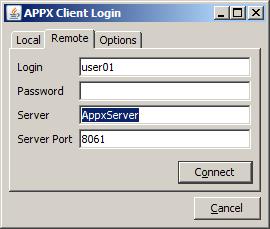
| ||||||||
| Changed: | ||||||||
| < < | On the Remote tab you must enter your Desktop user id in the Login field, your desktop Password, the name of the Appx server, and the port. The software remembers your user id, server name, and port, but you must enter your password every time you attempt to log in to Appx. All of these fields are required. Click Connect after entering all the login information and Appx will start. | |||||||
| > > | On the Remote tab you must enter your Desktop user id in the Login field, your desktop Password, the name of the Appx server, and the port. The Appx Client software remembers your user id, server name, and port, but you must enter your password every time you attempt to log in to Appx. All of these fields are required. Click Connect after entering all the login information and Appx will start. The Local tab is used to connect to a copy of Appx that is installed on a local computer. The Options tab has settings for controlling the visual effects of the Appx Client display. | |||||||
When Appx starts one of the following screens will appear depending on the version of Appx you are using.
Figure: Appx Menu, Version 4.2 and Above | ||||||||
| Line: 54 to 60 | ||||||||
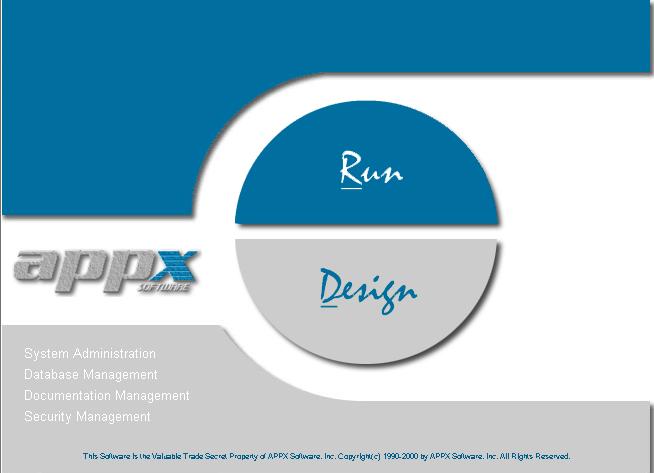
| ||||||||
| Changed: | ||||||||
| < < | From this menu you can start the MPR system, maintain or modify the Appx environment, or modify the MPR programs. There may be times you want to maintain or modify the system however someone from Appx will be helping you with that. To start the MPR system for reconciliation click on either Run or Run an Application, depending on the Appx Menu shown, and enter the three character “Database ID” for your county. Each county has a different Database ID. You can click on the binoculars and search the list to find the Database for the MPR system. | |||||||
| > > | From either menu you can start the MPR system, alter the Appx environment, or modify the MPR programs. There may be times you want to maintain or modify the system however someone from Appx will be helping you with that. To start the MPR system for reconciliation click on either Run or Run an Application (depending on the Appx Menu), and enter the three character “Database ID” for your county. Each county has a different Database ID. You can click on the binoculars and search the list to find the Database for the MPR system. | |||||||
Figure: Select Database ID Screen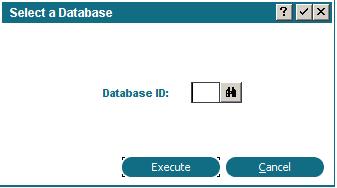
| ||||||||
| Changed: | ||||||||
| < < | After entering or selecting the Database ID press enter or click Execute and the MPR system will start and the MPR Medicaid Payment Reconciliation Administration Menu will appear. This menu will be referred to as the main menu from this point forward. | |||||||
| > > | After entering or selecting the Database ID press enter or click Execute and the MPR system will start and the MPR Medicaid Payment Reconciliation Administration Menu will appear. | |||||||
|
| ||||||||
| Line: 68 to 74 | ||||||||
|
| ||||||||
| Changed: | ||||||||
| < < | Medicaid Payment Reconciliation Administration Menu | |||||||
| > > | Medicaid Payment Reconciliation Administration Menu (Main Menu) | |||||||
| There are several options available on main menu. These options are grouped by functionality. | ||||||||
| Line: 82 to 88 | ||||||||
File Maintenance functions allow you to customize and configure your application.
COR/Address Verification Codes | ||||||||
| Changed: | ||||||||
| < < | This function will allow you to maintain the code you assign on the COR record for defining the method or source of information you used to evaluate the eligibility of the client. For example, if you used a phone book to determine if this client is a county resident you might have a code of PH or PB. | |||||||
| > > | This function will allow you to define and maintain code(s) you assign on the COR record for identifing the method or source of information you used to evaluate and set the eligibility for the client. For example, if you used a phone book to determine if this client is a county resident you might have a code of PH or PB. | |||||||
Eligibility Code MaintenanceMaintain the code(s) for designating the client’s eligibility. Eligibility is assigned on the COR maintenance screen. Defining COR records and identifying eligibility is the cornerstone of the MPR system. You can have multiple codes for eligibility, check the Auto Except box if this eligibility code designates and exception record that must be reviewed. | ||||||||
| Line: 102 to 108 | ||||||||
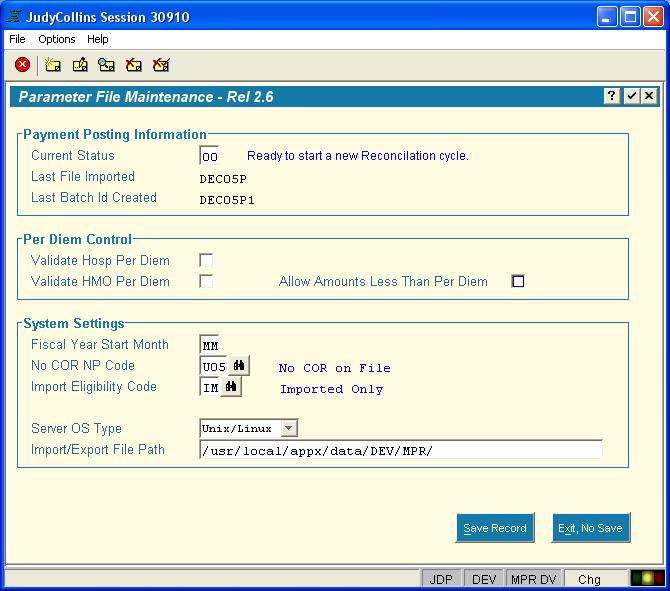
| ||||||||
| Changed: | ||||||||
| < < | This input process is used to maintain your MPR system settings. Caution should be taken before changing any settings on this screen. | |||||||
| > > | This input process is used to maintain your MPR system settings. Caution should be taken before changing any settings on this screen. | |||||||
| The Payment Posting Information section contains information about the reconciliation cycle (batch). Reconciliation is a multi-step process. Steps need to completed in order. The Current Status field is an internal pointer indicating which step you are presently in the reconciliation cycle. The MPR system will automatically change as you proceed through reconciling your monthly bill. Please do not change this number unless someone from Appx asks you to do so. The Last File Imported is the name of the bill that you are either working on just finished. Last Batch ID Created is the internal name the MPR system gave the batch you imported. | ||||||||
| Line: 703 to 711 | ||||||||
| ||||||||
| Added: | ||||||||
| > > |
| |||||||
View topic | History: r18 < r17 < r16 < r15 | More topic actions...
Ideas, requests, problems regarding TWiki? Send feedback