
Difference: APPXLoginManagerForWindows (66 vs. 67)
Revision 672016-02-25 - JeanNeron
| Line: 1 to 1 | ||||||||
|---|---|---|---|---|---|---|---|---|
APPX Login Manager For Windows | ||||||||
| Line: 356 to 356 | ||||||||
PAM Capable (5.3 & Up)In Release 5.3, PAM capability was added. See Login Manager PAM Capable for more information. | ||||||||
| Changed: | ||||||||
| < < | ||||||||
| > > |
Reconnect Revisited (5.4.4)To make managing reconnects easier, in 5.4.4 a 'Sessions' button was added to the login dialog box for both APPX Desktop Client and the HTML client. To access the 'Sessions' list, enter your login information as usual and click the 'Sessions' button instead of 'Login'. You can use this even if you have not set up your login manager for reconnections. You won't be able to reconnect to a session, but you will be able to manage other sessions. You will get a display similar to the following: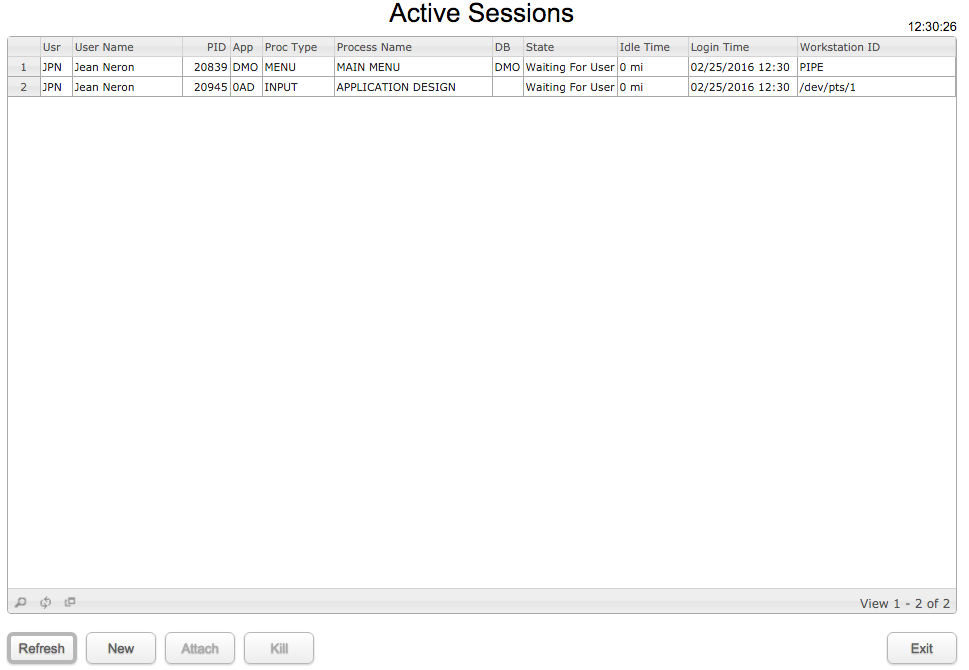 The display automatically refreshes every 30 seconds, or you can click 'Refresh' to manually refresh the display. The information on the process currently running is only shown if you have enabled the APPX Monitor (See APPX Monitor for details). If not enabled, those columns will be blank.
If you are an APPX System Administrator, you will see all APPX sessions. If you are not an Administrator, you will only see your own sessions.
New - Starts a new session using your current login information (user, password, server & port).
Attach - This button is only enabled if your login manager has been configured to allow reconnections, in which case the Workstation IDs will be 'PIPE' as in the example above. The second session (on /dev/pts/1) is a character mode session, which you cannot Attach to. If your login manager is not configured for reconnections, then the Workstation ID will be either an IP address (for GUI connections) or a /dev/ address for a character mode connection. Since an APPX System Administrator will see all running sessions, they can Attach to any user's session. A new window will open on the Administrators desktop, and the client window on the users desktop will close (when they attempt to use their session). A non Administrator will only see their own sessions, and therefore can only Attach to their own session.
Kill - This will attempt to cancel the selected session. This will only be successful if you have sufficient O/S permissions to allow it, i.e., you have Administrator level. See .UTIL KILL SESSION for more information.
Exit - This will exit the session manager without logging in to APPX.
The display automatically refreshes every 30 seconds, or you can click 'Refresh' to manually refresh the display. The information on the process currently running is only shown if you have enabled the APPX Monitor (See APPX Monitor for details). If not enabled, those columns will be blank.
If you are an APPX System Administrator, you will see all APPX sessions. If you are not an Administrator, you will only see your own sessions.
New - Starts a new session using your current login information (user, password, server & port).
Attach - This button is only enabled if your login manager has been configured to allow reconnections, in which case the Workstation IDs will be 'PIPE' as in the example above. The second session (on /dev/pts/1) is a character mode session, which you cannot Attach to. If your login manager is not configured for reconnections, then the Workstation ID will be either an IP address (for GUI connections) or a /dev/ address for a character mode connection. Since an APPX System Administrator will see all running sessions, they can Attach to any user's session. A new window will open on the Administrators desktop, and the client window on the users desktop will close (when they attempt to use their session). A non Administrator will only see their own sessions, and therefore can only Attach to their own session.
Kill - This will attempt to cancel the selected session. This will only be successful if you have sufficient O/S permissions to allow it, i.e., you have Administrator level. See .UTIL KILL SESSION for more information.
Exit - This will exit the session manager without logging in to APPX. | |||||||
Comments:Read what other users have said about this page or add your own comments. | ||||||||
View topic | History: r71 < r70 < r69 < r68 | More topic actions...
Ideas, requests, problems regarding TWiki? Send feedback