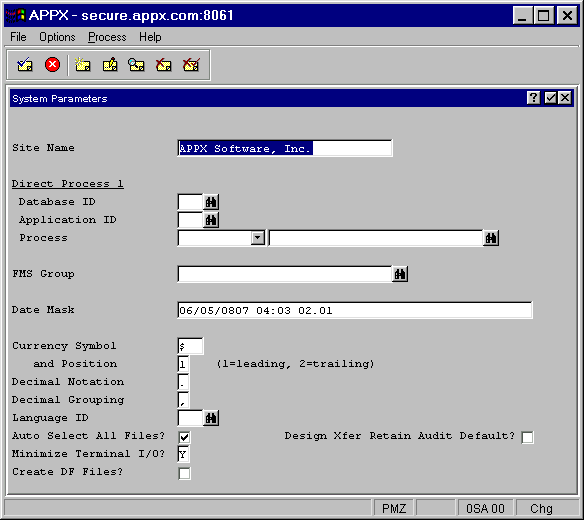
The System Parameters option on the System Setup menu allows you to specify a number of default values. Unless overridden on other screens (see discussion of default levels in the Default Hierarchy section), these values apply to all APPX users at your installation. As indicated, APPX incorporates a hierarchy of default levels. System parameters are the final places that are checked if no other levels contain overriding values. The System Parameters screen is shown in Figure 2-8 below.
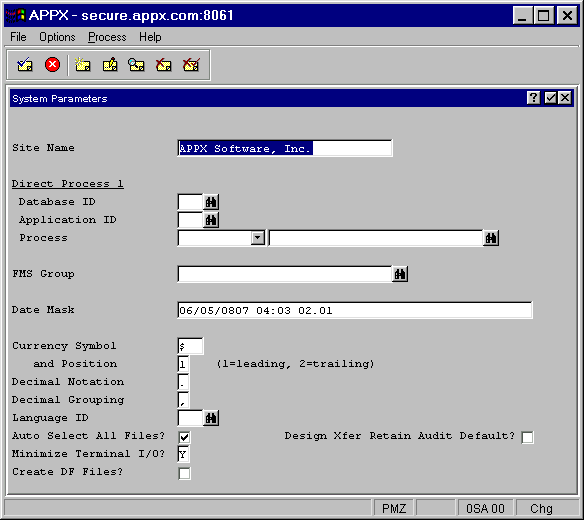
Figure 2-8. System Parameters Screen
The System Parameters screen contains the following fields:
· Site Name allows you to enter the name of your site, company, or organization.
· Direct Process 1 designates the process that is invoked if a user selects the Direct Process 1 option while running APPX. Therefore, you should specify the most commonly used menu or other process that users may want to invoke directly, no matter what process they are currently running. The three-part entry consists of:
· Database ID defines the database where the process is invoked.
· Application ID defines the application that contains the process that is invoked.
· Process Type/Name identifies the actual process that is invoked.
· FMS Group allows you to enter the name of the default File Management System Group at your site.
Note: The next five fields (from Date Mask through Decimal Grouping) are optional entries. If you do not enter values, APPX provides default values.
· Date Mask describes the format for displaying dates and times on screens and reports. One example, representing a month-day-year plus hour-minute-second-millisecond sequence mask is: 06-05-0807 04:03:02.01. You must enter all eight parts specified in the date mask. Refer to the Date/Time Display Mask definition in Chapter 3-14 of the Designer Reference manual for more information.
· Currency Symbol describes the currency symbol (such as $) that is in effect at your site.
· and Position allows you to specify where the currency symbol should appear. Allowable values for this field are Leading, if the currency symbol precedes the numeric values; or Trailing, if the symbol follows the numeric values.
· Decimal Notation specifies the one-character symbol that separates the integer and fractional parts of money values. For example, in the United States and Canada, the symbol is a period (.).
· Decimal Grouping specifies the one-character symbol that separates groups of three digits representing thousands, millions, etc. For example, in the United States and Canada, this symbol is a comma (,).
· Language ID specifies the default presentation language for APPX applications. All applications will be presented in the designated language unless overridden at the database, application or user level. This field should be left blank if the Language Translation feature is not being used. Language codes can be scanned by clicking the Scan icon.
· Auto Select All Files? controls how files are selected when using System Administration File Management, Design File Management, and Database Management. If set to “yes” ![]() , all files are automatically selected when you initially enter these screens. If set to “no”
, all files are automatically selected when you initially enter these screens. If set to “no” ![]() , APPX will present you with a list of available files to select from. At this point, you can select some files, all files, or no files. If left as a question mark
, APPX will present you with a list of available files to select from. At this point, you can select some files, all files, or no files. If left as a question mark ![]() , APPX will select all files.
, APPX will select all files.
· Design Xfer Retain Audit Default? controls the audit dates that are placed into processes, files, and fields which are created by the Design Transfer facility in Application Design. If set to “yes” ![]() , APPX will place the audit dates of the parent process, file, or field into the newly created process, file, or field. If set to “no”
, APPX will place the audit dates of the parent process, file, or field into the newly created process, file, or field. If set to “no” ![]() , APPX will place the current date into the newly created process, file, or field.
, APPX will place the current date into the newly created process, file, or field.
· Minimize Terminal I/O? determines whether APPX should optimize the number of characters to send to the terminal during each screen refresh. Setting this parameter to “yes” or "Y" will improve screen paint rates at the expense of a slight decrease in overall system performance. Setting this parameter to “no” or "N" will improve system performance if your system is heavily loaded, but will decrease screen paint performance. (Note: This field is a one-character alpha field, not a logic field.)
· Create DF Files? If this machine is licensed for the Extended Documentation Facility, select “yes” ![]() in order to create the related Application Design files.
in order to create the related Application Design files.
When you complete all of your entries on this screen and press Enter, the System Parameters Report/Log overlay appears as described in the next section.