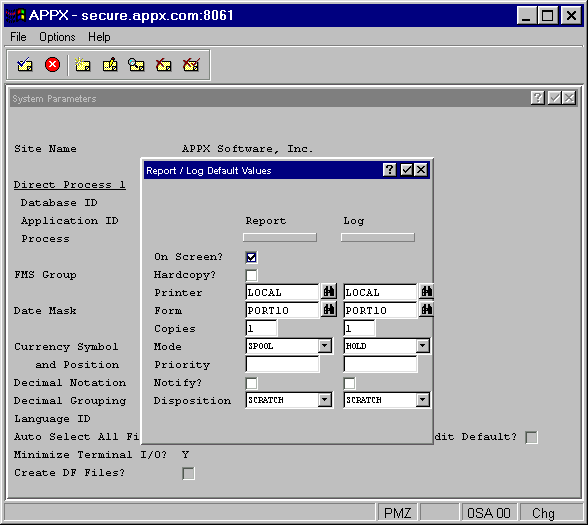
After pressing Enter on the System Parameters screen, the System Parameters Report/Log overlay appears as shown in Figure 2-9 below. It allows you to specify default values for reports and logs. This same overlay screen appears at four other places in system administration functions, namely, Applications Report/Log Defaults overlay, Databases Report/Log Defaults overlay, Databases/Applications Report/Log Defaults overlay, and Users Report/Log Defaults overlay. Together these provide the information APPX uses to apply the hierarchies described in the Default Hierarchy section.
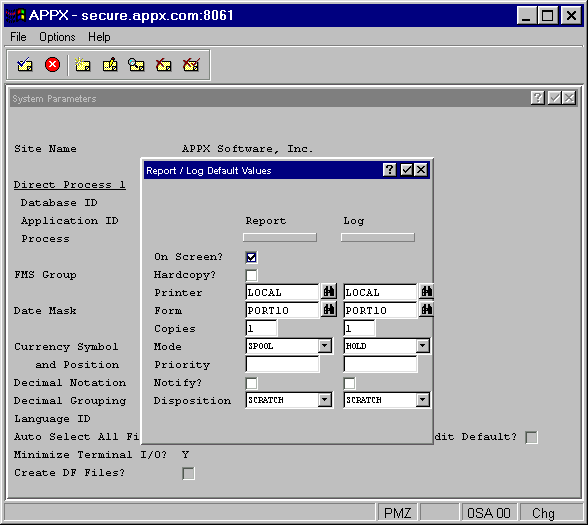
Figure 2-9. System Parameters Report/Log Overlay
The overlay screen is formatted into two columns, one for information about APPX reports and the other for APPX logs (such as an error log). All fields are optional. If all levels of defaults are blank, APPX supplies default values. Some options are not available on some computer systems. You specify the following for both reports and logs:
· On Screen? Select “yes” ![]() or “no”
or “no” ![]() to indicate if reports are to display on the terminal screen or not. This item is not applicable for logs.
to indicate if reports are to display on the terminal screen or not. This item is not applicable for logs.
· Hardcopy? Select “yes” ![]() or “no”
or “no” ![]() to indicate if reports are to be printed or not. This item is not applicable for logs.
to indicate if reports are to be printed or not. This item is not applicable for logs.
· Printer specifies the default system printer. This is an installation-defined name that corresponds to a system-specific identifier in the printer file.
· Form specifies the default form number to use for printing. This is also installation-defined, corresponding to a system-specific identifier in the form file.
· Copies indicates the default number of copies to generate.
· Mode indicates how print/log files are to be handled. Allowable values for this field are:
· SPOOL spools files to disk and prints according to its priority.
· HOLD spools files to disk and holds until the files are released for printing by an operator.
· KEEP spools files to disk but does not place an entry for them in the print queue.
· Priority designates the system-specific print code priority.
· Notify? Select “yes” ![]() or “no”
or “no” ![]() to indicate if the user is to be notified upon completion of printing the report.
to indicate if the user is to be notified upon completion of printing the report.
· Disposition indicates the default print disposition. Allowable values for this field are:
· SCRATCH deletes the print file from disk after printing and removes its entry from the print queue.
· SAVE saves the print file on disk after printing, but removes its entry from the print queue.
· REQUEUE saves the print file on disk after printing and places a new entry in the print queue.