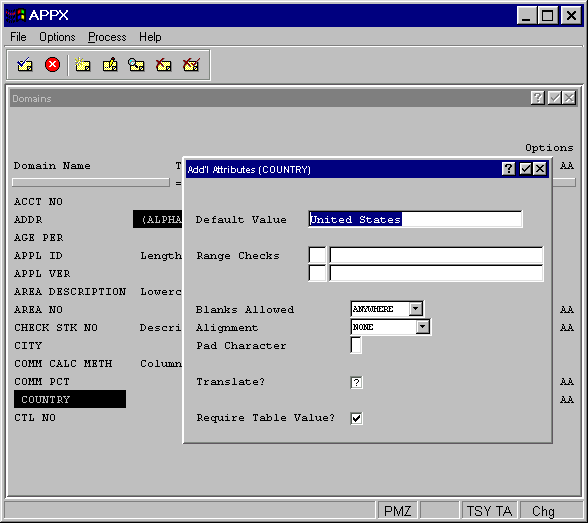
Alpha Domain Additional Attributes
From the Alpha Domains overlay, you have an additional attributes option. The Alpha domain Additional Attributes overlay is shown in Figure 2-3-5.
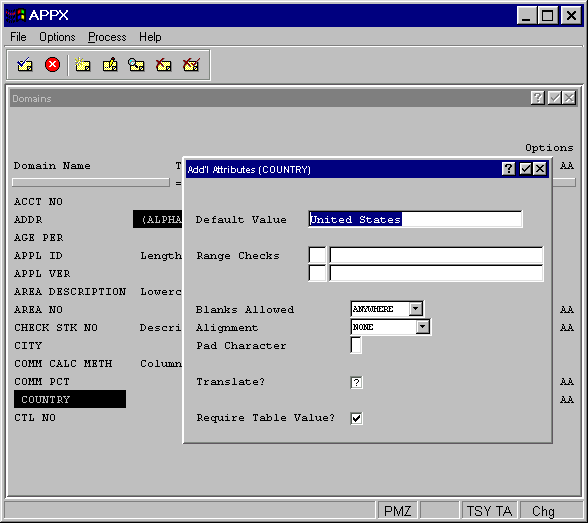
Figure 2-3-5. Alpha Domain Additional Attributes Overlay
The Alpha Domain Additional Attributes Overlay contains the following fields:
· Default Value establishes a modifiable starting value for all image items whenever they are first displayed in add mode in an input image, unless modified by a user. If blank, there is no starting value displayed on the image.
· Range Checks defines a series of allowable values that APPX uses for online data validation. The first component represents the relation. The options are:
· EQ (equal to)
· NE (not equal to)
· GT (greater than)
· LT (less than)
· GE (greater than or equal to)
· LE (less than or equal to)
· IN (includes)
The second component represents the value assigned to the relation. If you enter two relations, APPX infers an AND relationship.
· Blanks Allowed indicates whether or not blanks are permitted and, if so, where they can be placed. The Blanks Allowed options are:
· NONE The field cannot contain blanks.
· TRAILING Blanks are permitted only when positioned to the right of the far right-hand (non-constant) character in a field. Trailing constant characters are treated as trailing blanks for the purpose of applying this restriction.
· ANYWHERE Blanks can be entered in any position within a field.
The default is ANYWHERE.
· Alignment determines whether or not data in a field is aligned for storage and/or display and, if so, the type of alignment. The Alignment options are:
· NONE Data is not aligned for either storage or display purposes.
· LEFT Data is aligned with the far left-hand character position in a field.
· JUSTIFIED Data is aligned with both the far left-and right-hand character positions in a field, and distributed to occupy the entire field. Where necessary, data is padded with spaces.
· RIGHT Data is aligned with the far right-hand character position in a field.
· CENTERED Data displays in the center of a field.
The default is NONE. Figure 2-3-6 shows the different alignment options.
|
This type is aligned flush with the left margin. |
|
This type is aligned flush with the right margin. |
|
This type is centered within the left and right margins. |
|
This type is aligned flush with both margins. |
|
Left |
|
Right |
|
Centered |
|
Justified |
Figure 2-3-6. Alignment Options
· Pad Character indicates the character to be used instead of leading and trailing spaces in a field.
· Translate?
indicates if the value of
fields based on this domain should be translated into a designated language
if APPXs Language Translation feature is being used. To qualify for translation,
an alpha domain must have a validation table specified; otherwise, this
option cannot be selected. Click the checkbox to toggle between yes
![]() , no
, no ![]() , and unknown
, and unknown ![]() values.
If the translation feature is not in use, retain the default value of
values.
If the translation feature is not in use, retain the default value of
![]() .
.
· Require
Table Value? indicates if
fields based on this domain require one of the validation table values
to be entered. To force the user to enter one of the defined values, click
the checkbox to toggle it to yes ![]() . If a no
. If a no ![]() value is selected, the validation table shown when the user
selects the list feature, is advisory only and the user can enter a value
not listed in the table. If there is no validation table defined, this
option does not apply and cannot be selected. If Translate? is
value is selected, the validation table shown when the user
selects the list feature, is advisory only and the user can enter a value
not listed in the table. If there is no validation table defined, this
option does not apply and cannot be selected. If Translate? is ![]() , this option should also
be
, this option should also
be ![]() .
.