


Chapter 3-15: Using the GUI Image Editor



Defining Screen Characteristics (Underline, Bold, Inverse and Color)
In additional to defining display attributes for objects on images, APPX also allows you to establish display attributes (characteristics) for various rectangular, background regions on an image.
To set the underline, bold, inverse, and color characteristics for a rectangular background region on an image, position the block cursor to the beginning of the region you want to define screen characteristics for and then, using the keyboard, select Option 13. Then, move the block cursor to the end of the rectangular region and press Enter as directed.
When the Define Characteristics popup is displayed, click the checkboxes for the characteristics you want
to apply and if desired, select foreground and background colors. You can toggle the checkboxes between
"yes" ![]() and "no"
and "no" ![]() values by clicking them and select colors by choosing a color from the drop-down lists of available choices.
values by clicking them and select colors by choosing a color from the drop-down lists of available choices.
When you have made your selections, select enter to apply the changes and return to the Image Editor.
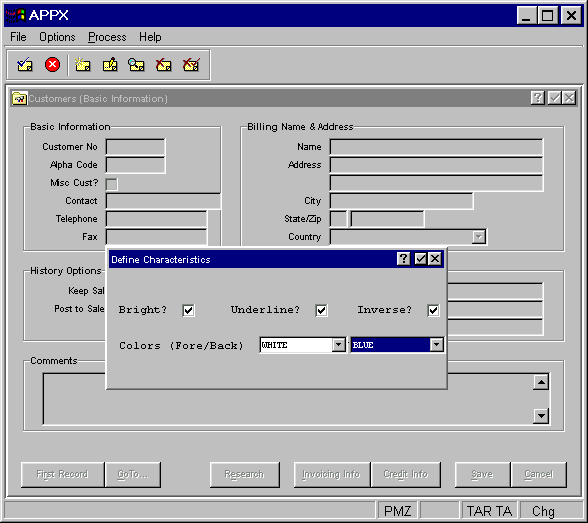
Figure 3-15-6. Define Characteristics Overlay
APPX Application
Design Manual (01/13/03)



© 2003 by APPX Software, Inc. All rights reserved