


Chapter 3-14: Using Character Based Image Editor



Numeric Item Specifications
The numeric item Additional Attributes overlays, shown in Figures 3-14-22, 3-14-23, and 3-14-24, contain specifications that are unique to the appearance of a numeric field painted as an item on an image. The specifications that follow are a composite of those you see when defining a numeric input, output, or inquiry item. If a specification only displays for a specific type of process, the definition indicates so.
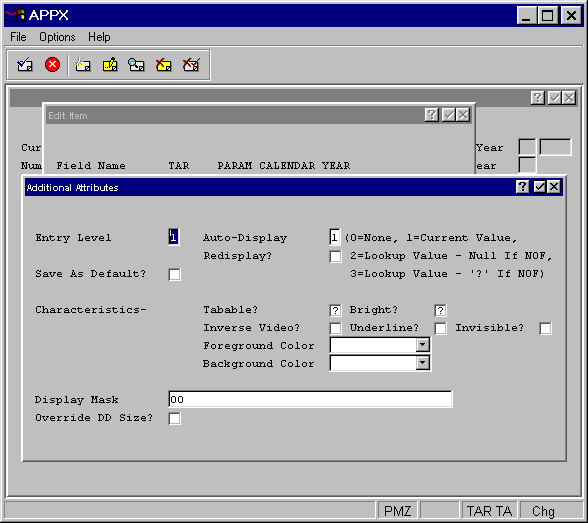
Figure 3-14-22. Numeric Input Additional Attributes Overlay
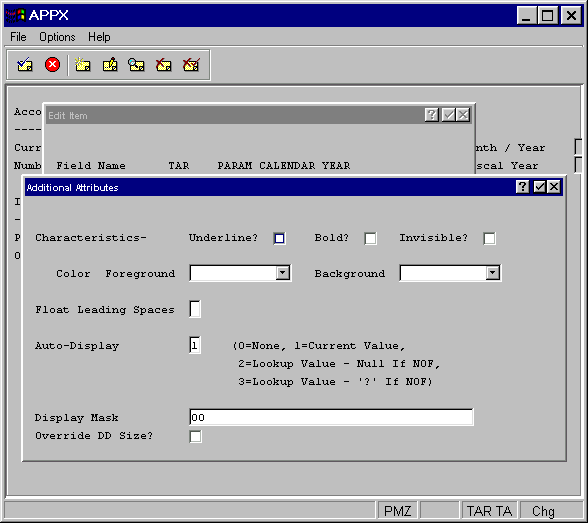
Figure 3-14-23. Numeric Output Additional Attributes Overlay
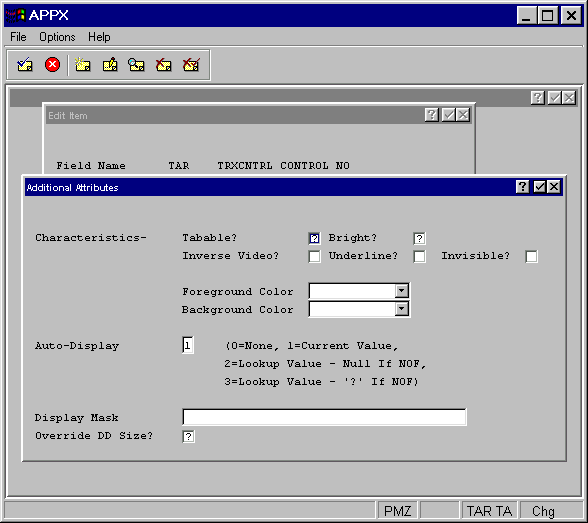
Figure 3-14-24. Numeric Inquiry Key Entry Additional Attributes Overlay
The numeric item Additional Attributes overlays contain some of the same fields that the alphanumeric and date/time item Additional Attributes overlays do, as well as the following numeric-specific fields.
· Auto-Display indicates whether or not the value in this item automatically displayed and, if so, both the source of the value and the action to be taken if the information is not on file. The options are:
0 = None. The value for this item will not automatically display. Its appearance is explicitly controlled by the designer with statements.
1 = Current Value. Displays the value of the field in the record currently in memory.
2 = Lookup Value. Null if NOF displays the value of the field in the record that is defined in the data lookup. If the information is not on file, the field displays blanks.
3 = Lookup Value '?' NOF displays the value of the field in the record that is defined in the data lookup. If the information is not on file, the field displays question marks (???).
The following option only displays for End of Range frames in an output process.
4 = Range Total Value. Displays the sum of the values in this field for each record in the range.
The default is 0 = None. Refer to Automatic Data Lookup and Display and Data Lookup Specifications for additional information.
· Display Mask designates the format that data should display in to a user, such as on screens and reports. Refer to Chapter 2-3 for a complete explanation of the various types of numeric display masks.
·
Override DD Size? Select “yes” ![]() if you want the defined display mask to override the field size entered in the data dictionary for this
input item. This mask can be either larger or smaller than the actual field size. The default is
“no”
if you want the defined display mask to override the field size entered in the data dictionary for this
input item. This mask can be either larger or smaller than the actual field size. The default is
“no” ![]() .
.
·
Re-Display. A “yes” ![]() in this field instructs APPX to display the new value in a field if that value has changed. If a user
enters a partial value, APPX will display the value before allowing the user to continue with data entry.
in this field instructs APPX to display the new value in a field if that value has changed. If a user
enters a partial value, APPX will display the value before allowing the user to continue with data entry.
APPX Application
Design Manual (01/13/03)



© 2003 by APPX Software, Inc. All rights reserved