


Sort Order Option
The sort order option provides quick access to the query process Sort Order overlay, shown in Figure 3-9-10. The Sort Order overlay also displays if you select enter , and then end from the Query Processes screen. Sort order specifications determine the order in which records are presented. You can establish a virtually unlimited number of sort items, with a maximum of 255 active at any one time. Active sort items display first by sequence number order, in their order of precedence. Non-active sort items can be activated by a user during query setup. Sort fields that are identified on the Sort Order overlay are related to range fields in Start of Range and End of Range frames in output, inquiry, and update processes.
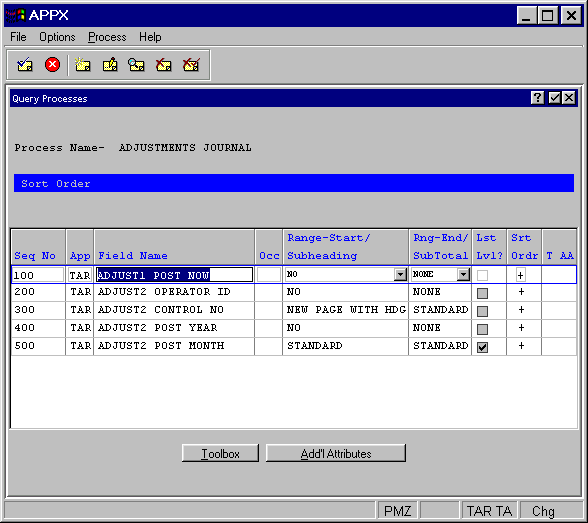
Figure 3-9-10. Query Processes Sort Order Overlay
The query Sort Order overlay contains the following fields.
· Seq No defines the field’s position within the sort order that is used to generate the report.
· App/Field Name/Occ identifies a specific field on which to sort. This field must be maintained in the PCF or made available with statements.
· Range-Start/Subheading allows you to choose whether or not to execute any Range-Start frames in a subsequent output or update process, for example, to print a subheading. The Range-Start/Subheading options are:
NO. Any Range-Start frame should be ignored.
STANDARD. A Range-Start frame will execute immediately after the previous Record or Range-Start frame.
NEW PAGE. The report will skip to a new page before printing this Range-Start frame.
NEW PAGE WITH MSG. The report will skip to a new page before printing this Range-Start frame, and will append a continuation message to it.
The default is NO.
· Rng-End/SubTotal indicates whether or not to execute the End of Range frames, if any, for this sort field. The Range-End/SubTotal options are:
NO. Any Range-End frame should be ignored.
STANDARD. A Range-End frame will execute immediately after the previous Record or Range-End frame.
NEW PAGE. The report will skip to a new page before printing this Range-End frame.
The default is NO.
·
Lst Lvl? A “yes” ![]() in this checkbox designates the last field in the sort order. This may not necessarily be the last field
defined since not all fields may be included in the sort. The default is “no”
in this checkbox designates the last field in the sort order. This may not necessarily be the last field
defined since not all fields may be included in the sort. The default is “no” ![]() .
.
· Sort Order (+/–) determines whether values are sorted in ascending (from lowest to highest value in the sort field), or descending (from highest to lowest value in the sort field) order. The default is + (ascending).
· T and AA are indicators that are present whenever documentation (T) or additional attributes (AA) have been defined for this process.
The following two options are available on the query Sort Order overlay:
Toolbox Option
The toolbox overlay appears on the screen when you invoke the toolbox option from the query sort order overlay. The options listed in the Toolbox overlay are described briefly below. See Chapter 3-3, Process Definition for a more detailed explanation of the options listed on the Toolbox overlay.
The database management option allows you to add new files or maintain existing ones without leaving query process design.
The process management option allows you to add other types of processes or maintain existing ones without leaving query process design.
The syntax check option allows you to create the Executable Module for the current query process without actually running it. If the Executable Module for the query process is valid this option is ignored when invoked. Note that this option, like any option with a value of 90 or greater, is available for use from any screen in Application Design without having to go to the Toolbox.
The view audit info feature allows you to see who created the currently selected query process and who changed it most recently. It also gives the date of creation and the date it was last changed. Note that this option, like any option with a value of 90 or greater, is available for use from any screen in Application Design without having to go to the Toolbox.
The invoke a process feature is available to facilitate testing. It allows you to invoke any process; the currently selected query process using the Test Database defined in system administration is the de-fault. Note that this option, like any option with a value of 90 or greater, is available for use from any screen in Application Design without having to go to the Toolbox.
Additional Attributes Option
The Sort Order Additional Attributes overlay contains the following fields:
·
Sort on This Field Required? Select “yes” ![]() or “no”
or “no” ![]() to control whether or not this field is required for sorting. The designer may force a user to sort
on this field by selecting “yes”. A user running the query may change the sort order, but a sort on this
field is required. The default is “no”
to control whether or not this field is required for sorting. The designer may force a user to sort
on this field by selecting “yes”. A user running the query may change the sort order, but a sort on this
field is required. The default is “no”
·
Subheading NO Edit? allows you to specify whether a user can modify the subheading when
the query is run. The default is ![]() .
.
·
Subtotal NO Edit? allows you to specify whether a user can modify the subtotal when the
query is run. The default is ![]() .
.
·
Sort Order + Edit? allows you to specify whether a user can modify the sort order when the
query is run. The default is ![]() .
.
APPX Application
Design Manual (01/13/03)



© 2003 by APPX Software, Inc. All rights reserved