


Chapter 3-3: Process Definition 


Process Toolbox Option
The toolbox overlay appears on the screen when you select the toolbox Option from any process screen. The overlay contains access to a number of features such as Documentation Management and Security Management that will assist you when designing and invoking processes. The Toolbox overlay shown in Figure 3-3-3 is displayed when you select Option 1 from any type of process screen except for a query or subroutine process screen. See Chapter 3-9, Query Processes and Chapter 3-12, Subroutine Processes for an explanation of the toolbox overlay features unique to query and subroutine processes.
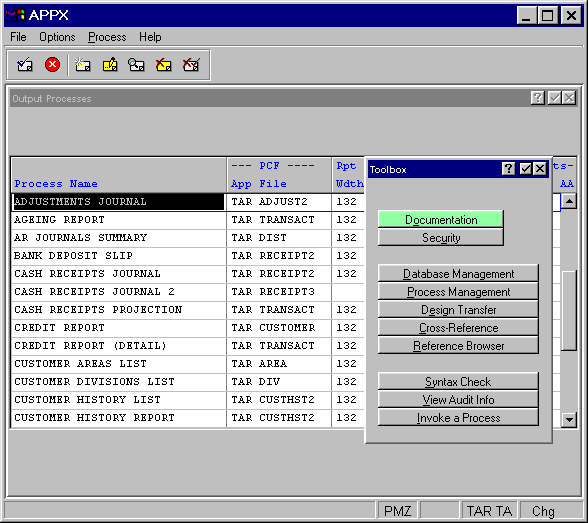
Figure 3-3-3. Process Toolbox Overlay Screen
The Process Toolbox overlay contains the following options:
Documentation Option
When you select the Documentation option from the Toolbox overlay, you will first see the Documentation overlay and must select either user or technical documentation. Once you make your selection, a documentation screen will appear. A user documentation screen is shown in Figure 3-3-4, and the technical documentation screen is almost identical to it. User documentation is the basis for the online help facility. Technical documentation is the basis for hard-copy technical documentation.
Each Documentation screen provides 18 lines of up to 78 characters to describe the process. The text you enter is the basis for APPX’s online help text. The process User and Technical Documentation screens contain the following field.
· Text provides up to 18, 78-character lines to describe a process, or a total of 1,264 alphanumeric characters. The text appears as the technical documentation that prints from the application design facility or as online help text. APPX’s text editing functions, including word-wrap, text insertions, text display, and end paragraph control can be used when entering this field. Refer to the User Manual for additional information on text editing capabilities.
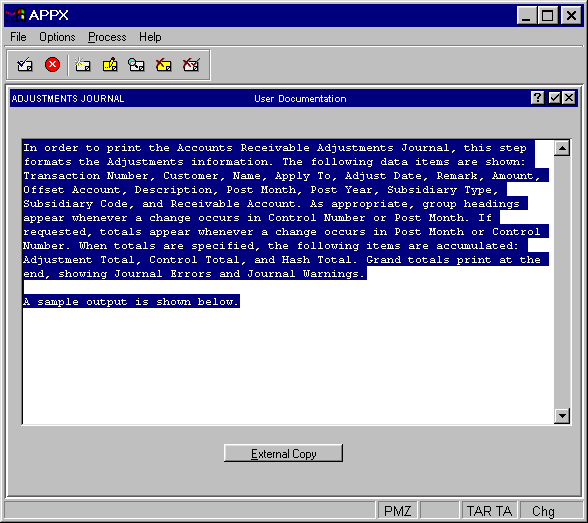
Figure 3-3-4. A Process User Documentation Screen
One option is available on both the process User and Technical Documentation screens.
· The External Copy Option accesses the External Copy of Documentation Record screen, from which you can access and copy another documentation record into the current user or technical documentation record.
Security Option
The following field is common to all Process Security overlays.
· Execute Security identifies the APPX security code to which a user must have rights in order to run the process (menu, job, input, etc.). The security code must be four numeric characters. If blank, there are no restrictions.
An example process Security overlay is shown in Figure 3-3-5. Refer to Chapter 3-2, Process Concepts, for additional information.
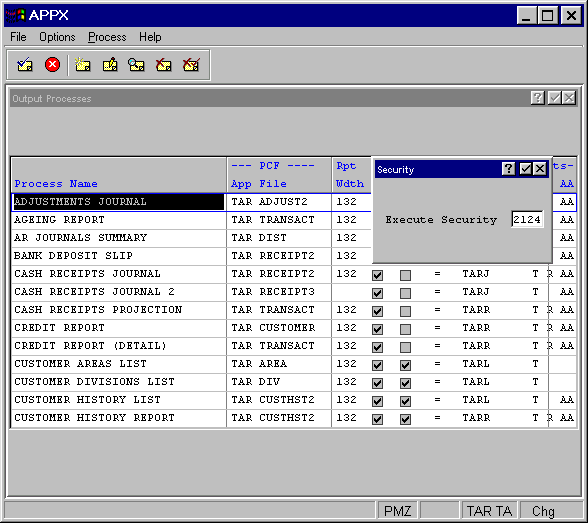
Figure 3-3-5. A Process Security Overlay
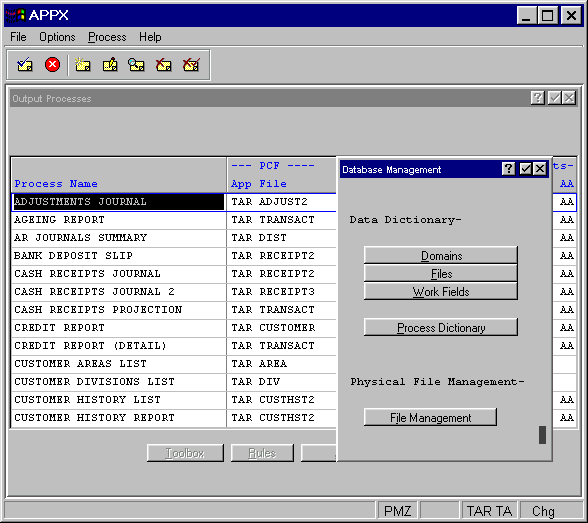
Figure 3-3-6. Process Design Database Management Overlay
Database Management Option
The database management option allows you to add new files or maintain existing ones in the current application without leaving Process design. Note that the overlay that appears after selecting this option from the Toolbox menu, shown in Figure 3-3-6, is the same one as the overlay that appears when you select the option for database management from the Application Design main menu.
Process Management Option
The process management option allows you to add new processes or maintain existing ones in the current application without leaving process design. Note that the overlay that appears after selecting this option from the Toolbox menu, shown in Figure 3-3-7, is the same as the overlay that appears when you select the Process Management option from the Application Design menu.
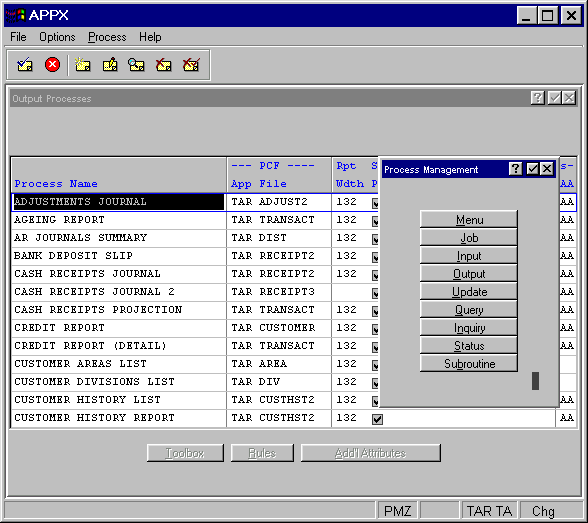
Figure 3-3-7. Process Design Process Management Overlay
Design Transfer Option
The design transfer option allows you to copy the attributes from a process that you have already designed and apply it to a new process. The overlay that appears after selecting this option from the Toolbox menu is shown in Figure 3-3-8.
Cross Reference Option
The cross reference option enables you to determine the location and frequency of a selected domain, file, field, application ID, process or ILF statement within a specific database. See Figure 3-3-9.
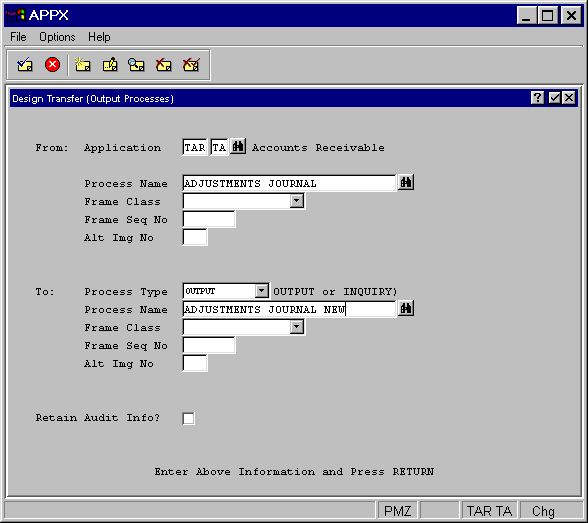
Figure 3-3-8. Process Design Transfer Overlay
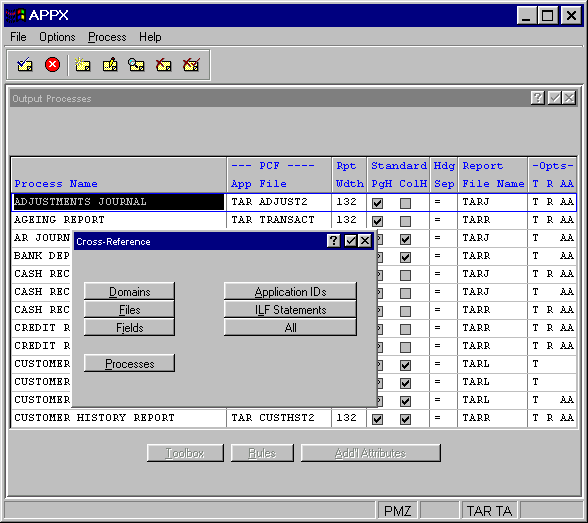
Figure 3-3-9. Process Cross-Reference Overlay
Reference Browser Option
The reference browser option runs a modified version of “Cross Reference – All” and produces a list of design components utilized by the currently selected design process. The results can be displayed interactively where links allow you to see the context of the references, edit the referenced component and drill down to the child process. This option can be used to identify, and optionally edit, the file level event points utilized by this process.
Syntax Check Option
The syntax check option allows you to create the Executable Module for the current process without running the process. If the Executable Module is valid, this option is ignored if invoked. Note that this option (option 97) , like any Toolbox Option with a value greater than 90, is available for use directly from any screen in Application Design without going to the Toolbox.
View Audit Info Option
The view audit info option allows you to see who created the currently selected process and who changed it most recently. It also provides you with the date that the process was created and the date that it was last changed. Note that this option (option 98), like any Toolbox Option with a value greater than 90, is available for use directly from any screen in Application Design without going to the Toolbox. When you select view audit info, the screen shown in Figure 3-3-10 appears.
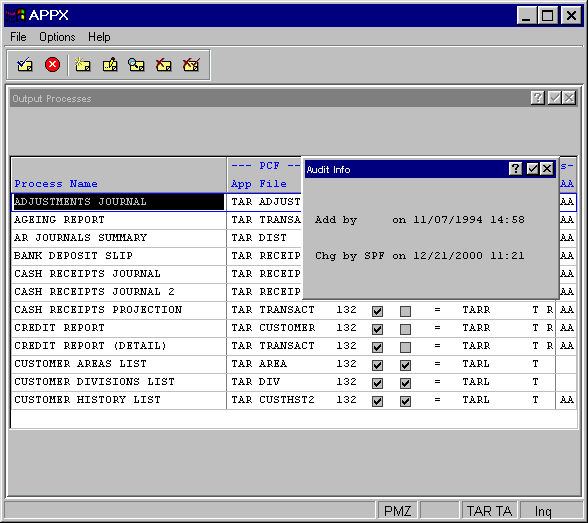
Figure 3-3-10. Process View Audit Info Overlay
Invoke a Process Option
This feature is available from the Toolbox overlay to facilitate testing. It allows you to invoke any process. When you select this option, the overlay shown in Figure 3-3-11 appears which allows you to select the process you wish to invoke. APPX defaults to the currently selected process unless otherwise instructed. Note that this option, like any Toolbox Option with a value greater than 90, is available for use directly from any screen in Application Design without going to the Toolbox.
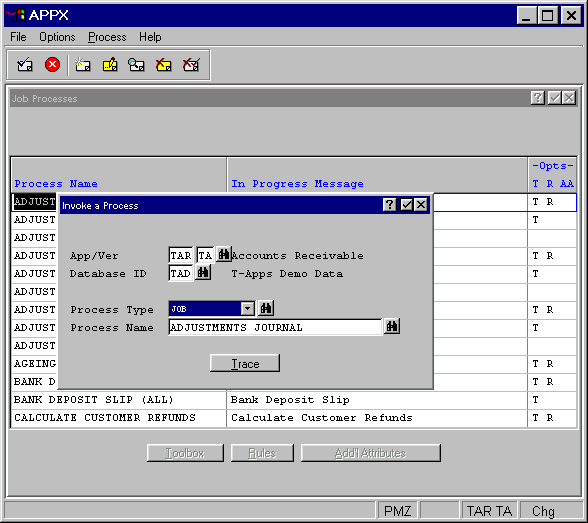
Figure 3-3-11. Invoke a Process Overlay
You can change the default values on the Invoke a Process overlay to invoke any process name or type that you choose. This overlay also contains the following option:
·
The trace
option supplies you with a trace log that itemizes everything APPX has done during
the execution of the selected process when the selected process is finished. Each line of the trace log
shows a sequence number and a description of the logged event. The display of the trace log permits you
to browse the trace in a hierarchical fashion. Events that have additional detail are identified by a
greater than sign (>) next to the sequence number. To view the additional detail, place the
cursor on the record and select enter . To return to
a higher level, select end . Selecting the cancel
![]() icon from the tool bar exits the trace display
from any level.
icon from the tool bar exits the trace display
from any level.
Use the inquire option to switch to key
entry at any time; this allows you to reposition yourself to a particular sequence number. While viewing
a trace log, you can also use the hidden Option 1 to view the entire trace in chronological (sequence
number) order.
APPX Application
Design Manual (01/13/03)



© 2003 by APPX Software, Inc. All rights reserved