Fedora - APPX 5.0.0 - New Install
Overview
Three different methods are provided to install APPX on Linux. There is a rpm installer, a GUI installer, and a Console Mode installer. Regardless of which installation method is used, the result is the same. A typical APPX installation performs the following steps:- Creates an O/S user named "appx" and a group named "appxgrp".
- Creates the destination directory and installs APPX into it.
- Sets the appropriate permissions
- Runs APPX to allow you to complete the configuration
- Add users to the APPX user file
- Configure and start the APPX Login Manager service
- Configure and start the APPX Audit Log service
- Install the license key
Desktop System
GUI Installation
Log in to your Fedora desktop system as the "root" user. Download the APPX/Linux GUI installer (appxsetup.sh) from the APPX web site or the APPX ftp server and save it to your Desktop or to any other suitable folder. Change the permissions on the downloaded installer file (appxsetup.sh) to have Execute permissions. Run the installer file (appxsetup.sh). If you are presented with a screen like the one below, click on the "Run" button.
Run the installer file (appxsetup.sh). If you are presented with a screen like the one below, click on the "Run" button.
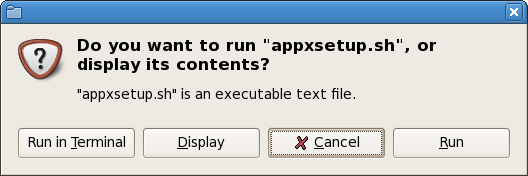 After a few moments, the APPX Setup Wizard should display the Welcome screen. Click on the "Next" button to continue.
After a few moments, the APPX Setup Wizard should display the Welcome screen. Click on the "Next" button to continue.
 Read and accept the license agreement.
Read and accept the license agreement.
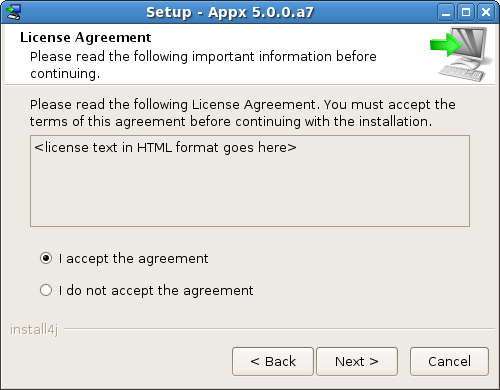 Specify the Destination Directory into which APPX is to be installed. As a matter of convention, APPX is usually installed into /usr/local/appx but may be installed in the directory of your choice.
Specify the Destination Directory into which APPX is to be installed. As a matter of convention, APPX is usually installed into /usr/local/appx but may be installed in the directory of your choice.
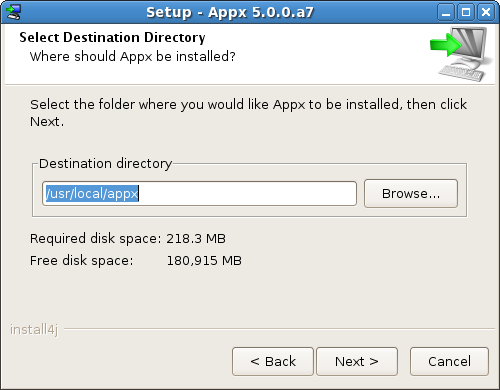 You will be warned if the destination directory already exists. Otherwise, APPX will create it.
You will be warned if the destination directory already exists. Otherwise, APPX will create it.
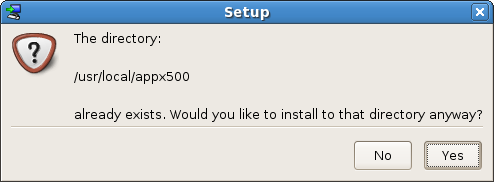 The Select Additional Tasks screen allows you to specify whether or not you want a desktop icon created to launch APPX. Make your selection and then click Next.
The Select Additional Tasks screen allows you to specify whether or not you want a desktop icon created to launch APPX. Make your selection and then click Next.
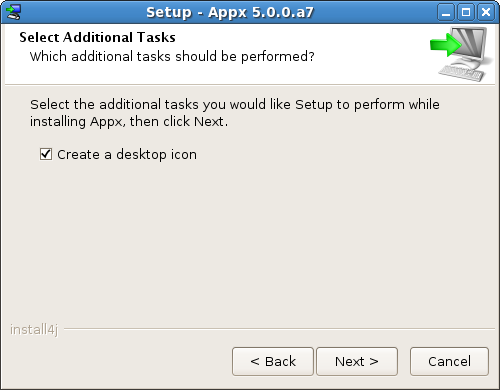 APPX will then be installed into the specified destination directory.
APPX will then be installed into the specified destination directory.
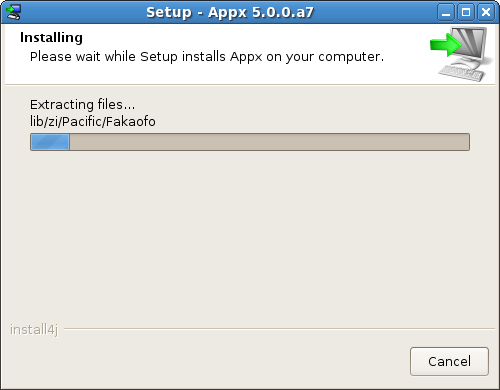 When the installation wizard displays the final screen, click on the Finish button to end the installation wizard and to automatically run APPX to complete the configurationa and installation of APPX.
When the installation wizard displays the final screen, click on the Finish button to end the installation wizard and to automatically run APPX to complete the configurationa and installation of APPX.
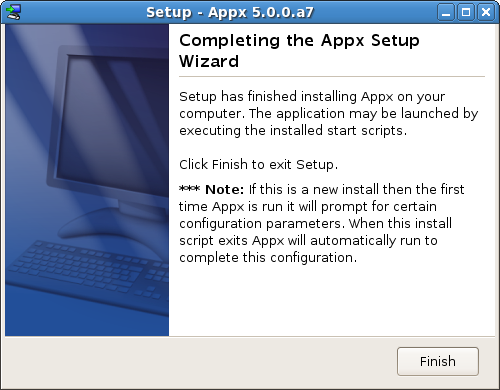 When you click on the Finish button, the APPX Client will be launched to run APPX to complete the configuration of the APPX environment.
When you click on the Finish button, the APPX Client will be launched to run APPX to complete the configuration of the APPX environment.
Character Mode Installation
rpm Installation
Log in to your Fedora desktop system as the "root" user. Download the rpm installer (appx-5.0.0-1.i386.rpm) from the APPX web site or the APPX ftp server and save it to your Desktop or to any other suitable folder. Change the permissions on the downloaded installer file (appx-5.0.0-1.i386.rpm) to allow execution.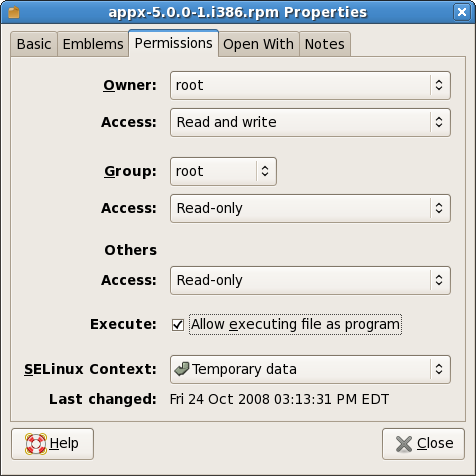
Run APPX to Complete the Installation.
The first time that APPX is run after the installation wizard completes, several screens will be presented to allow you to configure APPX and complete the installation of APPX.Add Users to the APPX User File
You must identify which users are to be allowed to initially run APPX. You must add at least one user. During the installation of APPX, an O/S user named "appx" was created. As a matter of convention, you should add the "appx" user to the APPX user file as an APPX System Administrator. After adding a user, you may identify additional users or you may proceed by clicking on the Next button.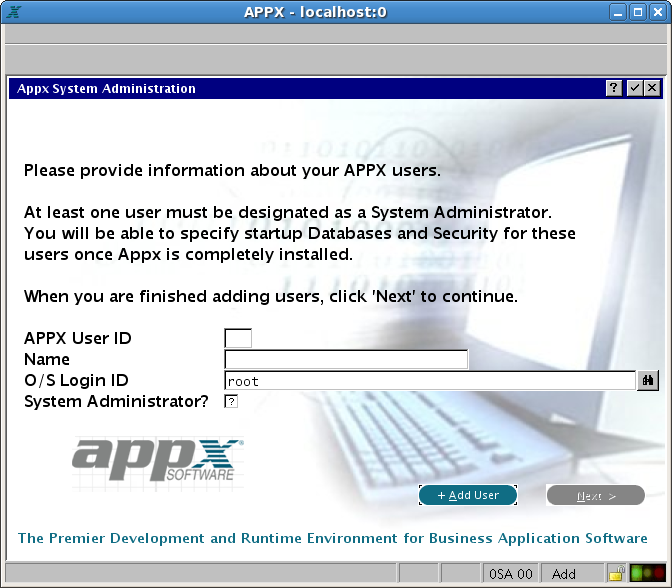
Configure the APPX Login Manager Service and the the APPX Audit Log Service
If you want to allow remote clients to connect to your APPX installation, you should configure the APPX Login Manager Service by entering a Connection Port number. The Connection Port number is used by the various types of APPX clients that connect to APPX from a remote location. If you do not want to allow remote connections, blank out the Connection Port number. If you intend to enable the file I/O audit logging feature of APPX, you should configure the APPX Audit Log Service by entering a Logging Port number. The Logging Port number is used by APPX to log file I/O audit information. If you are not going to use this feature of APPX, blank out the Logging Port number. You may change these port numbers to be any other TCP/IP port numbers that are not already being used by your system but, as a matter of convention, you may want to use the numbers that are already filled in on this screen. After you have entered the appropriate port numbers, click on the "Start Services" button to create the services and start them. If you do not want to configure either of the services, click on the Skip button. You can always configure the services at a later time. You can click on the Advanced button to review and edit additional options relating to configuring the APPX Login Manager Service.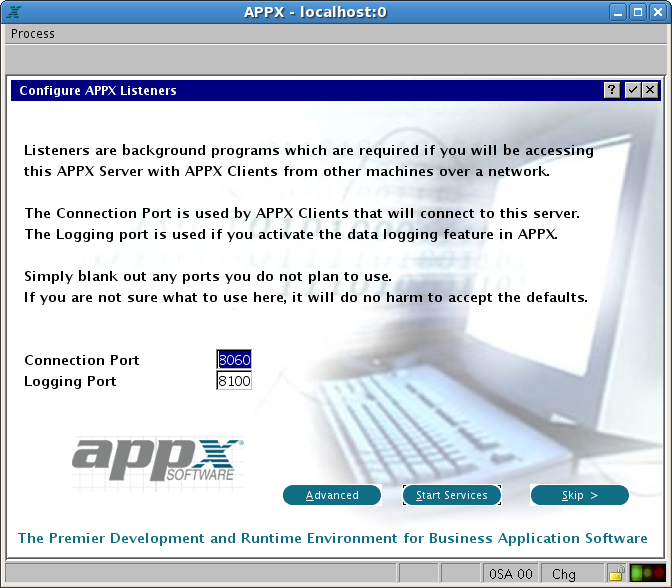 The Advanced Settings screen allows you to specify the Authentication Method that is to be used by the APPX Login Manager service. If you choose HT authentication, you will also need to provide the name of the HT password file.
You must also specify the directory where the APPX Login Manager and the APPX Audit Log Manager commands are installed. Unless you have moved them to a different directory, you should accept the default directory.
You must also specify the "APPXPATH" directory. You should accept the default APPXPATH directory that is provided unless instructed to change it by an APPX tech support technician.
The Advanced Settings screen allows you to specify the Authentication Method that is to be used by the APPX Login Manager service. If you choose HT authentication, you will also need to provide the name of the HT password file.
You must also specify the directory where the APPX Login Manager and the APPX Audit Log Manager commands are installed. Unless you have moved them to a different directory, you should accept the default directory.
You must also specify the "APPXPATH" directory. You should accept the default APPXPATH directory that is provided unless instructed to change it by an APPX tech support technician.
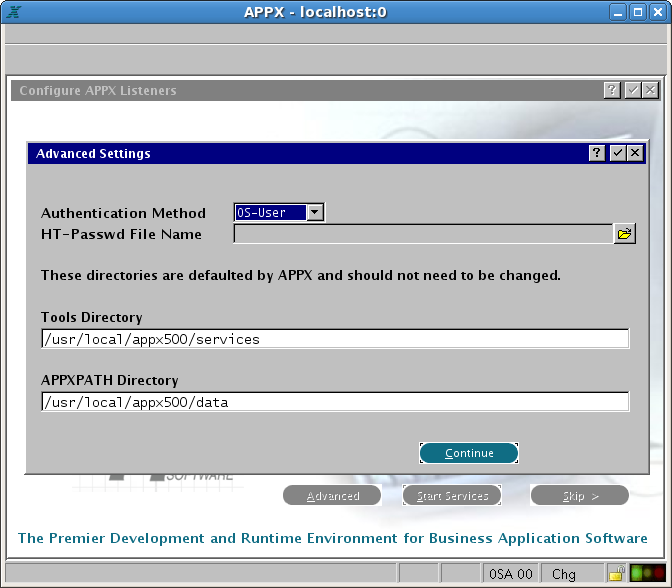
Install Your APPX License Key
Finally, you must install your APPX license key. The license key is usually provided as an attachment on an e-mail.
Installation Completed
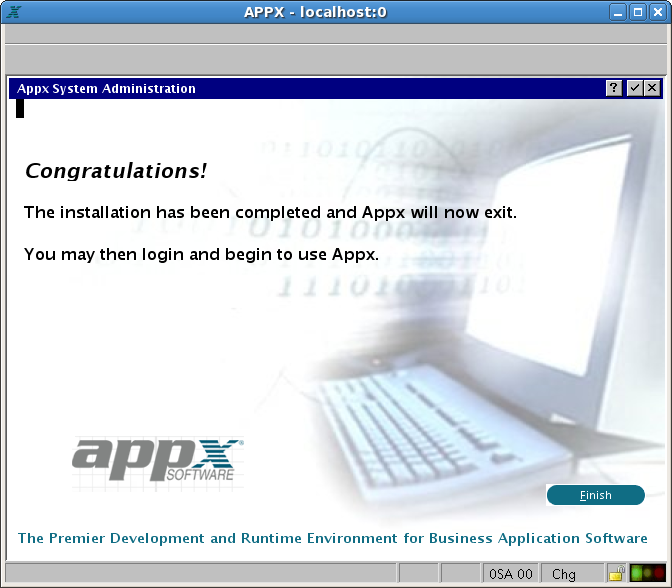
Comments:
Read what other users have said about this page or add your own comments.-- SteveFrizzell - 23 Oct 2008
Topic revision: r8 - 2008-11-14 - JoeOrtagus
Ideas, requests, problems regarding TWiki? Send feedback

