Data Exchange Application
A new application (0DX) is included with 5.3. This application facilitates the exchange of data between Appx and external systems.Overview:
The 0DX application included in 5.3 makes it easier to exchange data with external systems. The initial implementation only imports data in XML format, future plans include an export API, and more input formats. The application allows the user to define 'maps' that map the external data to Appx files or fields. Once the map is defined, there are 2 steps required to import data:- The incoming file must be 'Processed' by the 0DX application. For XML files, this means extracting all tags and data elements and storing them in internal Appx files. More than one file can be processed at once, and the user will see a list of the processed files awaiting import.
- The 'import' subroutine must be run. This is a subroutine (created by 0DX based on the mapping) that will read the internal files and move the data to the final files and fields based on the user defined mapping.
Installation
The 0DX application should automatically be added to your Application file during the 5.3 installation. If not, you can manually add it. If you plan to use 0DX with a version other than '00', you will have to manually add those as well. It is not necessary to copy the 0DX design files from version '00' to other versions, the Appx engine will automatically use version 00 in all cases (similar to the Appx report writer SQL). Next, add 0DX as a related application to any Databases that will use it, and run Create Files for that Database. Finally, if you plan to expose the user interface, define an Optional Child somewhere in your application that invokes application 0DX, process type MENU, with no process name. If you only plan to use the API, you can skip this step. Your client screen size should be set to 28 x 120 minimum to run 0DX interactively.Usage
When you run 0DX, you should see the following menu: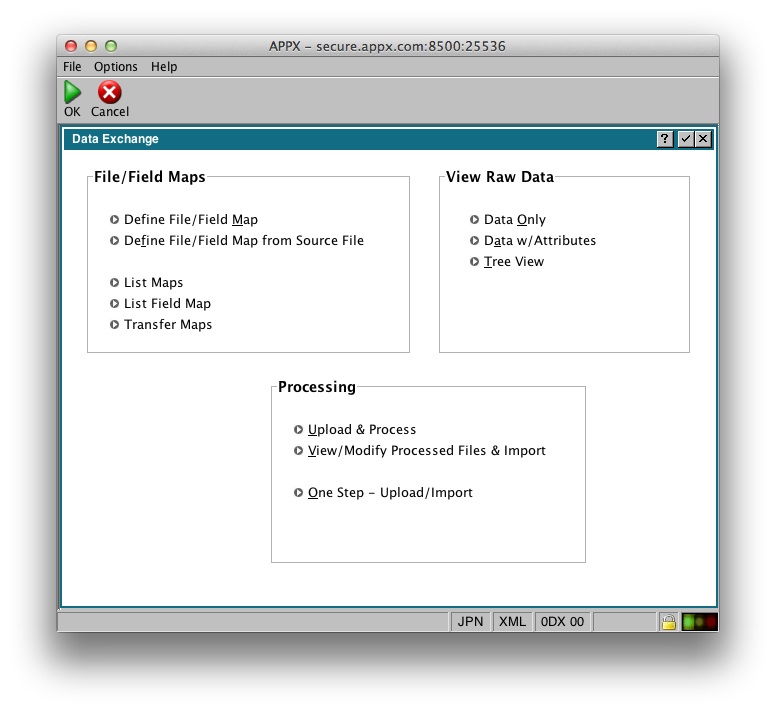
Comments:
Read what other users have said about this page or add your own comments.-- JeanNeron - 2013-09-25
Ideas, requests, problems regarding TWiki? Send feedback

