
Difference: WebHome (40 vs. 41)
Revision 412010-10-14 - JeffPrentice
| Line: 1 to 1 | ||||||||
|---|---|---|---|---|---|---|---|---|
| Line: 207 to 207 | ||||||||
*This information is taken from the AHCA web site.
Hospital Per Diem Overview | ||||||||
| Changed: | ||||||||
| < < | The Appx Medicaid Reconciliation system can import the Medicaid Reimbursement Rates and optionally check the hospital/HMO billing records to ensure the amount charged matches the pre-set per diem rate. If the rate does not match then the record will be listed on the exception report with an appropriate message. You then decide to pay or not pay (reimburse) based on your county‘s criteria. | |||||||
| > > | The Appx Medicaid Reconciliation system can import the Medicaid Reimbursement Rates and optionally check the hospital billing records to ensure the amount charged matches the pre-set per diem rate. If the rate does not match then the record will be listed on the exception report with an appropriate message. You then decide to pay or not pay (reimburse) based on your county‘s criteria. | |||||||
| Changed: | ||||||||
| < < | Please take note that Per Diem editing is an optional feature. By default the MPR system will not validate Per Diem. See the detailed instructions Activating Per Diem Editing below to activate this feature. If Per Diem checking is active on your system ensure that all the relevant files have been processed before importing your monthly bill to avoid unnecessary records and messages on the exception list. | |||||||
| > > | Please take note that Per Diem editing is an optional feature. By default the MPR system will not validate Per Diem. See the detailed instructions Activating Per Diem Editing below to activate this feature. If Per Diem checking is active on your system ensure that all the relevant files have been processed before importing your monthly bill. | |||||||
Downloading the Hospital Per DiemClick on the WWW icon or the words AHCA Hospital Rates Web Page | ||||||||
| Line: 218 to 218 | ||||||||
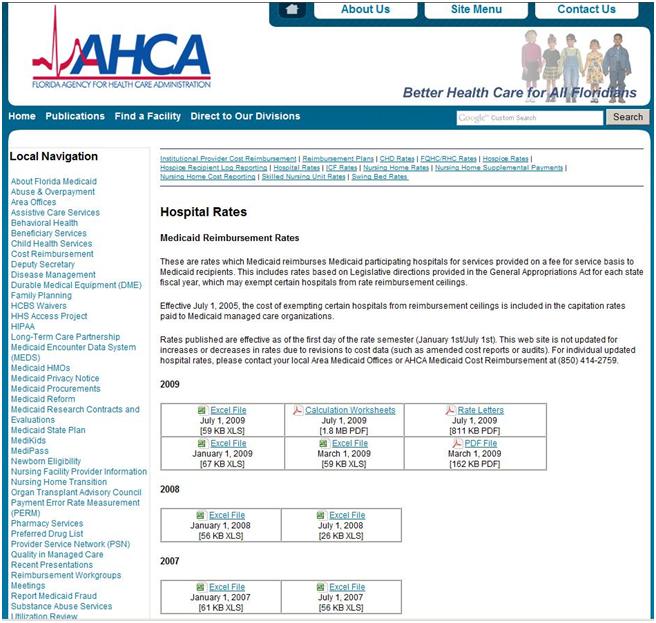 | ||||||||
| Changed: | ||||||||
| < < | Per Diem files are under the heading Hospital Rates on this web site. The file you download includes all the providers within Florida. There are not specific files for each county as with the bill. The file will download as a spreadsheet (xls, Excel). Open this file with Excel and save it as a tab delimited text file to the /Download directory. Name the file using the standard MMMYYx format. For example, JAN05H . Use H to identify this file as a hospital per diem file. | |||||||
| > > | There are two sets of rates. Scroll the screen down until you see Medicaid Rates/County Billing Porposes Only. These are the rates to use for Per Diem editting in the MPR system. The file you download includes all the providers within Florida. There are not specific files for each county as with the bill. The file will download as a spreadsheet (xls, Excel). Open this file with Excel and save it as a tab delimited text file to the /Download directory. Name the file using the standard MMMYYx format. For example, JAN05H . Use H to identify this file as a hospital per diem file. | |||||||
| Changed: | ||||||||
| < < | Important note: There are several years/semesters available for downloading. You will need to download files to cover the anticipated service dates for the billing records you are currently receiving from the State. | |||||||
| > > | Important note: There are several years/semesters available for downloading under the heading Medicaid Rates/County Billing Purposes Only. You will need to download files to cover the anticipated service dates for the billing records you are currently receiving from the State. | |||||||
Import State Per Diem FileThe file you downloaded from the internet and saved in the /Download directory needs to be imported into the Medicaid Reconciliation system. The import process reads each record in the downloaded file and saves the information to a file in the MPR system. Click the Import State Per Diem File. The following screen pops up. | ||||||||
| Line: 242 to 242 | ||||||||
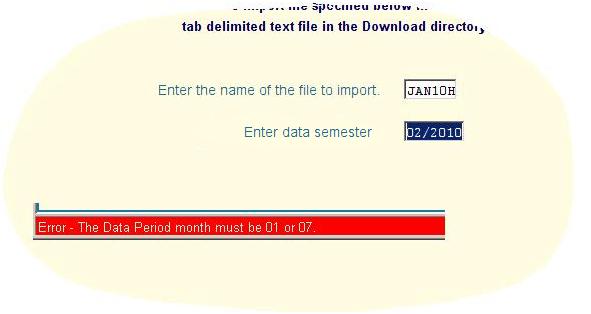 | ||||||||
| Changed: | ||||||||
| < < | When the file is successfully imported into the Medicaid Reconciliation system, a message will confirm the import completed and report the number of records processed. The message also will remind you to set the Validate Per Diem box(s), either Hospital and/or HMO to Yes (checked) on the Parameter File Maintenance screen. See Activating Per Diem Editing for instructions on setting these fields on the parameter screen. | |||||||
| > > | When the file is successfully imported into the Medicaid Reconciliation system, a message will confirm the import completed and report the number of records processed. The message also will remind you to set the Validate Hospital Per Diem box to Yes (checked) on the Parameter File Maintenance screen. See Activating Per Diem Editing for instructions on setting these fields on the parameter screen. | |||||||
You may import the same period again if the State has sent a new or corrected file. Simply follow the same instructions except when the system detects the same period on file a warning message will be displayed, see following example. If you click the Continue button, the system will replace the existing data with the new file.
Figure: Per Diem Data Import Warning Message | ||||||||
| Line: 257 to 257 | ||||||||
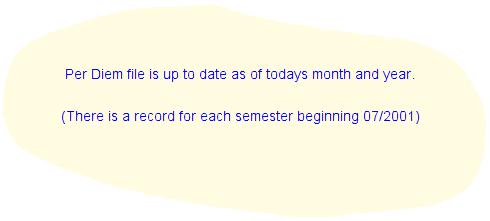 | ||||||||
| Changed: | ||||||||
| < < | Since the Per Diem file is not editable, records cannot be deleted or modified. This verification is also automatically executed each time a bill is imported and will tell you if the Per Diem file is not up to date based on the current system date. If the file is up to date, the import process continues. | |||||||
| > > | This verification is also automatically executed each time a bill is imported and will tell you if the Per Diem file is not up to date based on the current system date. If the file is up to date, the import process continues. | |||||||
Figure: Per Diem Data File Not Up to Date Message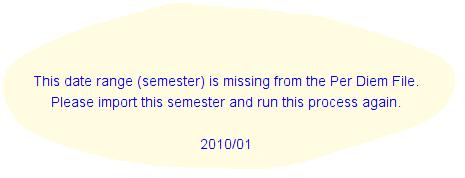
Per Diem Inquiry | ||||||||
| Changed: | ||||||||
| < < | This function will allow you to look at records in your Per Diem file. You cannot change this data. As such the only mode that is available is Inquiry. | |||||||
| > > | This function will allow you access to specific record(s) in your Per Diem file. You may change this data by changing the mode to change(F12). The default lookup key is the provider name. | |||||||
Figure: Per Diem Inquiry Screen | ||||||||
| Line: 280 to 280 | ||||||||
The data on the Per Diem file is a combination of the actual data from the import file (Provider Number, Inpatient Rate, and Provider Name) and a calculate amount equal to 35% of the Inpatient Rate. The 35% rate is calculated during importing and is not present in the download file from the State. The amount on the bill is compared to the 35% rate to determine if there is a billing error.
Activating Per Diem Editing | ||||||||
| Changed: | ||||||||
| < < | After you have completed importing the Per Diem data for the appropriate range of dates the Medicaid Reconciliation system needs to be instructed to start editing incoming hospital/HMO records while creating the exception list. This is accomplished on the Parameter File Maintenance screen. There are two fields which control if Per Diem is edited on the incoming bill, Validate Hosp Per Diem and Validate HMO Per Diem. You can set either or both. If neither is checked then incoming billing records will not be edited for Per Diem violations. | |||||||
| > > | After you have completed importing the Per Diem data for the appropriate range of dates the Medicaid Reconciliation system needs to be instructed to start editing incoming hospital records while creating the exception list. This is accomplished on the Parameter File Maintenance screen. Check the box next to Validate Hosp Per Diem to activate editing. | |||||||
| If Per Diem is activated and the calculated Per Diem on the bill is not equal to the established Per Diem value, the billing record will be listed on the exception report. You can have the system not list billing records as exceptions when the calculated Per Diem is less than the set Per Diem rate. Check Allow Amounts Less Than Per Diem to apply this edit. | ||||||||
| Changed: | ||||||||
| < < | The following example shows the new flags on the Parameter File Maintenance screen. For illustration purposes the flags are all set to Yes (checked means yes). Initially theses flags will be set to No (blank, not checked). | |||||||
| > > | The following example shows the new flags on the Parameter File Maintenance screen. For illustration purposes the flags are set to Yes (checked means yes). Initially theses flags will be set to No (blank, not checked). | |||||||
Figure: Activation Flags on the Parameter Screen | ||||||||
| Changed: | ||||||||
| < < | 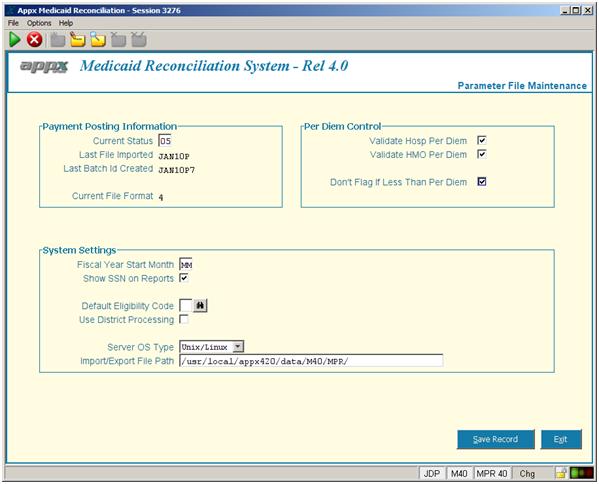 | |||||||
| > > | 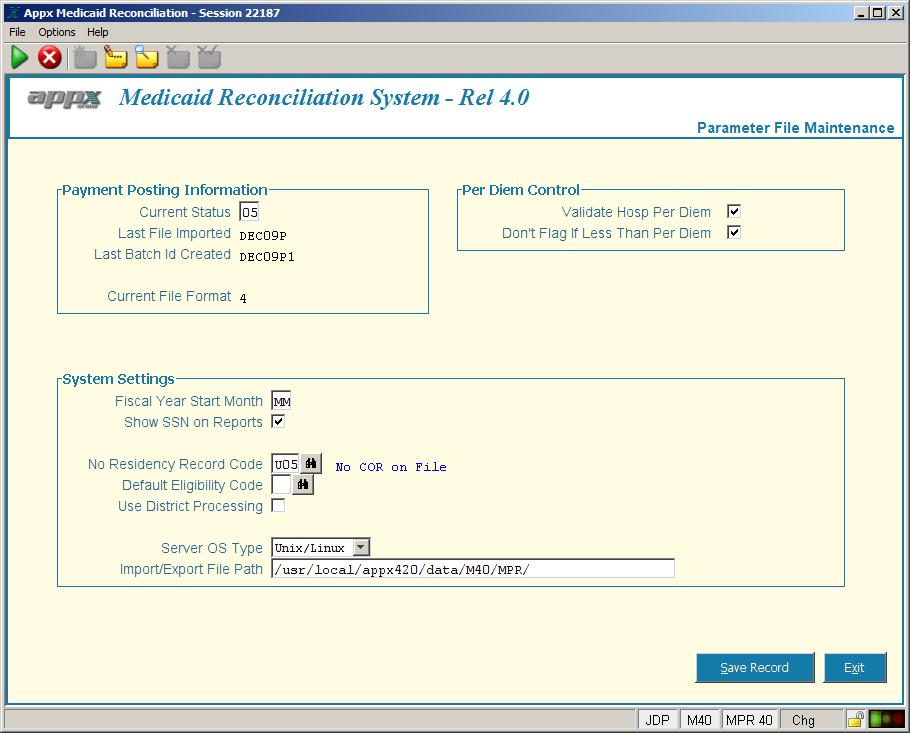 | |||||||
Menu-Reconciliation Tab | ||||||||
| Line: 653 to 653 | ||||||||
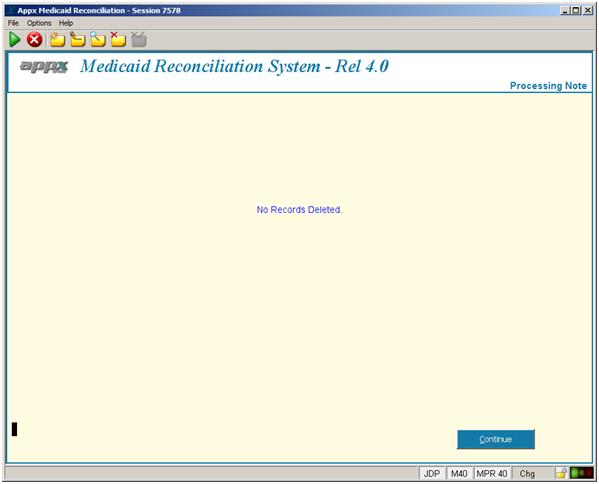
Rebuild History From Uploaded File | ||||||||
| Changed: | ||||||||
| < < | The reconciled files stored in the Upload directory can be used to recreate your history file in the MPR system. This function will process one upload file at a time giving you control over how much history is recovered. You will be asked to enter the upload file and the format or version of the file. If you do not know the version of the file you are selecting please call Appx. Running this process with the wrong format will result in unpredictable results and could damage your history file. | |||||||
| > > | The reconciled files stored in the Upload directory can be used to recreate your history file in the MPR system. This function will process one upload file at a time giving you control over how much history is recovered. You will be asked to enter the upload file and the format or version of the file. If you do not know the version of the file you are selecting please call Appx. Running this process with the wrong format will result in unpredictable results and could damage your history file. | |||||||
Rebuild Upload From HistoryUsing the history file in the MPR system this process can rebuild the file(s) in the Upload directory. The file created in the Upload directory will be the most current version. | ||||||||
| Line: 838 to 838 | ||||||||
| ||||||||
| Added: | ||||||||
| > > |
| |||||||
View topic | History: r48 < r47 < r46 < r45 | More topic actions...
Ideas, requests, problems regarding TWiki? Send feedback
