
Difference: UsingAPPXODBCConnection (4 vs. 5)
Revision 52016-01-05 - JeanNeron
| Line: 1 to 1 | |||||||||
|---|---|---|---|---|---|---|---|---|---|
Using the APPX/ODBC Connection | |||||||||
| Changed: | |||||||||
| < < | |||||||||
| > > | |||||||||
Introduction:This page is applicable to APPX version 4.1 and higher. For older versions, refer to this page | |||||||||
| Line: 23 to 23 | |||||||||
| Once you have confirmed your ODBC connection is working, you must set up an FMS group to tell APPX how to connect to the database. The FMS group tells APPX which DSN to use, what table naming convention to use, and some other details. | |||||||||
| Changed: | |||||||||
| < < | Entire Databases and/or individual files (tables) may be assigned to a File System Group. When you assign a FMS group to an APPX Database all files within that Database share the File System Group's specifications. You can assign an individual file to a File System Group using the Database Management's 2)File Specifications option. | ||||||||
| > > | Entire Databases and/or individual files (tables) may be assigned to a File System Group. When you assign a FMS group to an APPX Database all files within that Database share the File System Group's specifications. You can assign an individual file to a File System Group using the Database Management's 2)File Specifications option. | ||||||||
| As of APPX release 5.4.3 and higher, current FMS types are: | |||||||||
| Line: 39 to 39 | |||||||||
To set up an FMS group, go to System Administration, Configuration, File System Groups, or System Admin->File Management->FMS Groups from the pull down menu on the main APPX screen.
Example: | |||||||||
| Changed: | |||||||||
| < < | Below is an example of a complete FMS Control entry: | ||||||||
| > > | Below is an example of a complete FMS group entry: | ||||||||
| Changed: | |||||||||
| < < | DSN=local_sql_server; UID=sa; PWD=;:
table_name=$lcase($appl_$file):
proxy_db=LOK: | ||||||||
| > > | 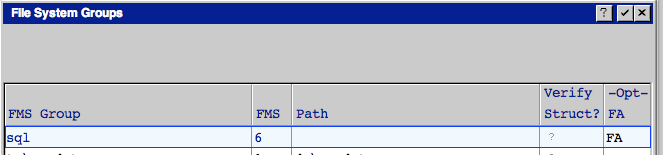 | ||||||||
| Changed: | |||||||||
| < < | The APPX/ODBC Connection interprets the above example as follows:
System Data Source (DSN):ODBC requires a specification identifying the System Data Source, using one of the following formats: DSN=<data_source_name>:
DSN=<data_source_name>; UID=<user_id>:
DSN=<data_source_name>; UID=<user_id>; PWD=<password>:
For example, to connect to an Access data source, you would provide ODBC with a specification such as:
DSN=Access-Accounting;:To connect to an MS SQL-Server Database (which requires a user name and password) you might specify: DSN=sql_server; UID=bobby; PWD=ybbob;:To connect as the SQL-Server administrator (with a blank password): DSN=local_sql_server; UID=sa; PWD=;:
<a name="Table Names">
</a> Table Names (table_name):When you define a File System Groups, you must specify 1)FMS Controls. The APPX/ODBC Connection understands the following FMS controls: DSN=<expression>: - specifies ODBC Data Source
table_name=<expression>: - specifies ODBC table name
proxy_db=<expression>: - specifies proxy locking Database
Note that required colons terminate each <expression>. <expression> may use the following 'variables':
$db - maps to 3-character APPX Database ID
$appl - maps to 3-character APPX application ID
$version - maps to 2-character APPX version
$file - maps to 8-character APPX file name
$uid - maps to 3-character APPX user id
$pid - maps to Unix process ID
$uname - maps to Unix user name
$ucase( <expression> ) - converts <expression> to upper-case
$lcase( <expression> ) - converts <expression> to lower-case
You can use these FMS control specifications to define a mapping algorithm for file names. For example:
table_name = $lcase( $appl_$file );... will cause us to convert APPX file names to lower-case and prepend the 3-character application ID and an underscore. (For example "TGL BALANCE1" will be converted to "tgl_balance1"). If your ODBC Data Source Name (DSN) contains multiple Databases, try opening the file from APPX. Data Sources that support multiple Databases will sometimes pop up an interactive box asking you which Database you wish to operate upon. The current release of APPX has a very picky FMS control parser. If your FMS control specifications are not syntactically correct, APPX will hang when you try to create a data file in that File System Group. Sorry. | ||||||||
| > > | The FMS group name is 'sql'. The FMS Group Attributes are: | ||||||||
| Changed: | |||||||||
| < < | <a name="Row Locking"> | ||||||||
| > > | 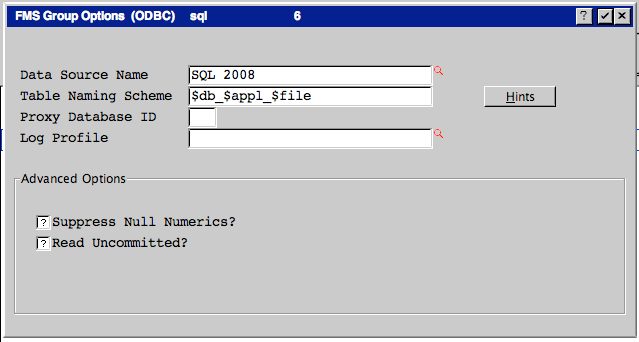 | ||||||||
| Changed: | |||||||||
| < < | </a> Row Locking (proxy_db):Because most ODBC compliant Databases do not handle "intent" record locks, the APPX/ODBC Connection manages Row Locking external to the underlying Database. When you read a record (row) with Hold, APPX locks (by 'intent') that record for rewrite or deletion, preventing other APPX users from locking the record. To manage locking among multiple users, APPX uses its own 'proxy' Database. Define the following in your FMS Control specification: proxy_db=<3-character Database ID>: (note the ':' is required). For example: proxy_db=LOK: This tells APPX to use an APPX Database 'LOK' to build proxy locking files. This Database should not be the same as your operating database. It should be a name otherwise unused. 'LOK' is a good choice for a proxy database. Proxy locking files are located in directory: $APPXPATH/<proxy_db_id>/<application>/Data/FILE.dat | ||||||||
| > > | The APPX/ODBC Connection interprets the above example as follows:
| ||||||||
| Changed: | |||||||||
| < < | |||||||||
| > > | 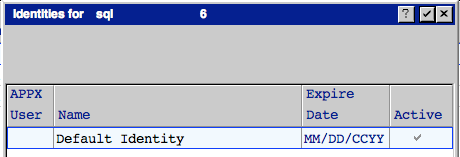 | ||||||||
| Changed: | |||||||||
| < < | <a name="Field to Column Mapping"> | ||||||||
| > > | You can enter specific identities for specific APPX users, or leave the APPX User blank. This will become the default credentials APPX will use if it cannot find an Identity record for the current user. On the next screen you specify the user id to use when connecting to the RDBMS: | ||||||||
| Changed: | |||||||||
| < < | |||||||||
| > > | 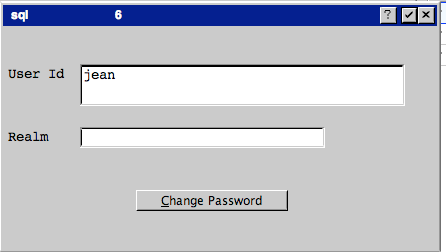 | ||||||||
| Changed: | |||||||||
| < < | </a> | ||||||||
| > > | The Realm can be used for systems where more than one authority (domain) can be used to authenticate a user. | ||||||||
| Added: | |||||||||
| > > | You must use the 'Change Password' button to assign the password for the RDBMS to this Identity.
| ||||||||
Field to Column Mapping : | |||||||||
| Line: 153 to 75 | |||||||||
| Some APPX data types (such as partial time/date fields) are not supported by all ODBC data sources. In this case, APPX stores those fields in a character column. | |||||||||
| Changed: | |||||||||
| < < | <a name="Converting to and from ODBC Data Sources">
</a> | ||||||||
| > > | Field OverridesIf you do not want to use the APPX assigned data types you can override them using Field Overrides. For example, if you are mapping an APPX Data Dictionary over an existing RDBMS table, you will have to use the existing data types. Field Overrides are accessed from Data File Management, File Specifications: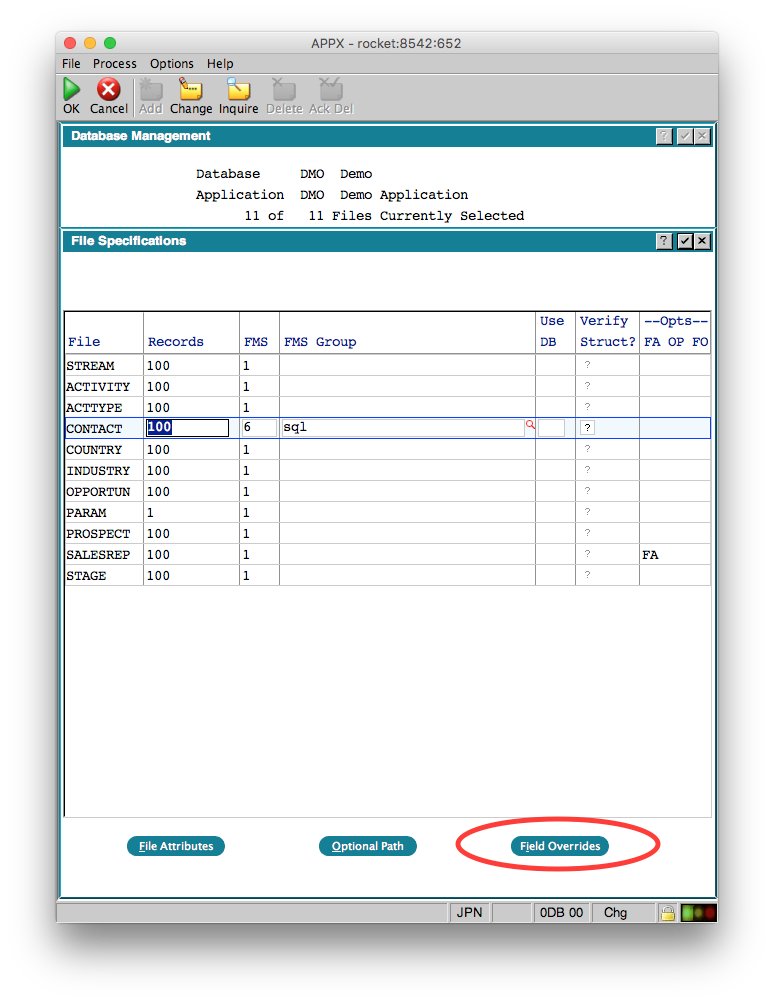 When you click the button, you will get a list of the fields in the selected file:
When you click the button, you will get a list of the fields in the selected file:
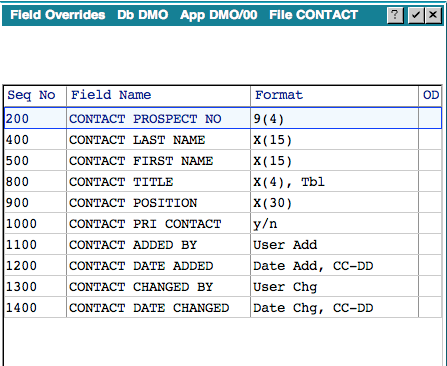 Select the field you want to override and Press Enter:
Select the field you want to override and Press Enter:
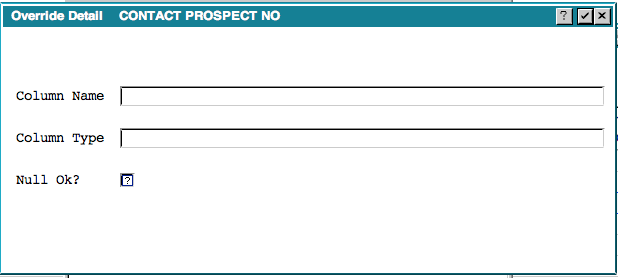 Here you can override the APPX assigned column name, the data type or whether nulls are allowed or not.
IMPORTANT: If you are changing an existing file, you should export the data first, make your changes, them import the data
Here you can override the APPX assigned column name, the data type or whether nulls are allowed or not.
IMPORTANT: If you are changing an existing file, you should export the data first, make your changes, them import the data | ||||||||
Converting to and from ODBC Data Sources : | |||||||||
| Line: 169 to 86 | |||||||||
Debugging : | |||||||||
| Changed: | |||||||||
| < < |
| ||||||||
| > > |
| ||||||||
| |||||||||
| Changed: | |||||||||
| < < |
Limitations:The APPX/ODBC Connection as of APPX releases 4.0.9 and higher has been tested and is supported using the Microsoft NT Server, and the MS SQL-Server and Access ODBC drivers. The ODBC/Excel interface is not fully functional, due to restrictions within the Excel/ODBC interface. Additional ODBC drivers will be tested as market conditions dictate. This version of the APPX/ODBC Connection will not restructure tables stored in all ODBC Databases. This version will restructure MS SQL-Server tables. The error reporting mechanism has not been completed. Typical errors such as "End of File", "File Not Found", and "Already On File" are handled properly. Unusual conditions such as "Out of Space" or "Connection Failure" are reported in a Windows dialog box. APPX/ODBC connection does not work in APPX 4.0.a. It works properly in 4.0.9, and the 4.1 releases and above Issues :
-Opt-
FMS Group FMS Path FC
============================== ==== ====================== =====
Original AppxIO file location 1 /AppxData/locn
SQLSERVER 1 /AppxData/locn
SQLSERVER 6 FC
| ||||||||
| > > |
| ||||||||
| Added: | |||||||||
| > > | |||||||||
Comments:Read what other users have said about this page or add your own comments. | |||||||||
| Changed: | |||||||||
| < < | |||||||||
| > > |
| ||||||||
Ideas, requests, problems regarding TWiki? Send feedback