| |
| META TOPICPARENT |
name="520RoleBasedSecurity" |
Access Control List - Processes |
| | To Delete an ACL record, click the Delete button. It will change to 'Ack Del', click it again to confirm the deletion. If the 'Apply to Descendants' flag is checked, the ACL will be removed from all the children of the current process, plus their children, etc.
Manually Adding a Parent/Child Process Record |
|
<
< | There may be circumstances where a parent/child combination does not show up in the process window, ie, if a process is invoked directly via ILF instead of via the Optional Child specification. Or, you may have processes the are directly invoked from the command line. You can use this option to add those processes to the Process Window, and then set the ACL in the usual way. When you click this toolbar option, you will see the following: |
>
> | There may be circumstances where a parent/child combination does not show up in the Process Window, ie, if a process is invoked directly via ILF instead of via the Optional Child specification. Or, you may have processes the are directly invoked from the command line. You can use this option to add those processes to the Process Window, and then set the ACL in the usual way. When you click this toolbar option, you will see the following: |
| |
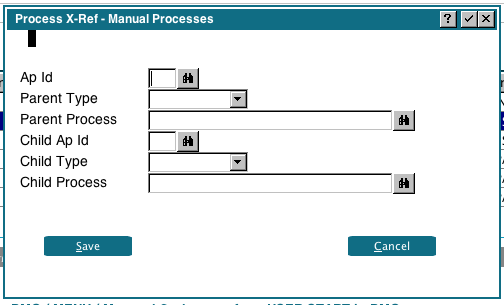 |
|
<
< | Enter the information as required. Parent Types of USER START, etc, do not need a Parent Process. For processes run from the command line, use Parent Type USER START |
>
> | Enter the information as required. Parent Types of USER START, DEF INP, APP PARM and SYSPARM do not need a Parent Process name. For processes run from the command line, use Parent Type USER START.
Filters
There are 3 filters you can use to help manage the ACLs. The basic filter is selected from the toolbar, and the advanced filters are selected from the basic filter. The filter determines what processes will be listed in the Process Window. From there, you can manage the ACLs in the usual way. When you click the filter icon in the toolbar, you'll see the following image:
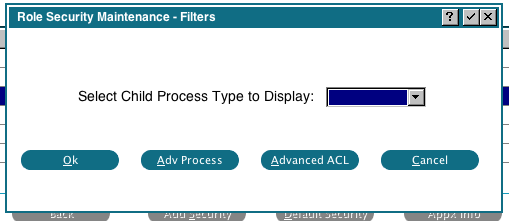 This filter simply allows you to display all processes of a given type, ie, display all the MENU processes.
When the search is complete, the processes will be listed in the Process Window, and you can manage the ACL in the usual way.
This filter simply allows you to display all processes of a given type, ie, display all the MENU processes.
When the search is complete, the processes will be listed in the Process Window, and you can manage the ACL in the usual way.
Advanced Process
The advanced process filter gives you a more sophisticated way of searching for processes. When you click the 'Adv Process' filter, you'll see the following image:
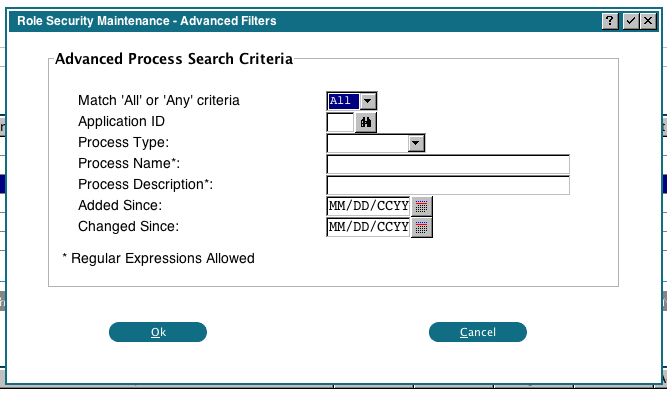 Fill in the parameters as desired, and the processes that match the criteria will be displayed in the Process Window. Note that Process Name and Description allow Regular Expressions. For example, you can search for names that begin with a string by prefixing it with "^". The added / changed since dates allow you to find only new processes, or changed processes. The 'All' match means that all criteria must be met, while 'Any' means the process will be listed if any of the criteria are met.
When the search is complete, the processes will be listed in the Process Window, and you can manage the ACL in the usual way.
Fill in the parameters as desired, and the processes that match the criteria will be displayed in the Process Window. Note that Process Name and Description allow Regular Expressions. For example, you can search for names that begin with a string by prefixing it with "^". The added / changed since dates allow you to find only new processes, or changed processes. The 'All' match means that all criteria must be met, while 'Any' means the process will be listed if any of the criteria are met.
When the search is complete, the processes will be listed in the Process Window, and you can manage the ACL in the usual way.
Advanced ACL
The advanced ACL filter will be shown if you click the 'Advanced ACL' button. You will first be prompted for the ACL type to search for (Database, Department, Workgroup, Role or User). Then the following screen will be shown:
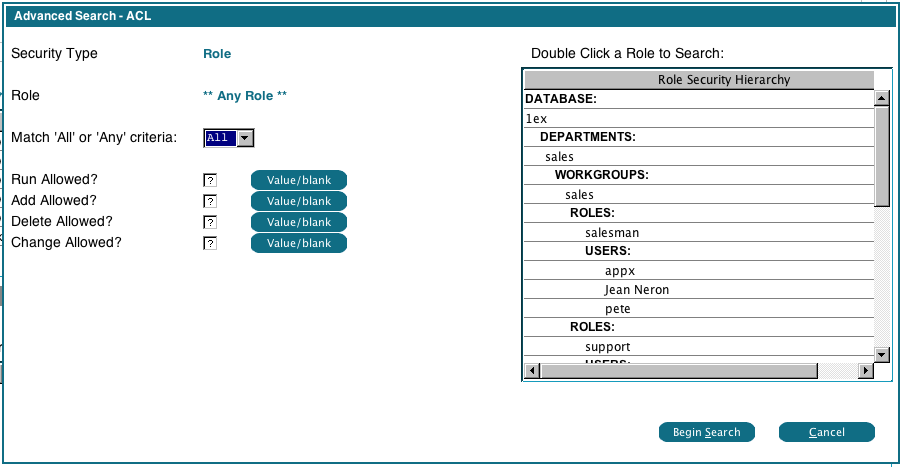 The 'Security Type' will show the type of ACL you selected (Role in this example). You can select a specific Security Type (Database, Department, etc) to search by double clicking it. By default, all Security Types will be searched, in this case it will search all Roles. Fill in the Run, Add, Delete allowed flags as desired. A '?' (blank) in the field means you aren't searching on that setting. However, some ACL records might contain a '?' in that field and you might want to search for those. In that case, click the 'Value/blank' button beside the field. It will be highlighted to indicate that the system will use the '?' as a search criteria. Click the button again to turn this off. The 'All' match means that all criteria must be met, while 'Any' means the process will be listed if any of the criteria are met.
When the search is complete, the processes will be listed in the Process Window, and you can manage the ACL in the usual way.
The 'Security Type' will show the type of ACL you selected (Role in this example). You can select a specific Security Type (Database, Department, etc) to search by double clicking it. By default, all Security Types will be searched, in this case it will search all Roles. Fill in the Run, Add, Delete allowed flags as desired. A '?' (blank) in the field means you aren't searching on that setting. However, some ACL records might contain a '?' in that field and you might want to search for those. In that case, click the 'Value/blank' button beside the field. It will be highlighted to indicate that the system will use the '?' as a search criteria. Click the button again to turn this off. The 'All' match means that all criteria must be met, while 'Any' means the process will be listed if any of the criteria are met.
When the search is complete, the processes will be listed in the Process Window, and you can manage the ACL in the usual way. |
| | Comments:
Read what other users have said about this page or add your own comments. |

