
Difference: DatabaseInterfaceUpgrades (21 vs. 22)
Revision 222016-02-26 - JeanNeron
| Line: 1 to 1 | ||||||||
|---|---|---|---|---|---|---|---|---|
| ||||||||
| Changed: | ||||||||
| < < | Database Interface Upgrades | |||||||
| > > | Configuring APPX and RDBMSCompatibility with newer versions of popular databases is among the many features of APPX 5.0 & higher. This page gives some examples of configuring APPX to work with various RDBMS's | |||||||
| Deleted: | ||||||||
| < < | Compatibility with newer versions of popular databases is among the many features of APPX 5.0. | |||||||
Oracle | ||||||||
| Added: | ||||||||
| > > | APPX has been tested with the the following versions of Oracle: | |||||||
| ||||||||
| Added: | ||||||||
| > > |
| |||||||
|
The Oracle connectivity is provided by the Oracle Instant Client | ||||||||
| Line: 18 to 23 | ||||||||
APPX to Oracle detailed installation example: | ||||||||
| Changed: | ||||||||
| < < | Here are the steps I used to make connection with APPX 4.3.0 and Oracle 10gR2 with both installed on the same Red Hat Enterprise 5.1, 32 bit server. I assume that you already have a working installation of Oracle 10g R2. | |||||||
| > > | Here are the steps I used to make connection with APPX and Oracle 10gR2 with both installed on the same Red Hat Enterprise 5.1, 32 bit server. I assume that you already have a working installation of Oracle 10g R2. | |||||||
Create directory for Oracle Instant Client bundle to download to. | ||||||||
| Line: 307 to 306 | ||||||||
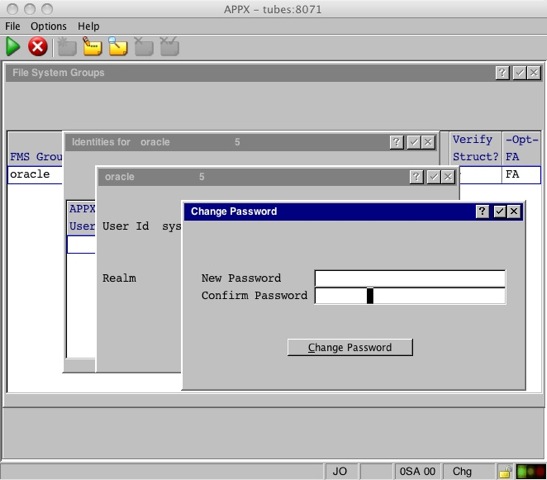 | ||||||||
| Added: | ||||||||
| > > | This completes the setup. To move any existing data to Oracle, use Data File Management to export the file(s), change the FMS type and name under File Specifications, then import the data. | |||||||
ODBC | ||||||||
| Added: | ||||||||
| > > | The ODBC connection type allows you to connect to any RDBMS that supports ODBC. This example uses MySQL. | |||||||
MySQL 5.0.22Quick installation steps of the APPX to MySQL connection:
| ||||||||
| Line: 319 to 322 | ||||||||
Detailed installation example of the APPX to MySQL connection: | ||||||||
| Changed: | ||||||||
| < < | Here are the steps I used to make connection with APPX 4.3.0 and MySQL 5.0.22 with both installed on the same Red Hat Enterprise 5.1, 32 bit server. The MySQL and UnixODBC will be provided by Red Hat, and the mysql-connector-odbc will be provided by MySQL. Red Hat's Yum repositories do contain mysql-connector-odbc, but at the time of this test, it was 3.51.12 (too old). For this connection we need 3.51.22 or newer. We'll get this component from the MySQL.com website. | |||||||
| > > | Here are the steps I used to make connection with APPX and MySQL 5.0.22 with both installed on the same Red Hat Enterprise 5.1, 32 bit server. The MySQL and UnixODBC will be provided by Red Hat, and the mysql-connector-odbc will be provided by MySQL. Red Hat's Yum repositories do contain mysql-connector-odbc, but at the time of this test, it was 3.51.12 (too old). For this connection we need 3.51.22 or newer. We'll get this component from the MySQL.com website. | |||||||
Download mysql-connector-odbc from MySQL.com website. | ||||||||
| Line: 604 to 605 | ||||||||
| The APPX environment variable APPX_ODBC_LIB can be set an many places. Where it is set is not so important just as long as it is present at the begining of the appx session. A common convention is to set it either in the /usr/local/appx/data/appx.env file, or in the service daemon file /usr/local/appx/tools/appxd-8060.env. I'm going to place it in the daemon configuration file, after verifing that it is not set in the appx.env file. | ||||||||
| Deleted: | ||||||||
| < < | ||||||||
[root@tubes tools]# *grep APPX_ODBC_LIB /usr/local/appx/data/appx.env* [root@tubes tools]# | ||||||||
| Changed: | ||||||||
| < < | [root@tubes tools]# ./appxLoginMgr -install -SockPort=8071 APPX_KEYMAP=WINDOWS APPX_ODBC_LIB=/usr/lib/libodbc.so APPX_SS_LOG=/usr/local/appx/appx_ss_log.txt APPX_SS_CODE=0xFFFFFFFF APPX_SQL_CMD=/usr/local/appx/appx_sql_cmd.txt APPX_DBG_CODE=0xFFFFFFFF | |||||||
| > > | [root@tubes tools]# ./appxLoginMgr -install -SockPort=8071 APPX_KEYMAP=WINDOWS APPX_ODBC_LIB=/usr/lib/libodbc.so APPX_SQL_CMD=/usr/local/appx/appx_sql_cmd.txt APPX_DBG_CODE=0xFFFFFFFF | |||||||
| Warning - the engine that you named has the setuid bit enabled, you may not want that bit set for the authentication method that you have chosen (OS-User) | ||||||||
| Line: 626 to 626 | ||||||||
| To turn off the setuid bit, chmod u-s ../appx Writing process ID to /var/run/appxd-8071.pid running as process 2652 servicing port 8071 | ||||||||
| Deleted: | ||||||||
| < < | Warning - the engine that you named has the setuid bit enabled, you may not want that bit set for the authentication method that you have chosen (OS-User) To turn off the setuid bit, chmod u-s ../appx up and running (process 2652 servicing port 8071) | |||||||
| Installation Complete | ||||||||
| Deleted: | ||||||||
| < < | [root@tubes tools]# License server started as process 2657, logging to /usr/local/appx/tools/../data/license.log | |||||||
| [root@tubes tools]# | ||||||||
| Changed: | ||||||||
| < < | The service installation completed successfully. I added some optional debug only arguments to the service that create log files. These log files can be very helpful in debugging connection failures. Remove the debug arguments though before turning the service over to production use. The arguments I used are APPX_SS_LOG=/usr/local/appx/appx_ss_log.txt APPX_SS_CODE=0xFFFFFFFF APPX_SQL_CMD=/usr/local/appx/appx_sql_cmd.txt APPX_DBG_CODE=0xFFFFFFFF. | |||||||
| > > | The service installation completed successfully. I added some optional debug only arguments to the service that create log files. These log files can be very helpful in debugging connection failures. Remove the debug arguments before turning the service over to production use. The arguments I used are APPX_SQL_CMD=/usr/local/appx/appx_sql_cmd.txt APPX_DBG_CODE=0xFFFFFFFF. | |||||||
Configure APPX FMS parameters.Well, MySQL is installed, configured to work with UnixODBC. Let's make the FMS settings in APPX to wrap up. | ||||||||
| Line: 667 to 659 | ||||||||
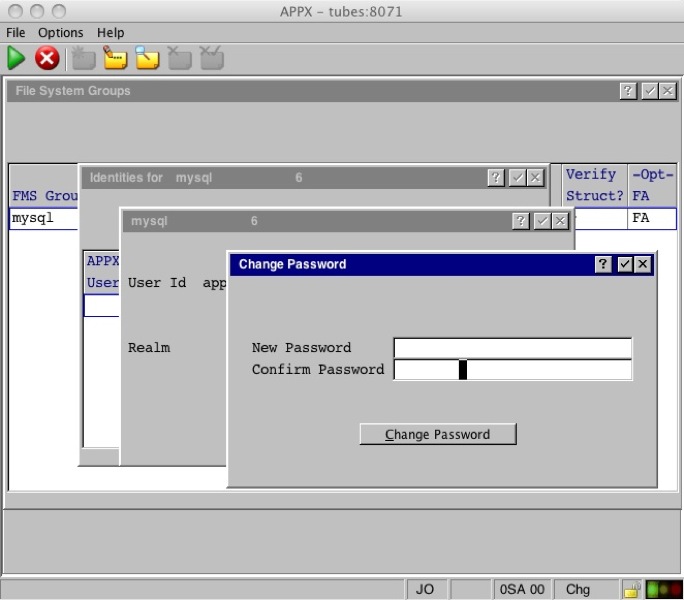 | ||||||||
| Changed: | ||||||||
| < < | PostgreSQL 8.1.11Quick installation steps for the APPX to PostgreSQL connection:
Detailed installation example for the APPX to PostgreSQL connection:Here are the steps I used to make connection with APPX 4.3.0 and PostgreSQL 8.1.11 with both installed on the same Red Hat Enterprise 5.1, 32 bit server. The PostgreSQL database and UnixODBC will be provided by Red Hat. UnixODBC will also be provided by Red Hat.Install PostgreSQL, PostgreSQL -Server, PostgreSQL -libs, PostgreSQL -ODBC and UnixODBCIBM DB/2Microsoft SQL-ServerSQL Server 2000SQL Server 2005SQL Server 2008Please note that under Windows Server 2008 R2, as it is a x64 OS, you need to define the ODBC data source in the 32-bits ODBC administrator. It can be found in C:\Windows\SysWow64\odbcad32.exe.SQL Server Express | |||||||
| > > |
This completes the setup. To move any existing data to MySQL, use Data File Management to export the file(s), change the FMS type and name under File Specifications, then import the data.
Microsoft SQL Server (2000, 2005, 2008, SQL Server Express)The setup steps for the Microsoft SQL Server family are the same as ODBC above, except you use the Windows ODBC Administrator tool to define the ODBC Data Source. The FMS group is set up the same way as above. Please note that if you are running a 64 bit OS, you need to use the 32 bit ODBC data source administrator. It can be found in C:\Windows\SysWow64\odbcad32.exe. | |||||||
Database connectivity debug toolsAPPX Environment Variables | ||||||||
| Changed: | ||||||||
| < < | APPX_OCI_DIRAPPX_OCI_LIBAPPX_OCI_LIBAPPX_OCI_LIBSAPPX_SS_LOGAPPX_SS_CODEAPPX_SQL_CMD=/usr/local/appx/appx_sql_cmd.logAPPX_DBG_CODE=0xFFFFFFFFOracleORACLE_SIDORACLE_HOMETNS_ADMIN | |||||||
| > > |
If you are having problems connecting using the Oracle Instant client, make sure you have set the APPX_OCI_LIB to point to the Instant Client library, or APPX_OCI_DIR to point to the directory containing the Instant Client libraries. See Setting Environment Variables for more details.
You can also set the following environment variables to get a full log of the SQL commands & results:
| |||||||
Some OS tools to aid in debugging | ||||||||
| Changed: | ||||||||
| < < | stracelddComments: | |||||||
| > > |
If availble on your platform, you can use 'strace' to see the details of the files and libraries the engine opens (or tries to open). This can be helpful diagnosing connection problems.
Comments: | |||||||
|
Read what other users have said about this page or add your own comments.
| ||||||||
View topic | History: r25 < r24 < r23 < r22 | More topic actions...
Ideas, requests, problems regarding TWiki? Send feedback