
Difference: BackgroundProcessing (10 vs. 11)
Revision 112016-02-19 - JeanNeron
| Line: 1 to 1 | ||||||||
|---|---|---|---|---|---|---|---|---|
APPX Background Processing | ||||||||
| Line: 20 to 20 | ||||||||
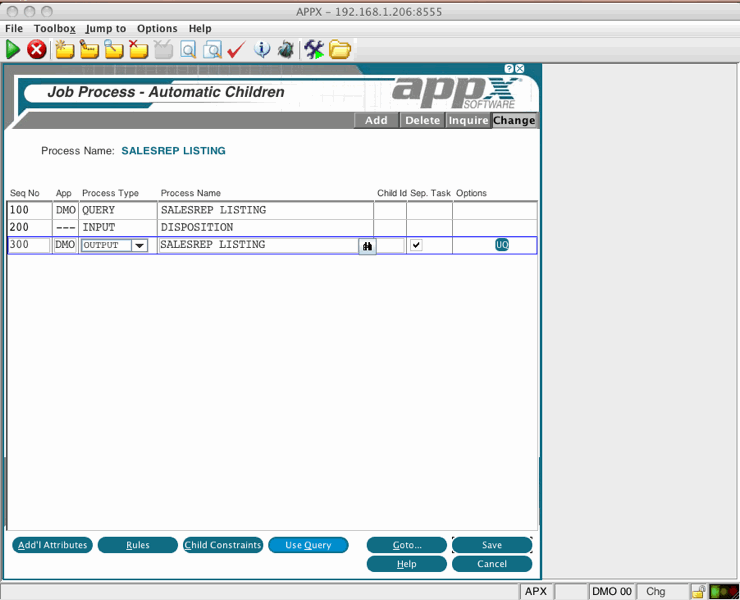 | ||||||||
| Changed: | ||||||||
| < < | If the user clicks the 'Submit to BG' button on the Disposition screen, the report will run in background. Alternatively, the Designer coudl set --- SUBMIT PROCESS to Y in the Pre-invocation step of the Output, and the report would always run in background regardless of the user's selection. | |||||||
| > > | If the user clicks the 'Submit to BG' button on the Disposition screen, the report will run in background. Alternatively, the Designer could set --- SUBMIT PROCESS to Y in the Pre-invocation step of the Output, and the report would always run in background regardless of the user's selection. | |||||||
Setting APPX_BG_SCRIPTYou can customize the processing by setting APPX_BG_SCRIPT to your own script. On Linux/Unix platforms, we recommend copying the existing appx_submit script and changing your copy. If you customize appx_submit directly it will get replaced when you upgrade APPX and you customizations will be lost. On Windows, there is no existing script or batch file, so you will have to create your own. Either way, you must set APPX_BG_SCRIPT to point to your script file. See Setting Environment Variables for more information on settting environment variables. The script is assumed to be in the $APPXPATH folder, | ||||||||
| Changed: | ||||||||
| < < | The script will receive 8 arguements: -image, -session, -mode, -notify, -date, -priority, -queue, and -user. In Release 5.4.4 & higher, the script will also receive -options which will contain whatever data is in the --- SUBMIT OPTIONS PDF. This might have been entered by the user on the Submit to Background screen in the 'Submit Options' field, or set by the Designer directly. | |||||||
| > > | The script will receive 8 arguements: -image, -session, -mode, -notify, -date, -priority, -queue, and -user. In Release 5.4.4 & higher, the script will also receive -options which will contain whatever data is in the --- SUBMIT OPTIONS PDF and -appxuser which contains the 3 character APPX user id. This might have been entered by the user on the Submit to Background screen in the 'Submit Options' field, or set by the Designer directly. | |||||||
Example appx_submit.cmd Windows batch fileThe following is an example of a Windows script that will invoke the background job. We are using a .cmd script, but it could a .bat file as well. | ||||||||
View topic | History: r11 < r10 < r9 < r8 | More topic actions...
Ideas, requests, problems regarding TWiki? Send feedback