| |
| META TOPICPARENT |
name="APPX500InstallationInstructions" |
APPX Desktop Client Installation - Mac OS/X |
| |
IMPORTANT: The APPX Desktop Client only runs on Intel based Macs with OS/X 10.5 Update 1, or higher. Older Intel based Macs might be able to use a third party Java runtime but this has not been tested. Power PC based Macs will not be able to run the APPX Desktop Client at all, since Apple does not provide Java SE 6 for this platform. |
|
<
< | In Release 5.4.4 the engine uses new SSL certificates. These are not compatible with clients prior to 5.4.4. You must either set the SSL option to 'disabled' or upgrade the client. |
>
> | The APPX Desktop Client does not run on newer Mac laptops with a touchbar.
In Release 5.4.4 the engine uses new SSL certificates. These are not compatible with clients prior to 5.4.4. You must either set the SSL option to 'disabled' or upgrade the client. |
| |
If you have upgraded your Intel based Mac from an earlier version of OS/X, you must make sure the Java SE 6 is the preferred runtime for Java based applications. This setting can be found in the Java Preferences application (under Applications/Utilities):
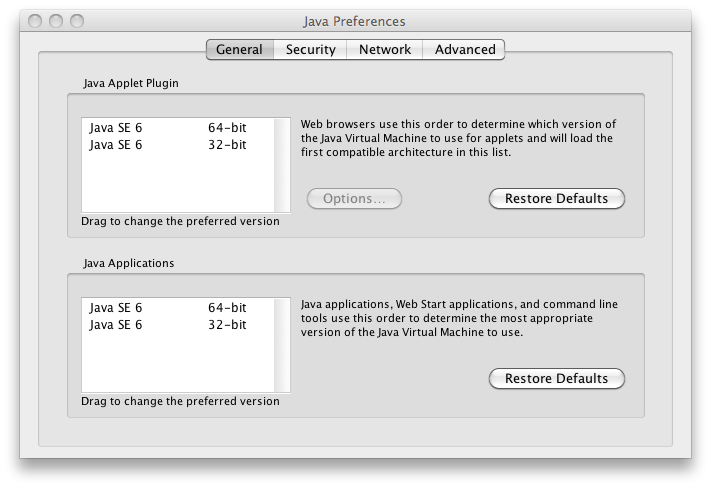 Make sure that Java JE 6 is the preferred tool for Java Applets and Java Applications. It doesn't matter if you choose the 32 or 64 bit version.
Make sure that Java JE 6 is the preferred tool for Java Applets and Java Applications. It doesn't matter if you choose the 32 or 64 bit version. |
|
>
> |
In newer versions of Mac O/S, the legacy Java runtime is not installed by default. Follow the prompts to install it. |
| | Release 5.4.1 and earlier
First, log on to your Mac desktop system using a user name that has administrative privileges. |
| |
When you click the APPX Desktop Client icon, OS/X will either start the program (if it is not running), or take you to the running program (if it is already running). Sometimes you might prefer to open additional sessions to your APPX server. In that case, create an Apple Script with the following lines: |
|
<
< | on run |
>
> | on run |
| | |
|
<
< | do shell script "open -n /Applications/AppxDesktopClient/AppxDesktopClient.app --args -host=<hostname> -user=yyyyy -password=xxxxxx -port=8060 -shell=open -title='APPX:$(host):$(port):$(pid)'" |
>
> | do shell script "open -n /Applications/AppxDesktopClient/AppxDesktopClient.app --args -host=<hostname> -user=yyyyy -password=xxxxxx -port=8060 -shell=open -title='APPX:$(host):$(port):$(pid)'" |
| | |
|
<
< | end run |
>
> | end run |
| |
Save this as an Application on your desktop, and every time you double click it, it will create a new session. You can pass arguments to the ADC by appending them after the '--args' parameter. Note that if you are going to use macros ($(..)), enclose them in single quotes as per the 'title' parameter example above. |

